Approvals - simple

A simple approval is an approval that can be initiated at anytime while a job is still active. It does not require workflow to exist within the job. A simple approval is functionally identical to a workflow approval - the differences being:
- A simple approval can be initiated at any time while a job is open
- Multiple simple approvals (with different approvers) can be running concurrently
- Simple approvals do not halt the workflow of a job (if there is workflow), and can be run alongside existing workflow
Use
Open a job, and click on the “Simple approval” toolbar button to initiate a simple approval.
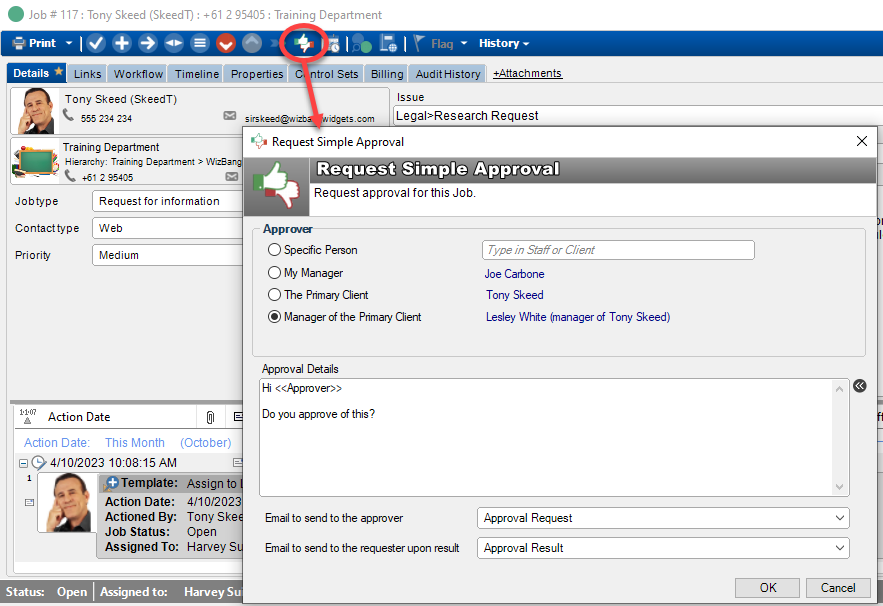
Settings
Approver
All approvers must be existing clients within HelpMaster and have a valid email address. They can be either a client, or a staff member.
Specific Person: Type the name of an existing HelpMaster client.
My Manager: Will use the Manager value as specified on on the Employment tab for the currently logged-in user. If no manager is linked, the approval will not continue.
The Primary Client: Will use the Primary Client of the job as the approver.
Manager of the Primary Client: Will use the Manager value as specified on on the “Employment” tab for the primary client of the job that is being used. If no manager is linked, the approval will not continue.
Email to send the approver: Select an Email Template that will be used to send the email to the approver. It is vital that this email contains the special hyperlink text tag «Job_Approval_Hyperlink». This tag will be replaced with a unique web link that the approver can use to cast their vote. Note, the HelpMaster web portal is required for this step.
Email to send the requester upon result: Select an Email Template that will be used to send an email to the person who initiated the workflow approval step upon a result. This is an optional step.
Approval Details: A text box where you can enter specific details about the approval. This will be embedded within the email template that is selected
For more specific details about the approval screen, see the information in Workflow approvals
See also
Feedback
Was this page helpful?
Glad to hear it! Please tell us how we can improve.
Sorry to hear that. Please tell us how we can improve.