The action log
The Action Log displays a summary of all the actions that have been added to a job throughout its life. The action log is useful for determining the current status of a job, who it is assigned to, how it got there, any changes that have been made along the way.
The Action Log starts recording when a job is first created, and finishes when a job is resolved and closed. It also records the following events when:
- Job details are changed
- The job is re-assigned
- The job status is changed
- Progress Notes are added to the job
- The job is escalated
The Action log appears on the job screen after the job has been logged.
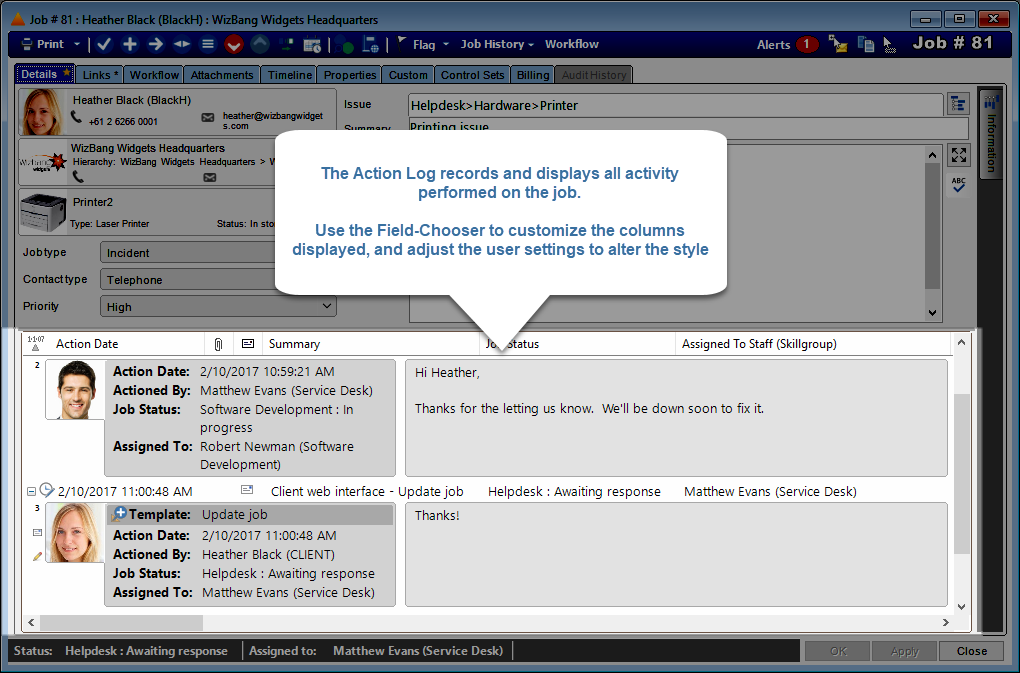
-
Click on a heading to sort. Use the Field Chooser to select which columns are displayed here
-
Red action log entries indicate something has been changed since this action was originally performed. Open it and view the “Audit details” tab for details - see Action audit history
-
A picture of the person who performed this action. Double-click it to view their details
-
Some basic information about the action. Double-click to view the action
-
The detail text of the action. Double-click to copy
-
Right-click anywhere on the action log to display the popup menu
Once an action has been performed on a job, it is automatically added to the action log and cannot be removed, thereby providing a complete history for the life of the job.
Changing the style of the Action Log
The visual style of the action log can be changed according to personal preference. Use the HM > My Preferences menu to display a list of display options.
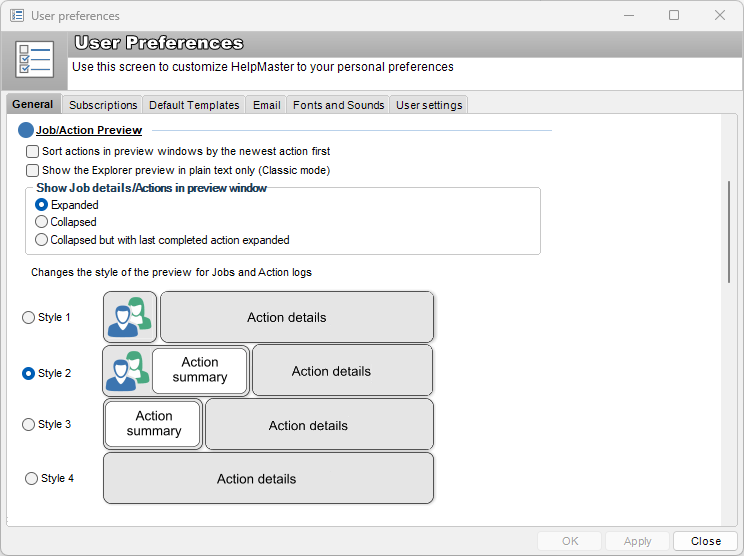
The action log field chooser
Use the Field chooser to select which columns appear in the action log.
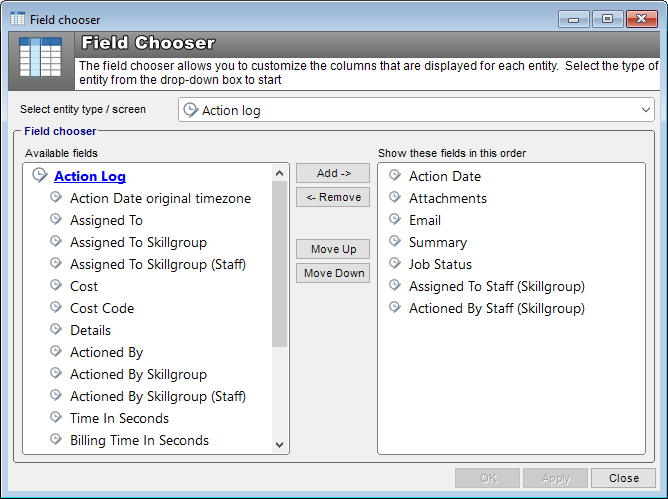
See also
Adding actions to a job (manually)
Adding actions to a job via workflow (via workflow)
Feedback
Was this page helpful?
Glad to hear it! Please tell us how we can improve.
Sorry to hear that. Please tell us how we can improve.