Emailing Attachments
Sending email that includes attachments
HelpMaster makes this easy and offers several ways to do this.
Manually add the attachment(s)
Attachments can be added manually to an email in the following ways.
- Manually add attachments when composing a new email. Click the Compose button to display a blank email screen. Use the Attachments tab to add the required files
- If you have email previewing enabled, you can add attachments at this stage also
Use Email Tags in the out-going email
Email tags can be used in Email Templates as place-holders for contextual data. They can also be used in ad-hoc email.
Attachments can also be represented by tags. This means that if there are attachments already linked to a job, or the current action AND the out-going email contains the appropriate attachment tags, then the attachments will be sent along with the email.
See Email Tags for further use of the Attachments email tags.
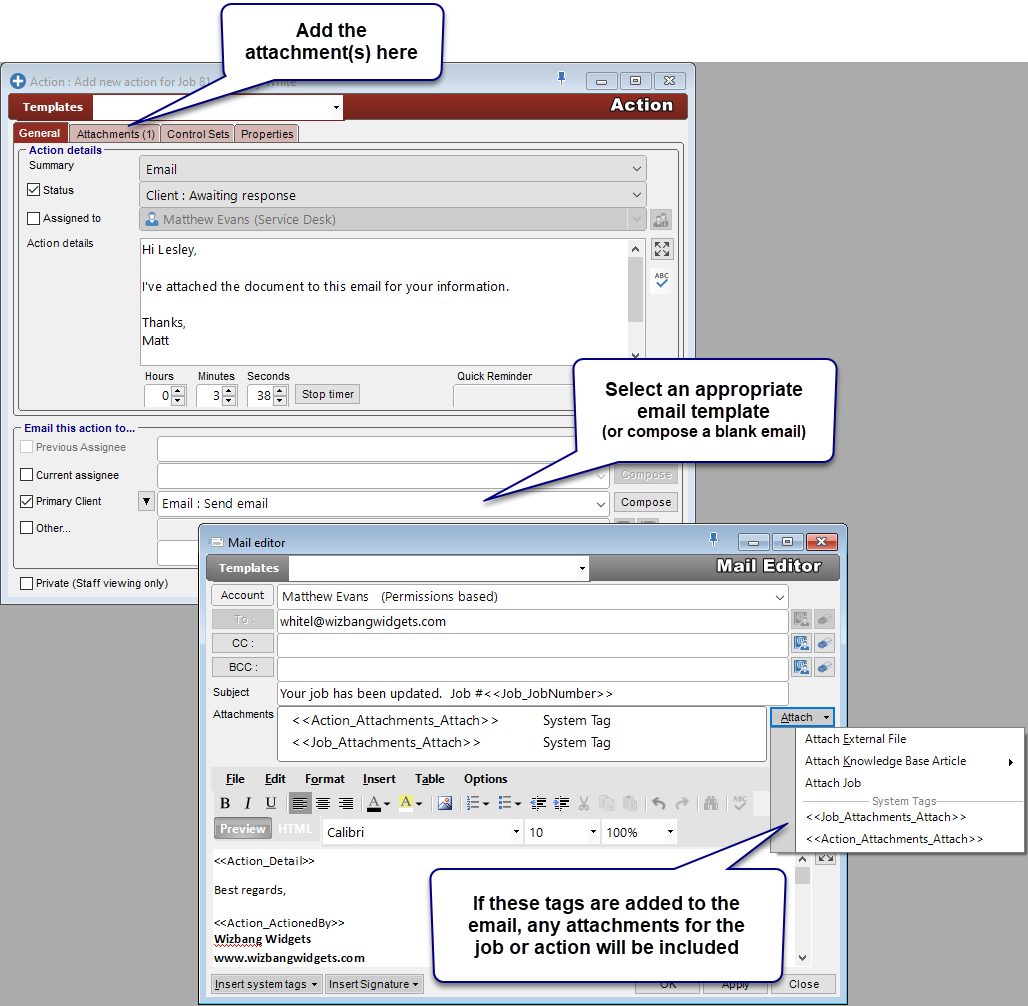
Handy tip
To always ensure that any attachments are sent that are linked to the Action, it is recommended that you add the «Action_Attachments_Attach» tag to all email templates.Job and Action attachments
When either a job, or an action has attachments, these attachments may be used in any out-going email via the use of Email Tags.
See also
Configuring Attachments
Setting the common Attachments path
Converting email into jobs via Email Manager
Email Manager - Attachment processing
Email Manager - Successful processing actions
Using Attachments
Feedback
Was this page helpful?
Glad to hear it! Please tell us how we can improve.
Sorry to hear that. Please tell us how we can improve.