Overview
Each HelpMaster entity supports an unlimited number of file attachments to be linked. These attachments can be documents, spreadsheets, graphic files, text files, or any other file that exists on disk.
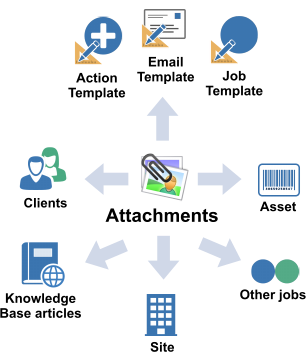
Any attachments linked to an entity will be displayed on the “Attachments” tab.
Where are file attachments stored?
In order for the file attachments to be viewed by users of the HelpMaster desktop, or web portal, HelpMaster stores them in the networked “Attachments folder”. This is a common, networked location that is specified by the HelpMaster administrator. If you are attaching a file to a HelpMaster that is not currently located in the common directory, HelpMaster will remind you that it will make a copy of the original file, relocating it to the “Attachments” directory and then link to it.
How are attachments saved and named?
-
Browsing or Drag/Drop - When attachments are added by browsing or dragging and dropping any on disk file types, they will inherit the original file name and the entity + password pkid(s) will be appended to the beginning of the file name. e.g. If the original file name was “image.png” and it was added from an action in Job # 130 the resulting file name copied to the attachments folder would be “\\Working folders\Attachments\Job130_Action297_image.png”. The Title (label) of the file may be modified at any time but will not affect the file name.

-
Copy/Paste an Image - When copying and pasting images, as they have not yet been assigned a file name, the Title (label) of the file will determine the file name. e.g. After pasting the image, immediately changing the Title of the file to “FatCat” before clicking OK or Apply, will set the file name to “\\Working folders\Attachments\Job130_Action297_FatCat.png” in the same example above.
See also
Configuring Attachments
Setting the common Attachments path
Converting email into jobs via Email Manager
Email Manager - Attachment processing
Email Manager - Successful processing actions
Using Attachments
Feedback
Was this page helpful?
Glad to hear it! Please tell us how we can improve.
Sorry to hear that. Please tell us how we can improve.