Alerts Overview
Use
An alert is a short message, notice, or warning that can be associated with any of the main entities of HelpMaster. Clients, Sites, Assets, Knowledge Base Articles and Jobs. They will automatically display whenever that entity is viewed, or referenced through links. Various ways of displaying them can be configured when the alert is created.
Web Portal Alerts
The web portal can display alerts much like the desktop either as separate pop-up windows, an alert counter, or as a docked panel to the right of the entity.
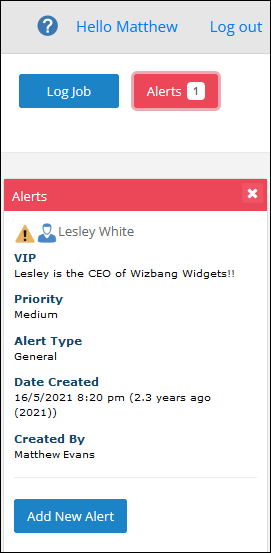
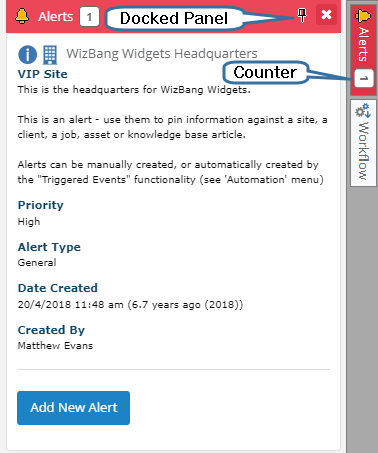
Desktop Alerts
Desktop alerts are almost identical to the web portal alerts.
Multiple Alerts
Each entity type that supports alerts can have multiple alerts created for them. The following is an example of a job that has 2 alerts associated with the entities that are linked to it.
Note: A linked job may also contain an alert.
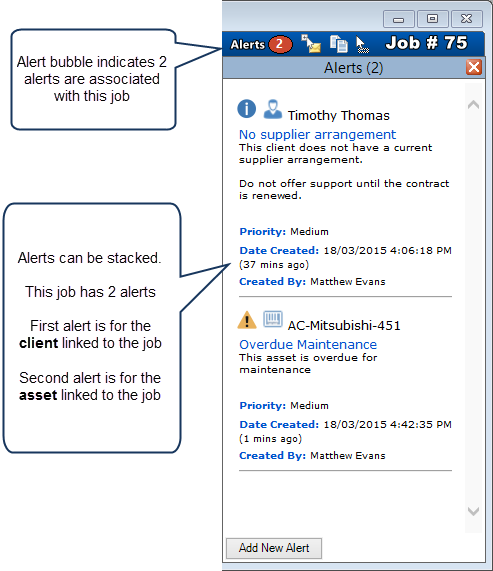
See also
Setting an alert automatically via a Triggered Event
Knowledge Base - Set alert when article is out-of-date
Feedback
Was this page helpful?
Glad to hear it! Please tell us how we can improve.
Sorry to hear that. Please tell us how we can improve.