System Event Log
Navigation in HelpMaster Desktop
Administration menu > System Administration button > System Event Logs tabHelpMaster features a range of system-event logging options and functionality that is useful for reporting, diagnostic, and security purposes. As a general rule, if something happens within HelpMaster, there is a good chance that it is logged and tracked.
Event logs are written to the HelpMaster database to dedicated event tables, and in some cases, to the Windows Event Viewer, and the local file system. The database also contains reporting queries that present the raw log data in a more readable format. This is useful for reporting and exporting.
HelpMaster will automatically log many system events as part of the normal operations of the functionality. Other logging options need to be enabled first. System-level logging is enabled by default; however, it can be disabled via the Administration menu > System Administration button > System Event Logs tab. This configuration change is always logged.
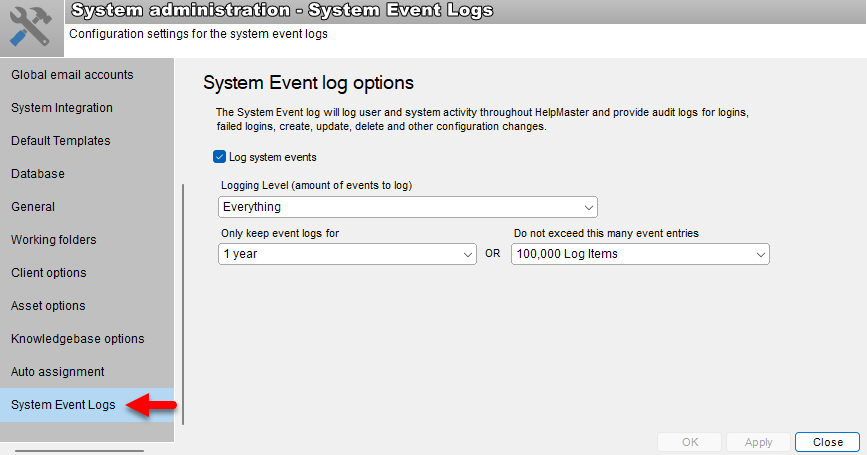
The following event logs are available in HelpMaster:
Logon / Logoff and Failed Logon / logon attempt logs
Each time a person (client, staff or system account) logs onto any module of HelpMaster (Desktop, Web, Services etc.), a log record will be written. This log will include an identifier of who (or what) performed the logon, date/time, as well as which machine the event occurred on, IP address.
Failed Logon logs
Whenever a failed logon occurs (incorrect logon ID, password, locked account, or some other issue) this is also logged.
In order to troubleshoot logon difficulties for the HelpMaster Desktop application, a local diagnostic log may also be written to the local machine. This is log needs to be enabled.
System administration and configuration change logs
All major system administration and configuration changes are tracked and logged. The following screens / entities are logged:
- Clients, Sites, Assets, Jobs, Knowledge Base, Change Requests, Alerts
- All Automation profiles (Email Manager, Priority Manager, Triggered Events, Active Directory)
- Templates (Jobs, Actions, Email, Change)
- Skillgroups, Application Security Roles, Job Security Roles
- System Administration, System Codes, Classification Codes, Custom fields, Control Sets
- Billing, Services
- Web Portal configuration, Request Catalogs, Survey, Feedback
Logs are written for the following events:
- Create, Update and Delete
- Entity Linking (New, Updates, Deletes)
- Workflow execution
- Custom SQL execution
- Permanent delete of Jobs (purging)
Unexpected error / crash-dump logs
If an unexpected error occurs in any of the HelpMaster modules, a log file with the error/event will be written.
Error Log. If an unexpected error occurs, a log file with the error/event will be written to:
- c:\ProgramData\PRD Software\HelpMaster\HelpMaster Error Log.log
Stack trace log. Some error events will cause a stack-trace to be written to disk also.
- C:\ProgramData\PRD Software\HelpMaster\WhereBeenLog.log
This log will contain the date, time, error number, a description of the error, a stack trace, machine information, database information and other related data.
Email Manager logs
The Email Manager will write comprehensive logs (including a verbose log option) for all events that it performs. This information is stored in both the database, as well as the Windows Event Log in a dedicated section for the service. Logged events include logon, logoff, profile cycling, logging, updating, deleted, moving, and sending email, email parsing, attachment processing and more.
These logs can be viewed from the Automation menu > Email Manager section > Event Log button.
When configuring the Email Manager for an Outlook profile, all email folders contained in the profile will be written to an XML file for import into HelpMaster.
- c:\ProgramData\PRD Software\HelpMaster\MapiFolders
Priority Manager logs
The Priority Manager will write comprehensive logs for all system activity that it performs. This information is stored in both the database, as well as the Windows Event Log in a dedicated section for the service.
These logs can be viewed from the Automation menu > Priority Manager section > Event Log button.
Active Directory Synchronization logs
The Active Directory Manager will write comprehensive logs for all system activity that it performs. This information is stored in both the database, as well as the Windows Event Log in a dedicated section for the service.
These logs can be viewed from the Automation menu > Active Directory section > Event Log button.
Triggered Events / Automation logs
The Triggered Events / Automation Manager will write comprehensive logs for all system activity that it performs. This information is stored in both the database, as well as the Windows Event Log in a dedicated section for the service.
These logs can be viewed from the Automation menu > Triggered Events section > Event Log button.
Feedback
Was this page helpful?
Glad to hear it! Please tell us how we can improve.
Sorry to hear that. Please tell us how we can improve.