Undefined System Codes
By default, a HelpMaster job must have values specified for each of the following system codes:
- Job Type
- Contact Type
- Priority
- Job Classification / Issue
Sometimes, however, this information may not be readily available, or accurately determined at the point of logging a job. In such situations, it may be desirable to set each of these mandatory system codes to an “undefined” code and continue to log the job. When HelpMaster is running in “Undefined system code” mode, this is possible.
An undefined code is a special system code that will be displayed as an option for each of the mandatory fields above. If selected, it will then prompt the next person who looks at, or tries to update the job to change its value before continuing.

When this global feature is turned on, the <Undefined> code will appear in the System Codes screen for Contact Type, Job Type and Priority. This code can be renamed, but it cannot be deleted.
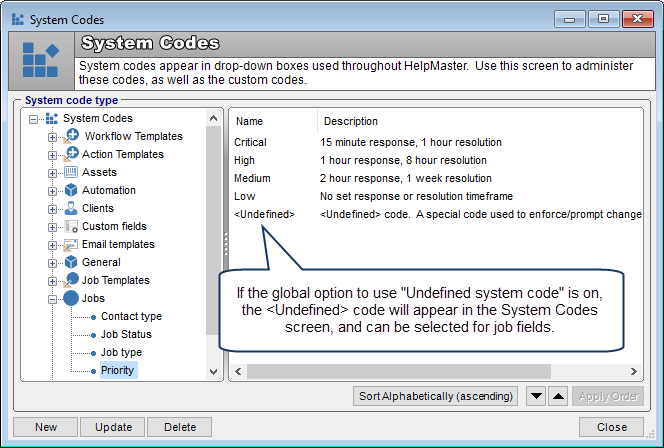
When Undefined codes are used, the Issue Selector will display an <Undefined> code as the first node in the tree.
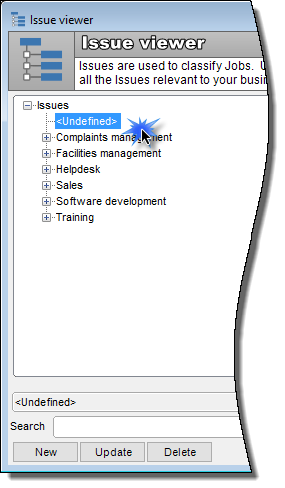
When this global feature is turned on, HelpMaster users will be able to choose <undefined> from the drop-down box.
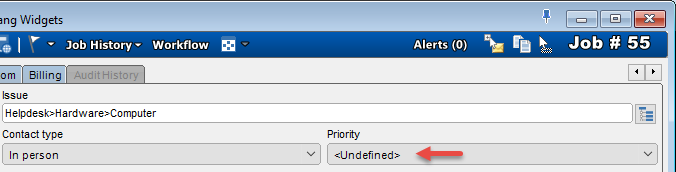
Job Templates can also use this. This is very useful for designing Job Template for use with the Email Manager. Generic Job Templates that use <Undefined> codes allow a job to be logged and assigned to a staff member or skillgroup where it can then be correctly classified.
A good practice is to use generic job templates with the Email Manager, and then use the Template Modifiers to update the template based on the filter criteria. See Template Modifiers for the Email Manager about this.
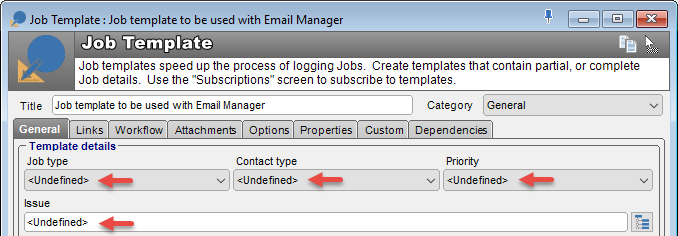
Application security rolesprovide 3 options for working with <Undefined> codes as shown below. Application security roles allow different levels of application functionality per staff member.
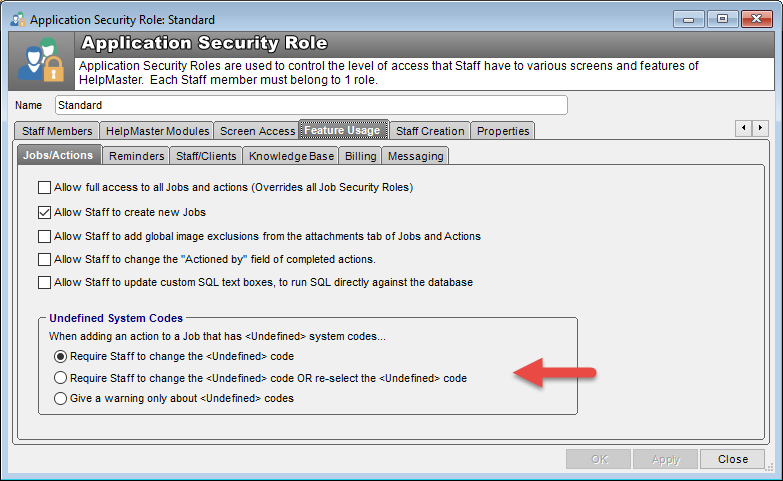
Require staff to change the <Undefined> code
This option will stop the staff member from updating a job until all <Undefined> codes have been changed.
Require staff to change the <Undefined> code OR re-select the <Undefined> code
This option is similar to the first, however the staff member has the option of re-selecting the <Undefined> code. This is useful if you want to prompt staff to change some of the <Undefined> codes, but allow them the ability to re-select others to <Undefined>. Sometimes a staff member that is working with a job that has a <Undefined> code may not have the right knowledge, or understanding of a job to correctly specify it. In this case, they can simply re-select the <Undefined> code and continue working with the job. If the job is later re-assigned to another staff member, they may be able to more accurately define the job and change any <Undefined> codes.
Give a warning only about <Undefined> codes
This option presents a message box notification only about any <Undefined> codes. The staff member has the option to change any <Undefined> codes, or ignore the notice and continue updating/actioning the job.
Working with <Undefined> codes
When HelpMaster is running in “Undefined system codes” mode, the <Undefined> code may be used when logging a new job, or at any other stage during the life-cycle of a job. When a job is defined with an <Undefined> code, at sometime during its lifecycle it will need to be updated to a non-<unspecified> code. This will assist in reporting, automation and classification.
Here are some ideas on how <Undefined> codes may be used with the different modules / features of HelpMaster
-
Create Job Templates that contain <Undefined> codes and then use these as the basis of Email Manager profiles. Generic jobs can be logged via automation, and then later re-classified by staff members
-
Create Job Templates that contain <Undefined> codes and then use them in RequestCatalogs that clients will use to log their own jobs. A staff member can then re-classify them as required
-
Use the Job Finder to find any <Undefined> codes
-
Create Saved Searches to keep an eye on all of the jobs that have <Undefined> codes. Saved searches can also be used as report filters.
-
Create Priority Manager profiles to automate escalations and notifications for <Undefined> codes
-
Run reports to determine statistics for <Undefined> codes
-
Change existing codes to <Undefined> mid-way through a job if you would like it to be re-classified by the next staff member that updates/actions the job
See also
Application Security Roles (to change staff access to this feature)
Template Modifiers for the Email Manager (when using generic job templates with the Email Manager)
Feedback
Was this page helpful?
Glad to hear it! Please tell us how we can improve.
Sorry to hear that. Please tell us how we can improve.