Removing Skillgroups
Skillgroups are a core concept in HelpMaster. A skillgroup is a grouping of staff members that share a common work focus. A skillgroup might represent an organizational group, a specific work-area, or some other grouping where staff members share common skills.
A skillgroup is fundamental to the way jobs within HelpMaster are assigned, updated and closed. Every time a job is updated/actioned, the skillgroup that the job is currently assigned to (or re-assigned to), is involved, and recorded in the action log.
Creating and configuring Skillgroups for use is relatively easy. You create the group, set its security options, and then link staff to it. Once you’ve done this, you’re ready to assign jobs to the groups, or to staff members that belong to that group.

Removing Skillgroups is a little more involved. Use the steps below to remove a skillgroups that is no longer used.
Step 1: Close, or re-assign all jobs from the skillgroup
Before a skillgroup can be removed, it needs to be empty of all open jobs. Use the Explorer screen to close and/or reassign jobs that are currently assigned to the skillgroup. Once the Explorer screen is open, use the “Skill Groups” section and close/reassign all jobs in the skillgroup as appropriate.
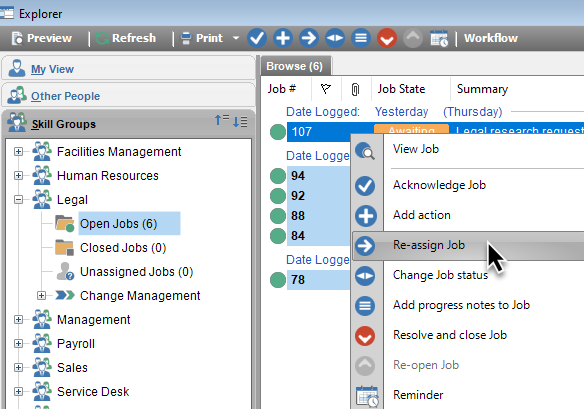
Step 2. Remove all references to the skillgroup from Job Templates and Action Templates
Before a skillgroup is removed, all template references to it must be removed.
Update all Action Templates that are assigning jobs to this skillgroup, or to staff members in this skillgroup. To find these templates, use the Action Template search screen, and sort by the “Assign To Skillgroup” column (Use the Field Chooser if this column is not displayed).
There are 2 possible actions to take here:
- Delete the Action Template if it will no longer be used, OR
- Open the template and change the assignment to another person/skillgroup
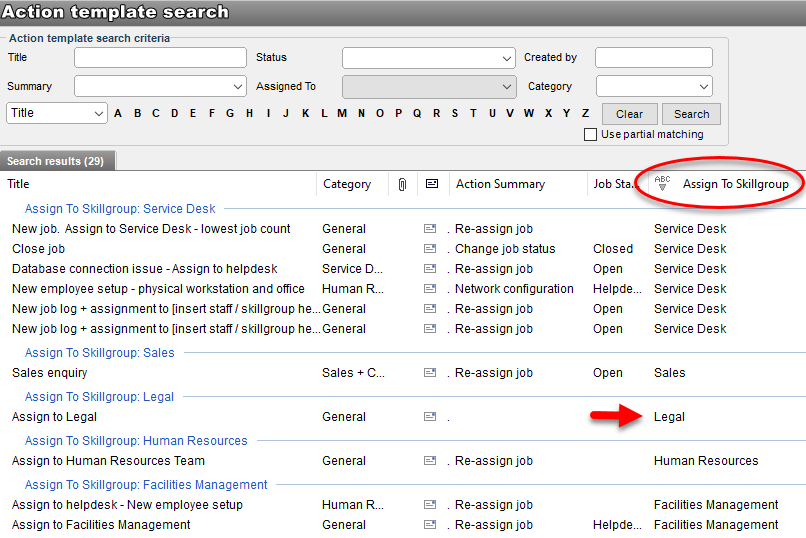
Step 3: Update all staff members that are currently linked to the skillgroup
Now it’s time to remove all staff members from the skillgroup.
Open the skillgroup to be deleted. On the Staff members tab, select a staff member and click the Remove button.
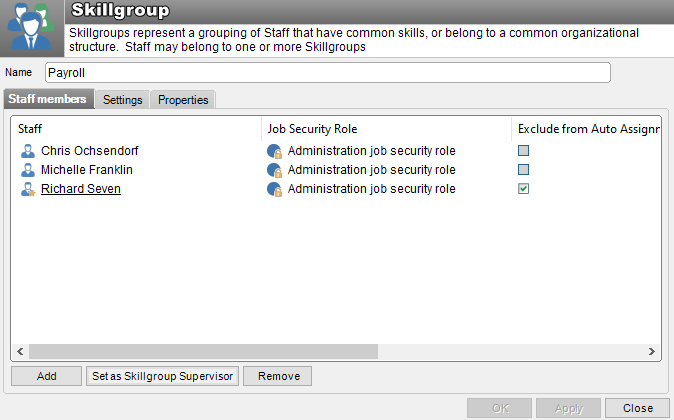
Note! Each staff member must belong to at least one skillgroup. If this is the only skillgroup that they belong to, HelpMaster will not let you remove them at this time. If this is the case, double-click the staff member to open their Client Details screen, and click on the Staff tab.
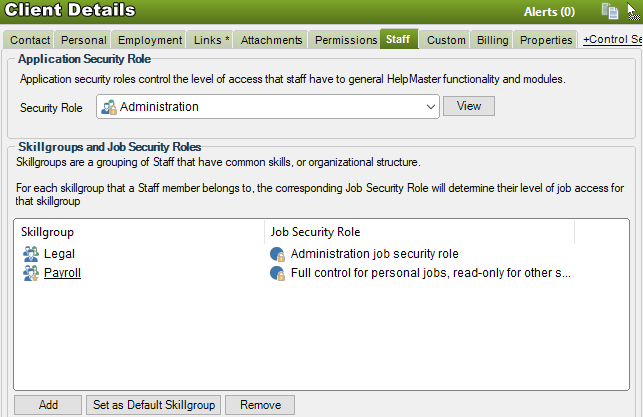
Remove the skillgroup from the staff member, and add them to another skillgroup. Each staff member must belong to at least 1 skillgroup.
Deleting the Skillgroup
Once the skillgroup has:
- No open jobs
- No templates linking to it
- No staff members belonging to it
… it’s time to remove the group itself.
Select the Skillgroup from the Skillgroups Search screen and click the Delete button.
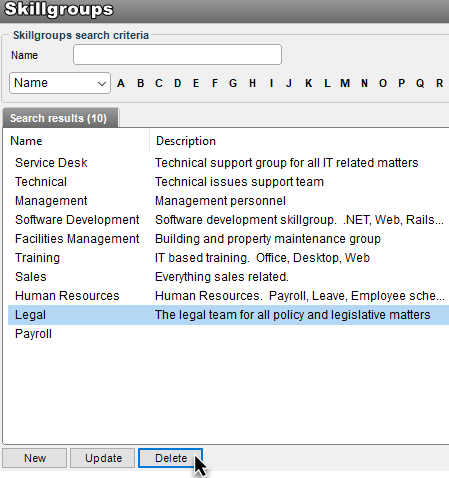
What happens to jobs and history when a skillgroup is deleted?
No job history is lost. Like all entities in HelpMaster that are deleted, they are only soft-deleted, that is, only marked as deleted. This means that all job history, action log history and everything else is preserved. For further information about this, refer to this help file topic.
Feedback
Was this page helpful?
Glad to hear it! Please tell us how we can improve.
Sorry to hear that. Please tell us how we can improve.