Excel Reporting
Overview
For quick and easy access to your HelpMaster data, it is possible to point an Excel spreadsheet directly at your HelpMaster SQL Server database.
Date and time information is stored in UTC
All dates stored in the HelpMaster database are stored in UTC. You will need to convert this to local time by applying the correct offset.-
Create a new Excel spreadsheet
-
Use the Data menu and select Get Data > From Database > From SQL Server Database option.
-
Type the name of the SQL Server that is hosting your HelpMaster database and the name of your HelpMaster database in the appropriate text boxes. If unsure, check with your database administration, or view the database connection properties in the System Administration tab
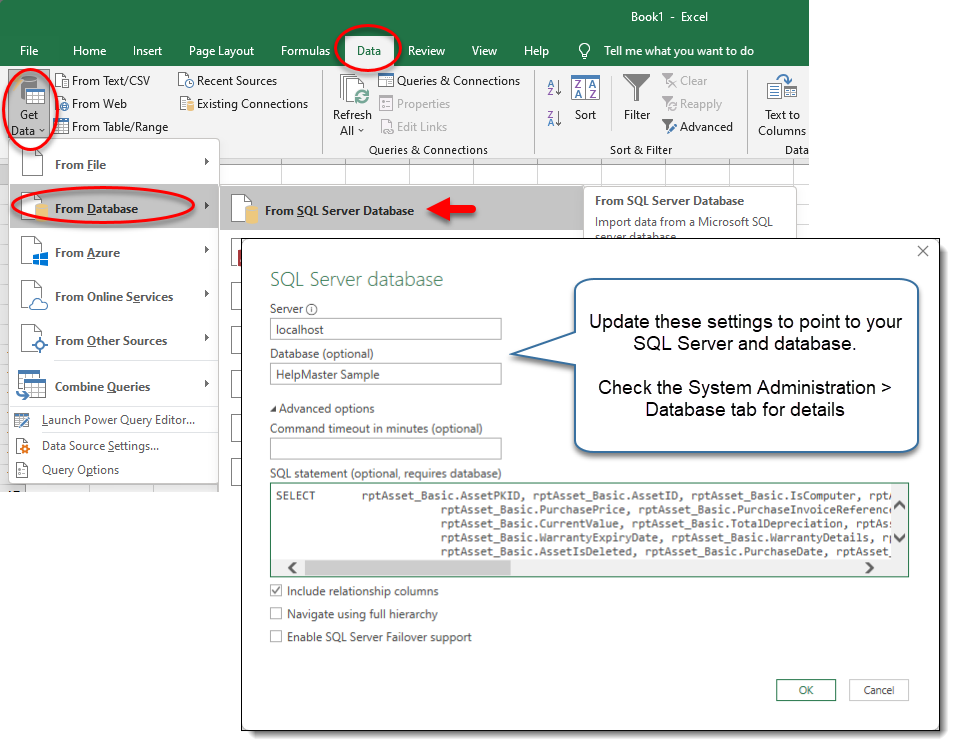
-
Type or paste your SQL/Query into the SQL Statement box and click OK
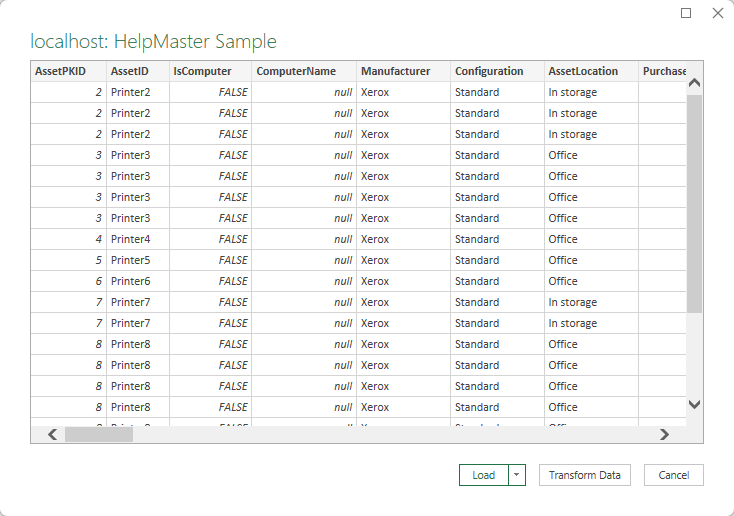
-
Click Load to view your data in a spreadsheet format
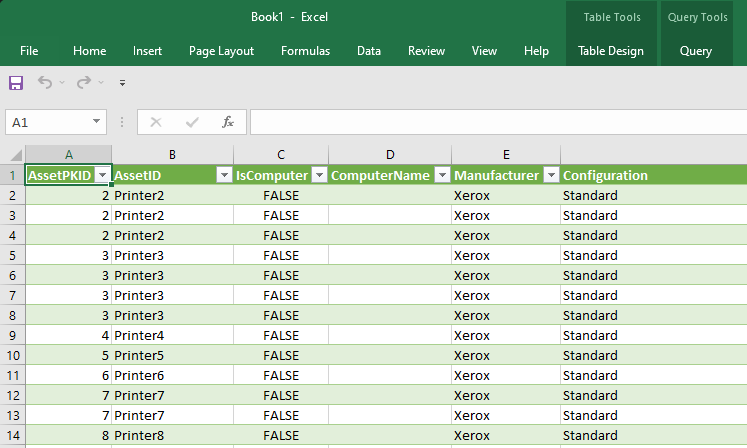
The data displayed here is read-only - the data in HelpMaster will not be affected by any changes you make in the spreadsheet. This means that you can chop-out data, sort, filter etc.
Create charts, pivot tables, and anything else that Excel offers.
See also
Getting help with building reports
Feedback
Was this page helpful?
Glad to hear it! Please tell us how we can improve.
Sorry to hear that. Please tell us how we can improve.