Custom reports overview
In addition to the standard “out of the box” reports that HelpMaster ships with, it is also possible to display custom reports that you may have created by the use of Crystal Reports. Writing custom reports is a great way to extend the reporting capabilities of HelpMaster, as well as catering for the specific reporting needs of your organization. Furthermore, custom reports that are made can be “swapped” with other HelpMaster users around the world via the on-line, HelpMaster report “swap-shop”. For further details about this, please contact PRD Software.
What do I need to create my own custom reports?
In order to create you own custom reports, you will need to own or purchase a full developer license version of Crystal Reports. If you do not have a copy of Crystal Reports you will not be able to create custom reports. Please note that although HelpMaster installs certain Crystal Reports files to display reports, these files do not include the components required to actually build reports. They are simply used for viewing existing reports. In addition to the actual report writing software, you will also need someone who is familiar with creating reports and working with databases. This person should have the following skills and knowledge :
- An intimate knowledge of the HelpMaster database structure. For information relating to the structure of the HelpMaster database, please contact PRD Software.
- A good working knowledge of SQL Server databases.
- A good working knowledge of how to build database queries and how to link tables to form queries
- A good working knowledge of how to create a reports using Crystal Reports Developer Edition
How are custom reports used?
Once a report has been created using Crystal Reports, a single “.rpt” file is created. If this report file is copied to the “Custom” reports folder, which is a sub-folder of the standard HelpMaster “Reports” folder, HelpMaster will automatically list the report details in the “Custom Reports” tab of the Report Selector screen (See screen shot below)
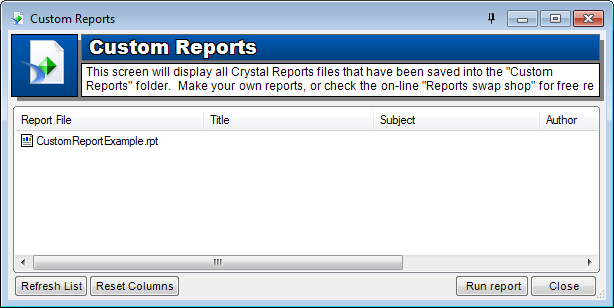
Running the report is simply a matter of selecting the report from the list and clicking on the Run report button. The report will run using all of the in-built connection and query structures that have been used in the building of the report. Please note that custom reports are completely stand-alone. This means that they do not use the HelpMaster “Job Finder” as a filter screen as the standard HelpMaster reports do.
See also
Getting help with building reports
Feedback
Was this page helpful?
Glad to hear it! Please tell us how we can improve.
Sorry to hear that. Please tell us how we can improve.