Specifying which folders to scan
An initial step in configuring an Email Manager profile is to specify which email folder(s) to scan. The Email Manager can scan multiple email “inboxes” or other folders in a range of different mail systems.
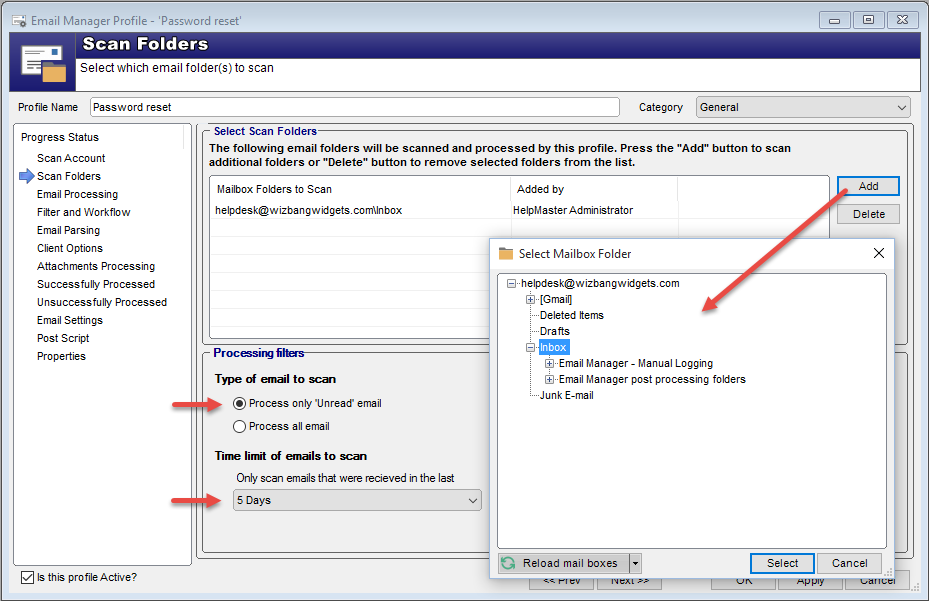
-
Click the Add button to display the Select Mailbox Folder screen. If this is the first time you have accessed this screen, HelpMaster will perform an initial scan of your mail system to determine the folder structure. This scan will be based on the type of email connectivity that the profile has been configured for. This can be refreshed at any time by clicking the “Reload mail boxes” button.
-
Select the email folder you wish to scan
-
Select the appropriate option for either Process only ‘Unread’ email, or Process all email. If using “Process all email”, be aware that the processing time is directly proportional to the volume of email in the scan folder. Limiting the scope of the date filter can speed things up.
-
Select a date range to scan. Only email that were received within this date range will be considered for processing.
-
Click OK
Repeat this step to add additional mailboxes to scan
See also
Configuring the email system folders
Feedback
Was this page helpful?
Glad to hear it! Please tell us how we can improve.
Sorry to hear that. Please tell us how we can improve.