Email Parser - Entities
Overview
Extracted text by the parser may also be used to match the names of the three main entity types Clients, Sites, and Assets. This will allow selection of the entity items in the Control Set linked to the new job.
The Destination Control Set field of the entity can then be selected as long as the full name, ID, or PKID of the selected entity type is contained in the email as follows:
- Client - [FirstName LastName], [Client PKID], [ClientID]
- Site - [SiteName], [Site PKID]
- Asset - [AssetID], [Asset PKID]
Use
The following example will extract the name of a printer in the body of the email. The printer name should match the [AssetID] field of the Asset selector in the control set.
First create a parser item that will scan the body of the email and extract the desired text
- Select the Email Body as the Content Source
- Select destination as Control Set
- Set Find Start to Use Search Text and paste some reference text from the start of the line e.g. “Printer Name:”. Be sure to Trim Spaces and NOT Include find text
- Set Find End to End of Line. Again Trim Spaces to ensure that only the name is used
- Click OK to save
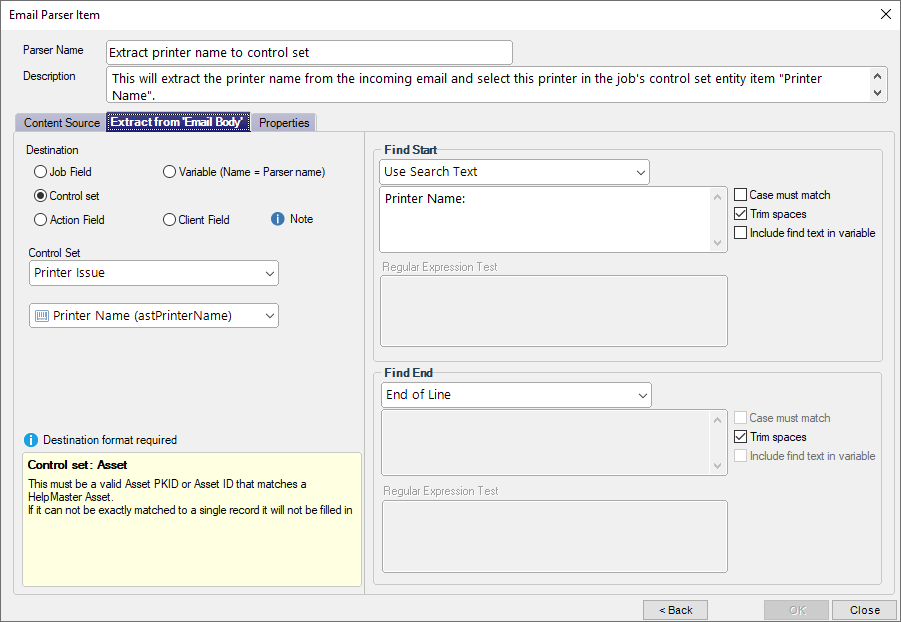
The final job’s Asset selector control set, after the job has been logged, would look something like this
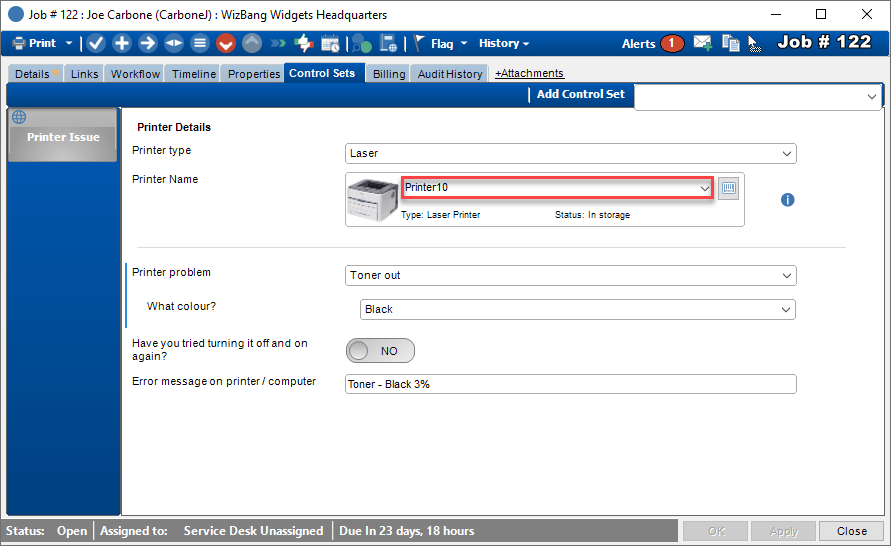
See also
Feedback
Was this page helpful?
Glad to hear it! Please tell us how we can improve.
Sorry to hear that. Please tell us how we can improve.