Move the email to a different folder
Sometimes you may want to simply move certain types of email to other email folders rather than logging a new job, or updating an existing job.
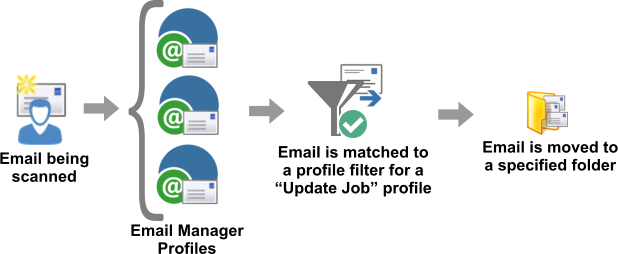
In such cases you can use this third option on the “Email processing options” screen.
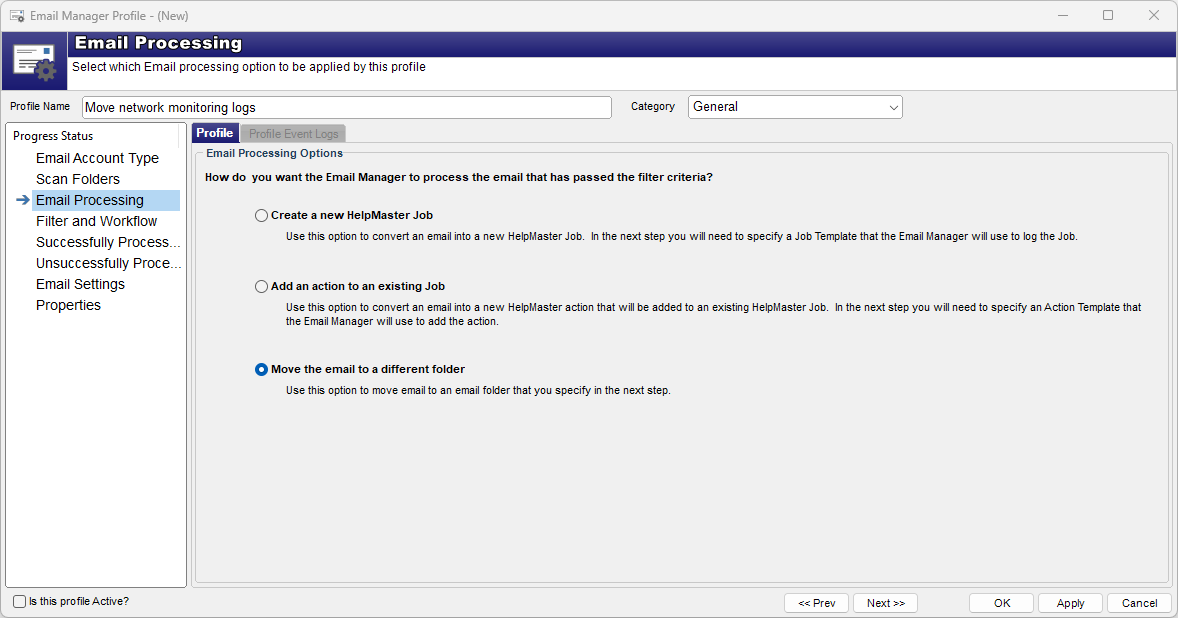
After clicking the “Move the email to a different folder” option and clicking Next, you will taking to the Successfully Processed email screen
Due to the nature of simply moving an email (rather than converting it into a job, or updating an existing job), some processing options will not be available.
Auto-replying to the sender or notifying a user
From the Successfully Processed step it is possible to auto-reply to the sender &/or send a notification to anyone about the email based on the Filter and Workflow criteria. This is useful for notifying someone that a certain email e.g. network monitoring, has arrived but doesn’t warrant logging a job, or sending auto-replies to the sender.
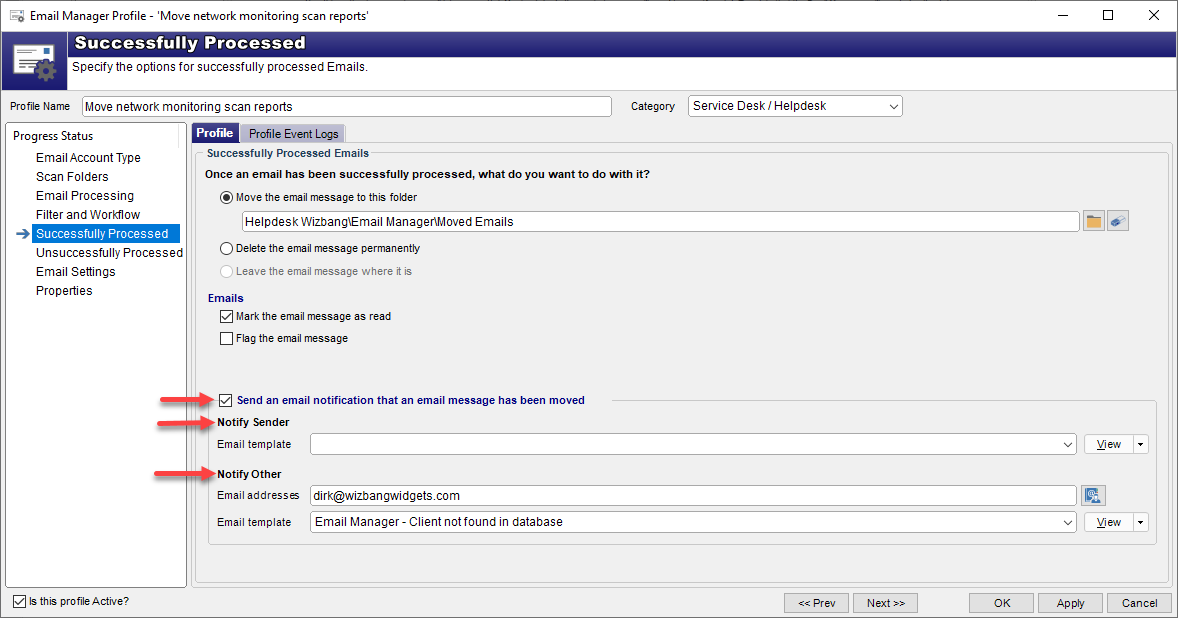
Feedback
Was this page helpful?
Glad to hear it! Please tell us how we can improve.
Sorry to hear that. Please tell us how we can improve.