Client linking and creating options
Whenever a HelpMaster job is created, there always needs to be at least 1 primary client associated with it. Similarly, whenever an action/update is added to an existing job, there needs to be a record of who created that action. Therefore, in order for the Email Manager to work within these requirements, it needs to be able to determine from the original email the name of the client so that it can use them when it logs a job, or adds an action to an existing job.
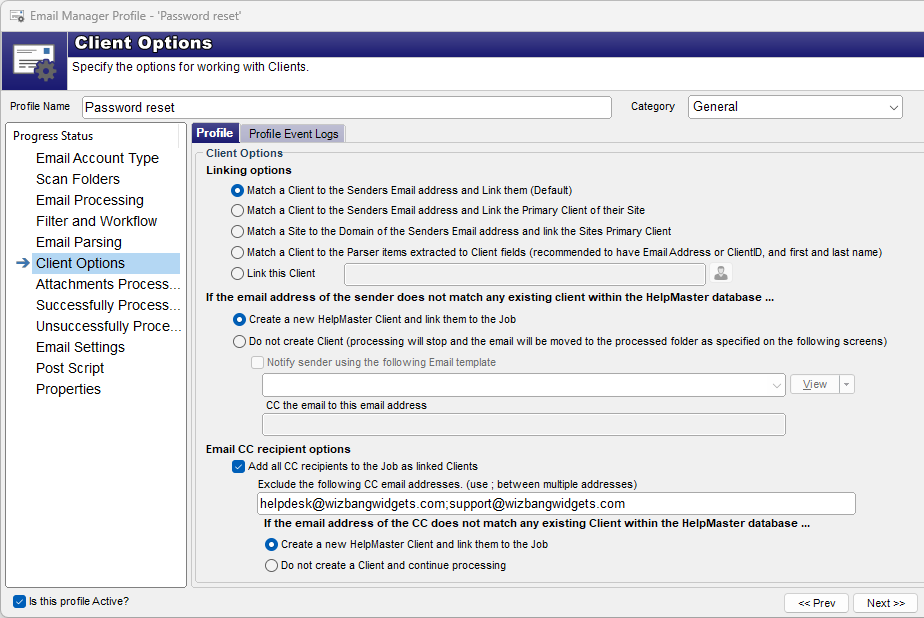
Log new job client options
Updating an existing job
Email Manager profile that update existing jobs have a different set of client linking options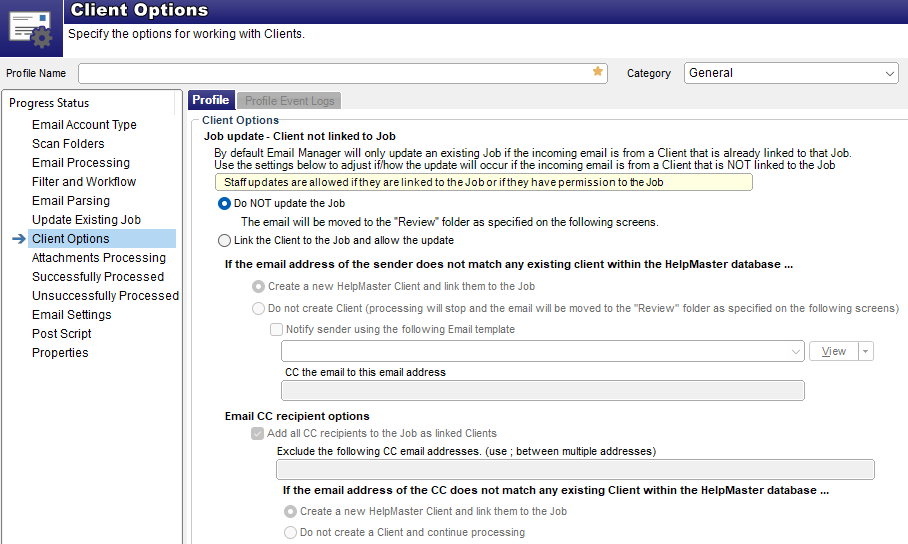
Update existing job client options
Linking options
Match a client to the senders email address and link them (Default)
The default option is to check the HelpMaster database to see if a match can be found against any client that has the same email address as the sender of the email. The Email Manager will process the email in the following way:
- If a unique match is found, the new job / action is logged for that client.
- If a match is not found and the “Create new client” option is selected, the Email Manager will create a new client based on the details it can extract from the original email and then log the new job for them.
- If a match is not found and the “Do not create client” option is selected, the Email Manager will stop any further processing on that email and move it to another email folder location as specified in the Unsuccessful post-processing folder options. Furthermore, if the “Notify sender using the following Email template” checkbox is checked, the sender will receive an email based on the specified email template.
Note : The Email Manager will use several different ways to search for a correct match between the original email and the HelpMaster client. If only 1 matching email address is found in the HelpMaster database, then that client is used. If several identical email addresses are found within the HelpMaster database, then the Email Manager will attempt to match the first and last names of the clients with that of the original email. For further information about his, refer to Jobs are being logged for the wrong person

Match a client to the senders email address and link the primary client of their site
If this option is selected, the Email Manager will attempt to find a client match as per the first option, however, if a match is found, instead of using the matching client for the primary client of the job, the primary client for the site linked to the matching client will be used.
This option is useful if you always want to link the primary client for a site to a job - even when their work colleagues email the original request.
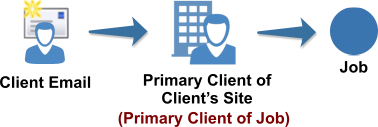
Match a site to the domain of the senders email address and link the site’s primary client
If this option is selected, the Email Manager will attempt to find a client match, but only consider the domain portion of the email address (ie. everything after the “@” - eg. bob@wizbangwidgets.com = @wizbangwidgets.com. “bob” is ignored). Additionally, when looking for a match, only Site email addresses are considered, rather than client email addresses. If a match is found on the domain portion of a site, the primary client for that site is used as the primary client for the job.
This option is useful if you only ever want to log a job for one person per site.
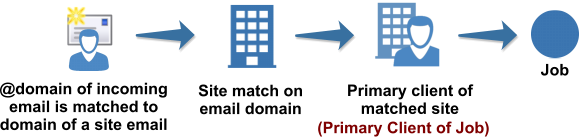
Match a Client to the Parser items extracted to Client fields
Use this option if you wish to create a new client, or match an existing client based on extracted text from client-based parsers. In order for this option to be valid, the profile must contain parsers that explicitly extract client data from the email for the purpose of creating a new client, or matching an existing client. The parsers need to extract at a minimum the first name and last name of the client. If possible, clientID and email address will improve the accuracy of client searching and matching. If these values are successfully extracted from the contents of the email, HelpMaster will try to match an existing client to those values. If a match is found, the matching client will be used. If not, HelpMaster will attempt to create a new client based on the value of the parsers.
This option is useful when processing sales orders, forms, log files, network monitoring reports, or other structured data sources where client names will exist in the email, but are not sent from that client.
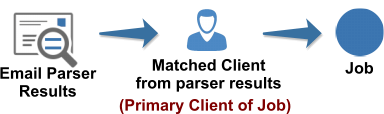
Link this client
If this option is selected, you nominate a client that will be the primary client for all jobs logged via this profile, regardless of who actually sent the email.
This option is best used in conjunction with the Filtering mechanism for the profile. You can use the filters to (Subject, Message, From) to identify certain types of email, and then use this option to simply select the client to log that job for. An example where this might be useful is for network monitoring tool email alerts that should always be logged with a specific primary client.
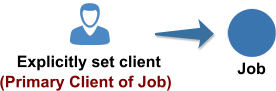
Client creations options
Automatically link the client to a site
When the Email Manager creates a new client, it will also attempt to link that client to a site if possible. The Email Manager will scan the client’s email address and try to match the domain part of the email address to an existing site’s email address. If such is match is found, the new client is automatically linked to that site. When this occurs, the event log will display the details.
Email CC recipient options
Use these options to process CC recipients that are part of the email being processed.
See also
Jobs are being logged for the wrong person
Feedback
Was this page helpful?
Glad to hear it! Please tell us how we can improve.
Sorry to hear that. Please tell us how we can improve.