Integration with HelpMaster
The Email Manager is an integral part of the HelpMaster suite and as such, relies upon the template system of HelpMaster in order to work effectively.
For example,
- When the Email Manager logs a new job from an incoming email, it uses a Job Template to do it.
- When the Email Manager adds a new action to an existing job from an incoming email, it uses an Action Template to do it.
- When the Email Manager sends an email, it uses an Email Template that is linked to an Action Template to do it.
It is therefore important to create specific templates that will be used by the Email Manager. For complete details on how to create and work with each type of template, please refer to the links above. For specific information on how each template type relates to the Email Manager, refer to the information below.
Email Manager and Job Templates
 Job Template
Job Template
When the Email Manager logs a job, it does so by using a fully qualified Job Template that has been marked as being Email Manager enabled. A Job template in this state must be linked to an action template - see below for further details about this.
Email Manager and Action Templates
 Action Template
Action Template
Action Templates have a dual role in relation to the Email Manager as explained below.
- The first role that the Action Template plays is relevant when the Email Manager logs a new job. In this instance the Action Template is the Action that has been defined as the Create and Assign action within a Job Template. For instance, when a new job is logged using a Job Template, the Action template that is linked to the Job Template is applied as the first action. This first action determines who the job will be assigned to, what its job status is and what email will be sent.
When a Job Template is added to an Email Manager profile, it will appear as below.
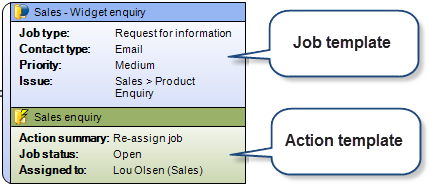
For further information about the relationship between a Job Template and an Action Template, refer to the Job templates overview.
- The second role that the Action Template plays is the Action that will be used when updating an existing job with details from an incoming email. When applied to an existing job, the Action template can re-assign the job, change the status of a job as well as sending a number of Email Templates (emails) to the various parties involved in that job.
When an Action Template is added to an Email Manager profile, it will appear as below.
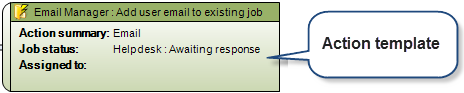
For further information about the relationship between an Action Template and a Email Template, refer to the Action templates overview.
Email Manager and Email Templates
 Email Template
Email Template
Multiple email templates can be associated with a single Action Template. This means that whenever that Action Template is applied, any Email Templates that are linked to that Action Template will result in email being sent to the various parties involved in the job. For further information about the relationship between an Action Template and a Email Template, refer to the Action templates overview.
Setting the Subject field of the Email template
The Email Manager has the ability to add an action to an existing job, however before it can do so, it needs to determine which job the incoming email is associated with. The way the Email Manager does this is by scanning the subject field of the incoming email for a valid HelpMaster job number. It recognizes the job number by looking for specific text that will appear directly before the HelpMaster job number. In most cases, the incoming email that the Email Manager will process is a reply to an email that was sent earlier via HelpMaster. Such an email would already have the HelpMaster job number in the subject of the email.
For example, the subject field of an outgoing email might look like this...
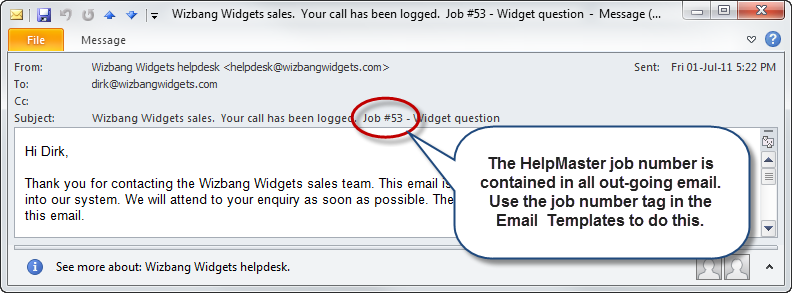
There are a few things to note about this outgoing email to a client.
- It is a notification email to a client who contacted the helpdesk
- This email, sent from the Helpdesk, contains the job number in the subject of the email
- The job number is prefixed by the words Job #
See also
Feedback
Was this page helpful?
Glad to hear it! Please tell us how we can improve.
Sorry to hear that. Please tell us how we can improve.