Voting on a request for change
Overview
When a request for change has requires approval via an approval board, the members of the approval board will need to vote on the change. Voting can be achieved via the Desktop, or the web portal versions of HelpMaster.
Depending on the way the voting system has been defined, members of the approval board may be able to approve, deny, or abstain from voting. They will also have the option to provide a comment with their vote.
The approval phase of a request for change occurs after the change has been defined.
Use
Once a request for change has been defined, and the approval board has been set, its time to vote.
Click on the “Start Approval Process” button. If you have selected a Change Management email template in the drop-down box this will be sent at this stage.
Remember, if you don’t send an email with a web-link to the web portal to vote, all members of approval board will have to use the Desktop edition of HelpMaster to cast their vote.
Once a person has voted, they cannot vote again for that change request. The exception to this is if the request for change was amended after the voting had started, and the change owner decided to re-cast the vote.
Voting via the web portal
Voting via the web portal is only possible if:
- The web portal has been installed and configured for use
- The email template that was selected as part of the Approval Board definition contained the special web-link voting tag
Once a person has clicked on the link in the email to cast their vote, they will be taken to the voting page for that request for change where they will be presented with the options and details as specified in the voting specification.
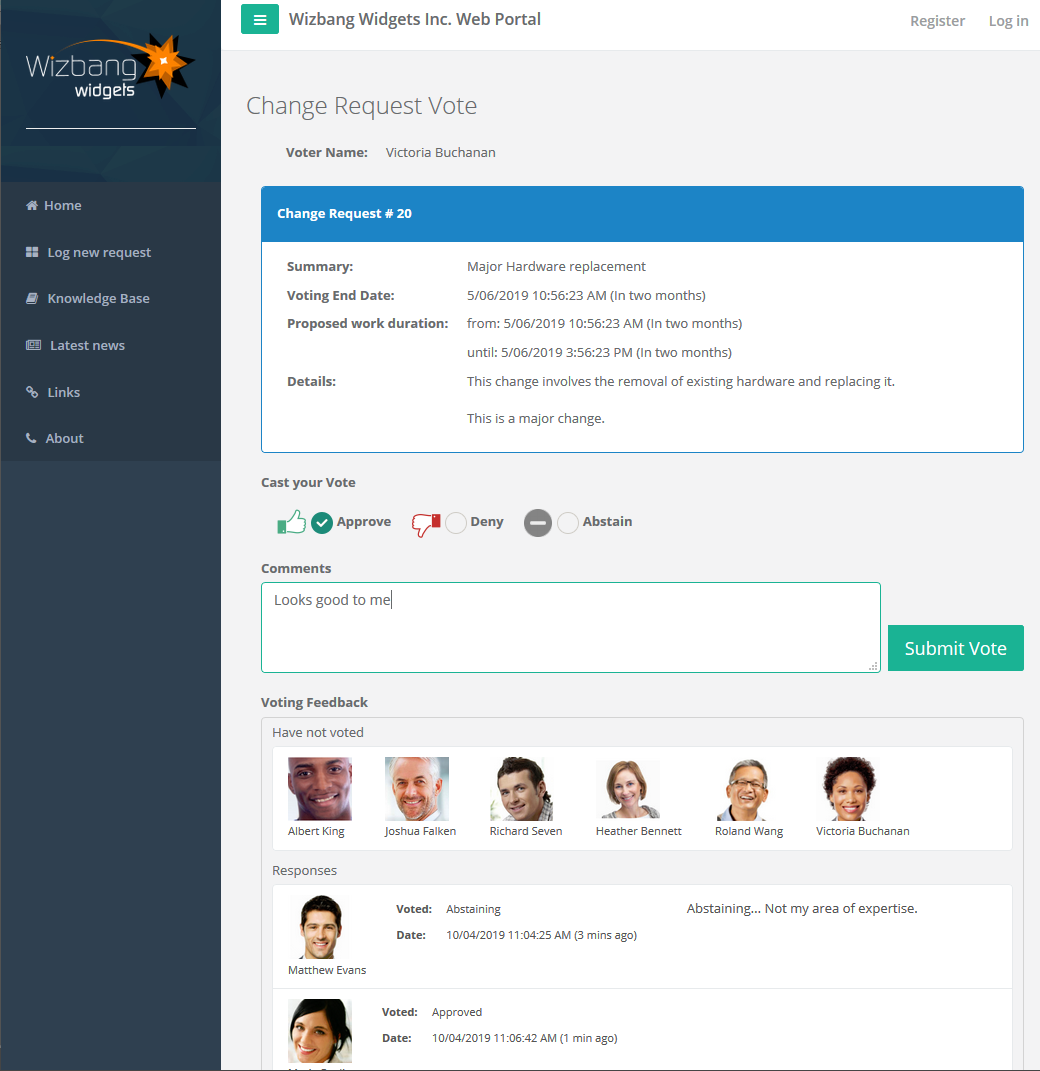
Voting via the desktop edition
Voting via the desktop edition is performed via the JobExplorer screen. Expand the Change Management section to display and change requests that require approval. Changes can be opened for viewing, or right-click to cast a quick vote.
Changing a request and Resetting a vote
Once a request for change has reached the voting stage and the “Start Approval Process” button has been clicked, the details of the change are locked down and set to read-only mode. This can be changed, but it will require the change owner to acknowledge that a vote is already in process, and provide a comment on why the request for change is being amended after the approval process has already started.
If a request for change is amended after voting has already started, the change owner has the ability to reset the vote and start again (cancelling all existing votes), or to allow the original approval process and votes to stand and continue as normal.
See also
Change Management email templates
Feedback
Was this page helpful?
Glad to hear it! Please tell us how we can improve.
Sorry to hear that. Please tell us how we can improve.