Creating a new request for change
There are 3 ways to create a new change request
- From the main toolbar, select the Change menu, and the click the “New Change” toolbar button
- From an existing job, click the “New Request for change” button on the toolbar
- A change request can be automatically created as part of the workflow within a job
When the blank New Change screen appears, you can start filling in the required fields, or select a pre-made Change Template from the drop-down box located in the top-right of the change screen. When a template is used, any additional change fields that have been configured in the template will appear on the new change screen.
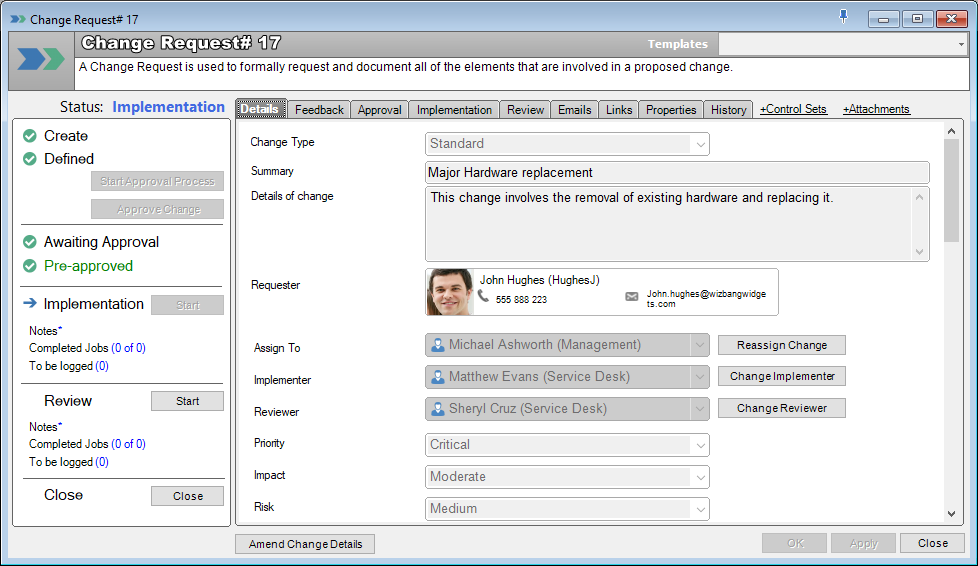
The following fields are presented on the New Change Request screen:
Details Tab
Summary: A short description of the change
Details of change: A detailed description of the change
Created by: Automatically set to display the person that created the change
Date Created: Automatically set to display the date the change was created
Start Date: The proposed start date of the change
Duration: The duration of the change. Setting this will automatically adjust the End Date
End Date: The proposed end date of the change
Requester: The person who has requested this change. Can be a staff or client
Priority: The priority of the change. This is the same priority classification code that is used by jobs
Assign To: Who the change is assigned to. Must be a staff member. The change will be displayed in the Explorer screen for this person
Approval Board tab
The Approvals tab is where the approval system and voters are configured. This is used if a change requires a vote to determine whether it is approved or rejected/denied.
Implementation tab
The implementation tab is used to record details about the actual implementation of the change. It also contains links to job templates that can be converted into “implementation jobs”, as well as links to any “implementation jobs” that have been logged for this purpose.
Review tab
The review tab is used to record details about the actual review of the change. It also contains links to job templates that can be converted into “review jobs”, as well as links to any “review jobs” that have been logged for this purpose.
Email tab
Use this tab to configure the email templates that will be used for notification for each stage of the change request.
Links tab
Use the links tabs to link other entities to the Change Request.
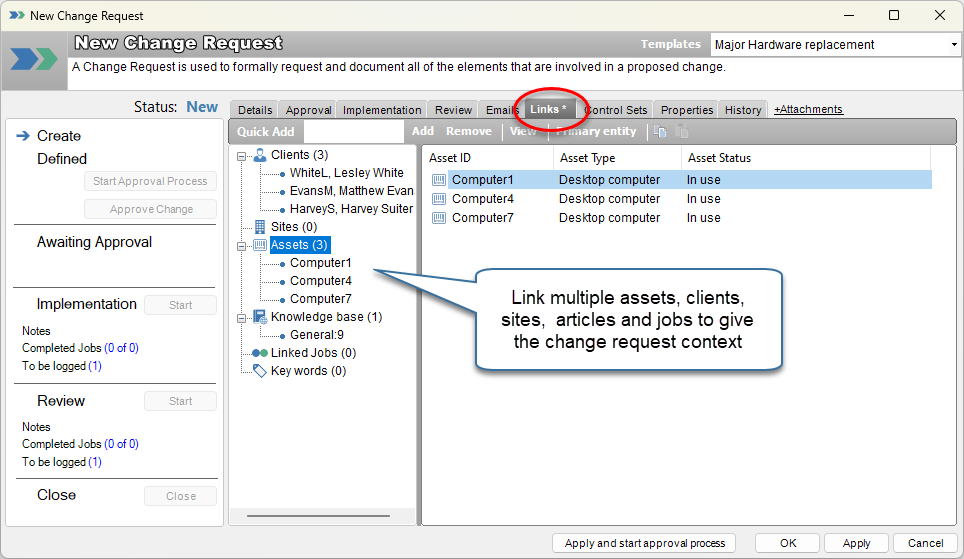
Anything linked here is for reference only, and intended to give additional meaning/context to the change request. See Linking Entities for further details
Attachments tab
Use the attachments tab to link file-based attachments to the change request. See Attachments for further details
History tab
The history tab is automatically populated with information as the life-cycle of the change request progresses. Each time a new stage is reached, this is recorded in the history tab. Similarly, whenever a change is made to a change request this is also recorded here. It is similar to the Audit History tab of a job.
See also
Feedback
Was this page helpful?
Glad to hear it! Please tell us how we can improve.
Sorry to hear that. Please tell us how we can improve.