Create Client Options
When the Create client option is checked for a profile, the following options are available.
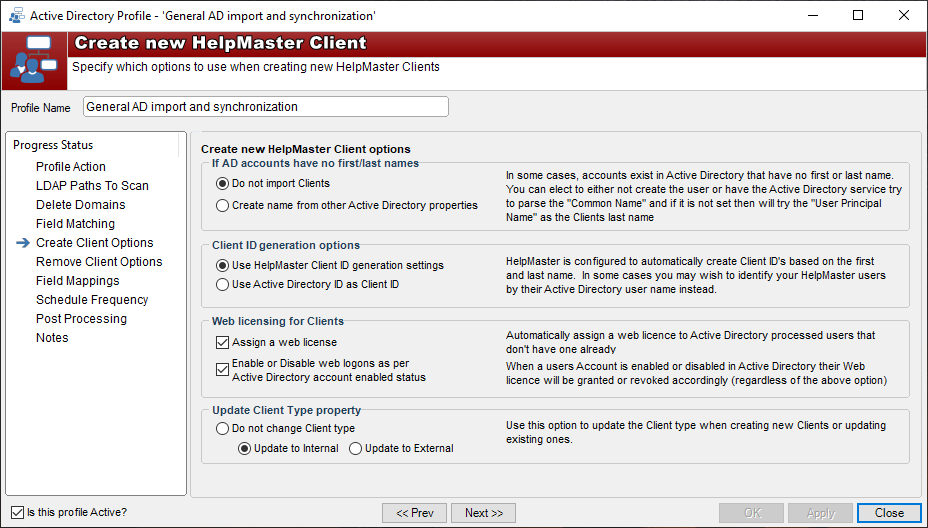
If AD or Entra ID accounts have no first or last names
In some cases, there may be accounts in Active Directory or Entra ID that have no first and last name but still need to be created in HelpMaster. Under normal circumstances this would not be possible as HelpMaster requires clients to have either a first or a last name. Thus the following options are available.
Do not import Clients: Select this option to skip client creation for AD or Entra ID users that have neither a first nor last name.
Note: Having either first or last name will still create a new client with this option selected.
Create name from other Active Directory properties: Selecting this option will create HelpMaster clients from Windows AD users without both a first and last name. For Windows AD it will first check if the User logon name exists and use that as the last name if present, if not then the AD User Principal Name (UPN) will be used as the last name.
Create name from other Entra ID properties: With Entra ID it will first attempt to use the Display name, if not present then it will use the Entra ID User Principal Name.
| Missing Fields | Active Directory | Entra ID | Comments |
|---|---|---|---|
| First, Last Name | User logon name | Display name | « note the differences here! |
| First, Last Name, User logon name/Display name | UPN | UPN | |
| First Name | Last name | Last name | |
| Last Name | First name | First name | |
| Email address | First name/Last name | First name/Last name |
Client ID generation options
Use this option to specify how the new client’s HelpMaster ClientID is generated.
HelpMaster Client ID generation settings: This option will use the HelpMaster default Client ID generation settings. Use Active Directory ID as Client ID: This option will use the AD or Entra ID User logon name (also know as the SAMAccountName) as the ClientID.
Web licensing for clients
When creating or updating clients, you may specify whether to create or update clients with an associated Web client access license (CAL). CALs will only be allocated up to the number available in your license, after which point a log entry will be made and clients will not be assigned CALs.
Assign a web license: Will automatically assign a web license to each newly created client.
Enable or Disable web logins as per Active Directory account enabled status: This option will either grant or revoke client web CALs based on whether their associated AD or Entra ID account is enabled or disabled.
Update Client Type property
This option allows automatically updating whether a HelpMaster client is classified as an Internal or External user or just leaves them for manual setting.
Do not change Client type: When selected, the HelpMaster AD or Entra ID service will not change any Internal or External client status.
Update to Internal: This option will update all new and updated HelpMaster clients to have an Internal user status.
Update to External: This option will update all new and updated HelpMaster clients to have an External user status.
NOTE: If changes are made to the license file (specifically, the number of CALs available has been increased), these changes will not be reflected until the service is restarted.
See also
HelpMaster Client ID generation
Feedback
Was this page helpful?
Glad to hear it! Please tell us how we can improve.
Sorry to hear that. Please tell us how we can improve.