Creating and Editing Knowledge Base Articles
Creating new knowledge base articles
To create a new knowledge base article, click Knowledge Base on the side navigation panel. This will display the knowledge base article search page (shown below). Click the New Knowledge Base Article button.
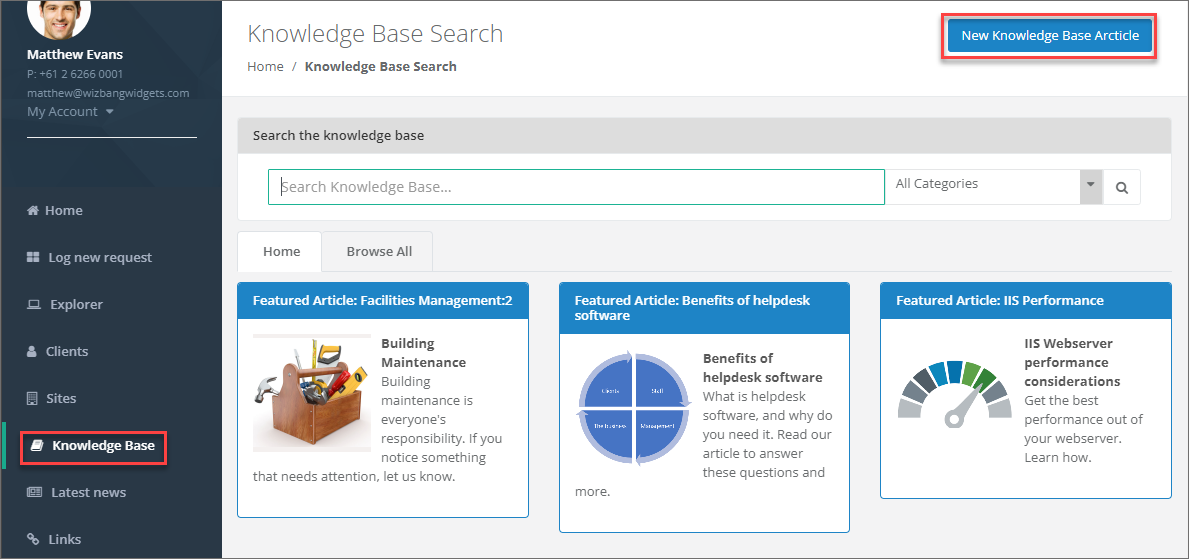
This will open a blank editing screen. Fill in the required fields and use the HTML editor below to format your new article. Add any required attachments from the Attachments tab, select an icon and enter a summary from the Web tab. When completed, scroll to the bottom and click Save Changes.
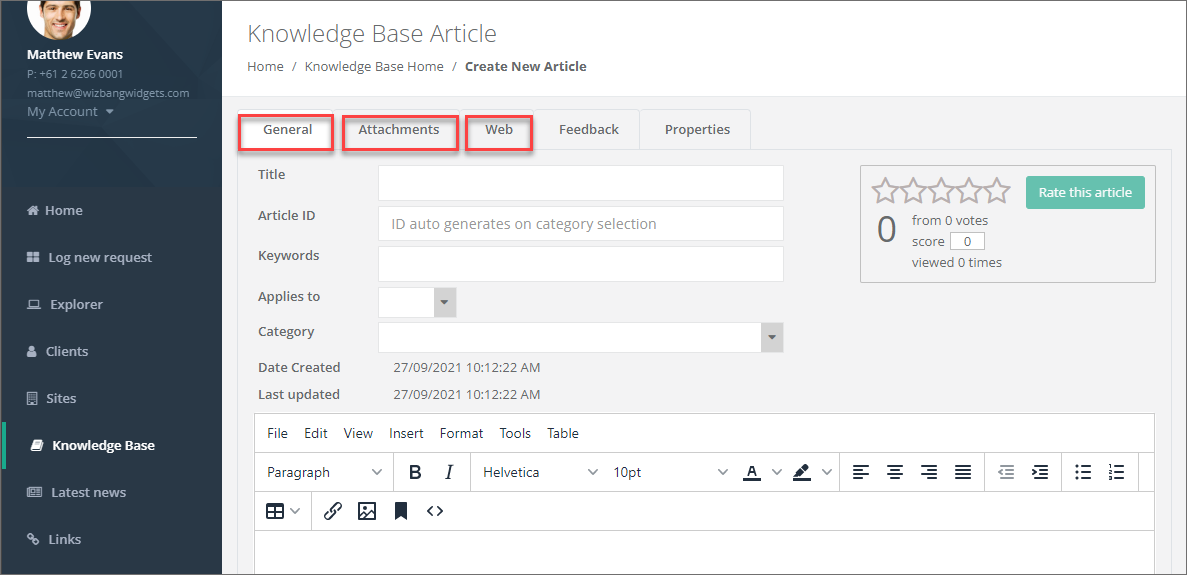
Editing knowledge base articles
To edit an existing knowledge base article, first search for and view the article you wish to edit. Then click the Edit Article icon highlighted below. Make any changes to the article and when completed, scroll to the bottom and click Save Changes.
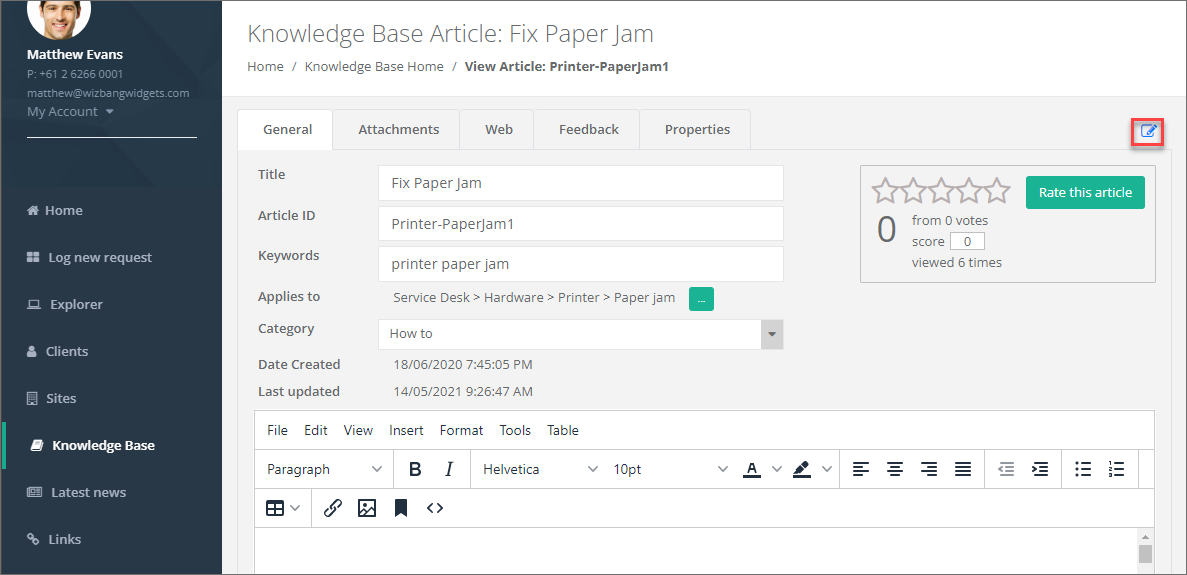
See also
Web Portal Knowledge Base Article Visibility
Searching and Viewing Articles
Feedback
Was this page helpful?
Glad to hear it! Please tell us how we can improve.
Sorry to hear that. Please tell us how we can improve.