Billing Action Tab
Billing information may be entered for each action in a job
When actions are added to jobs, they can be marked as Is billable.
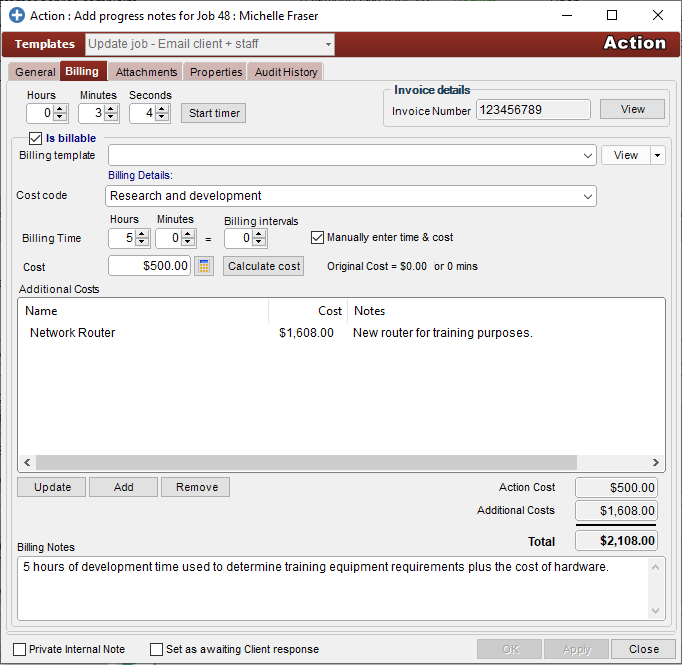
When an action is billable, various options may be selected or entered as follows.

- The time it took to perform the action. This can be manually set, automatically counted via the timer, or pre-set by using an Action Template
- Check this box to mark it as a billable event. Billable actions can later be used in an invoice. Once this checkbox is checked, the rest of the billing and financial details become enabled.
- Select which billing template to use. The billing template will update the cost of the job based on the action time (1) and the values set in the Billing Template.
- Select which cost code to associate the cost with. This field is used as an extra level of classification to your billing.
- Check the Manually enter time & cost to manually adjust the time. This is useful if you wish to preserve the real time the action took (1), but need to adjust the time that the cost and billing will be based on.

Click Calculate cost to update the cost based on the new time that you’ve entered. 6. Add additional costs and items to the billing information. The value for these will be added to the total Action cost.
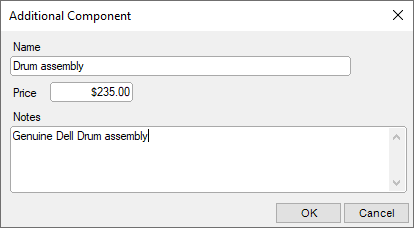
- Billing notes : Enter any additional information about the billing.
See also
Feedback
Was this page helpful?
Glad to hear it! Please tell us how we can improve.
Sorry to hear that. Please tell us how we can improve.