Staff Licensing
HelpMaster License types
HelpMaster supports 2 types of licenses - named and concurrent (or floating licenses)
Named licenses must be specifically applied to each staff user requiring exclusive access, while concurrent (floating) licenses are automatically utilised if available.
To apply a new license/registration code, see Register HelpMaster
Named licenses
The named licensing tab allows system administrators to allocate a named license to individual staff members.
Navigation in HelpMaster Desktop
Administration menu > System Administration toolbar button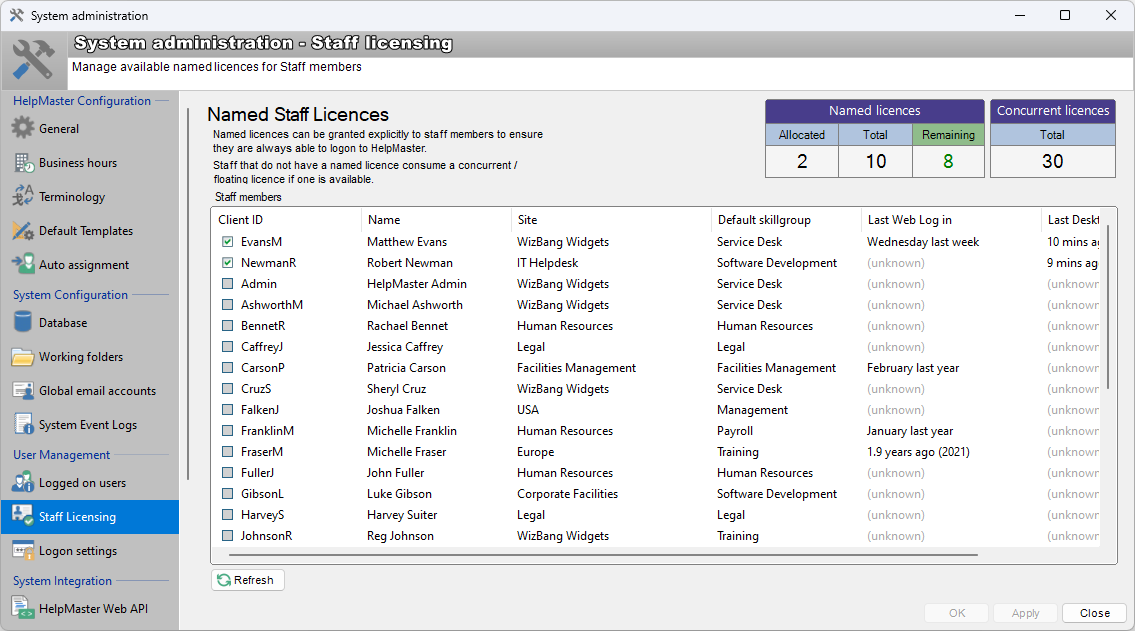
Use
A named license is a type of staff license that is specifically allocated to individual staff members. Unlike a concurrent licenses which are shared, a named license type ensures that any staff member with a named license will always be able to log into HelpMaster desktop, or web at any time. This type of license is useful to give to system administrators, or other staff that always need access. Named licenses can be taken off one staff member, and given to another. If a staff does not have a named license, they automatically will use a concurrent license (see below).
The number of available, used and remaining web licenses are displayed at the top of the screen. As individual staff are granted, or revoked a license, this number will change accordingly.
Licenses can be transferred from one staff to another at any time. If a staff member is not allocated a named license, they automatically will default to using a concurrent license.
Concurrent (floating) Licenses
Concurrent licenses don’t need to be administered like named licenses. Any staff that have not been allocated a named license will automatically utilise a concurrent license if one is available. If one is not available, the person trying to log in will have to wait until some who is using a concurrent license logs off.
Revoking staff web access
By default, all staff members are able to use the HelpMaster web portal. They will do this via either a named license, or by using an available concurrent license. In the event that you wish to explicitly prevent a staff member from using the web portal, you can revoke their access by checking the Revoke Staff Web Access checkbox that is on the Permissions tab of their client details screen.
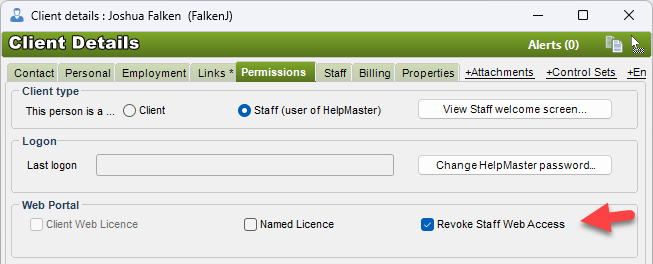
Need more licenses?
If you require more licenses, please contact the sales team at PRD Software
See also
Active Directory Single Sign-On
Feedback
Was this page helpful?
Glad to hear it! Please tell us how we can improve.
Sorry to hear that. Please tell us how we can improve.