General system settings
The General System settings are accessed with the General tab of the System Administration screen.
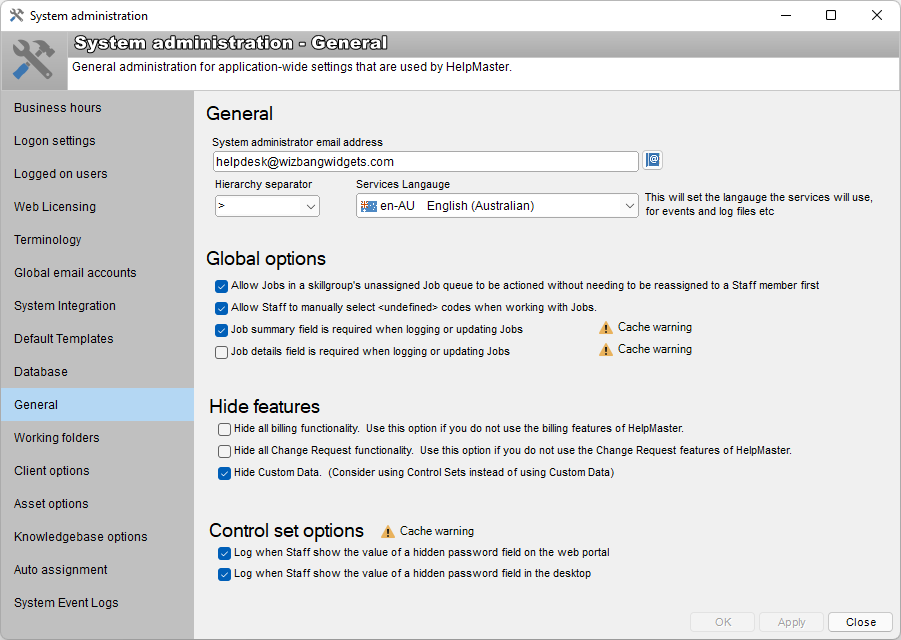
Use
- Open the System administration screen via the Administration menu > System Administration toolbar button
- Click on the General tab to display the following screen
- Set the options and click on OK
Explanation of settings
System admin email address
This should be set to the email address of someone who is responsible for the configuration and administration of HelpMaster. Any system messages will be sent to this address.
Hierarchy Separator
This is the symbol that will be used for all users of HelpMaster to separate the different hierarchies of the Issues. This setting is simply a stylistic setting used format the text of the issue hierarchy.
Global Options
The following options will affect all users of HelpMaster and can be used to customize the way HelpMaster works.
Allow Jobs in a skillgroup’s unassigned job queue to be actioned without needing to be reassigned to a staff member first
When checked, staff will be able to update/action jobs that have been assigned to the “unassigned” job queue of a skillgroup without having to re-assign it to themselves first. Use this option if you want to allow staff to update jobs without having to take ownership (assigning it to themselves) of the job first.
Allow “<undefined>” codes when working with jobs
When checked, HelpMaster will run in “Undefined system codes” mode. This mode allows a special type of system code, called “<undefined>” to be selected for the following Job drop-down boxes.
- Job Type
- Contact Type
- Priority
- Issue
This feature is useful if you want to log jobs with “undefined” system codes for these drop-down boxes. This is very useful for use with the Email Manager. System administrators can then force staff members to update these codes to the most appropriate setting before updating/actioning a job. See Undefined System Codes for further information about this feature.
Hide all billing functionality. Use this option if you do not use the billing features of HelpMaster
Check this box to hide all billing and invoicing features. For those using the Enterprise Edition of HelpMaster that contains billing and invoicing functionality, but do not use this functionality, this option is useful to hide these features. See Billing for further details.
Hide time controls on front tab of Action screen
Check this box to hide the time controls from the front tab of the action screen. The time controls will still be available on the Billing tab of the Action screen.
Job summary field is required when logging or updating jobs
Check this box to make the job summary field mandatory.
Job details field is required when logging or updating jobs
Check this box to make the job details field mandatory.
See also
Updating jobs via the Action screen
Feedback
Was this page helpful?
Glad to hear it! Please tell us how we can improve.
Sorry to hear that. Please tell us how we can improve.