Database Settings
Navigation in HelpMaster Desktop
Administration toolbar > Configuration section > System Administration iconThe database tab of the system administration screen provides details and statistics about the current state of the HelpMaster database. This screen provides details about the following :
Database Details
This section displays the database connection, as well as the current database schema version.
The database connection string will have the following parts:
| Setting | Meaning |
|---|---|
| Data source= | This is the name of the SQL Server |
| Initial catalog= | This is the name of your HelpMaster database |
| Integrated security=SSPI | If this is present, then it means that Windows Authentication is being used |
| User Id= | If using SQL Server security, this is the user name |
| Password= | If using SQL Server security, this is the password (obfuscated) |
There may be other parts to the connection string depending on how the initial connection was configured. See Connecting to a HelpMaster database
Job Numbers
- How many jobs have been logged, including the next number of the job to be logged
Change next Job number: Click this to enter a job that that must be HIGHER than the current number.
Reset Job numbers: Click this button to reset the job numbering back to the next highest job number available - as determined by the current highest job number that has already been logged. This button really only has context if you use the Change next Job number button above it, and set the next job number to something higher, and then wish to revert that change.
Database maintenance
After upgrading a database, or after creating new system codes for contact details or custom fields, HelpMaster needs to update certain database objects in order to effect the change. This process normally occurs automatically. The Run Database Maintenance button is provided on this screen to allow system administrators to manually run this process if required.
Clicking this button runs the database stored procedure called stpDatabaseMaintenance_Master. This can also be run directly from SQL Server.
In order for this stored procedure to run correctly, the user must have administrator database permissions.
Note! This button triggers an internal HelpMaster database maintenance process which is different from the regular Microsoft SQL Server Database Maintenance that should be performed regularly. See Database maintenance for details about this.
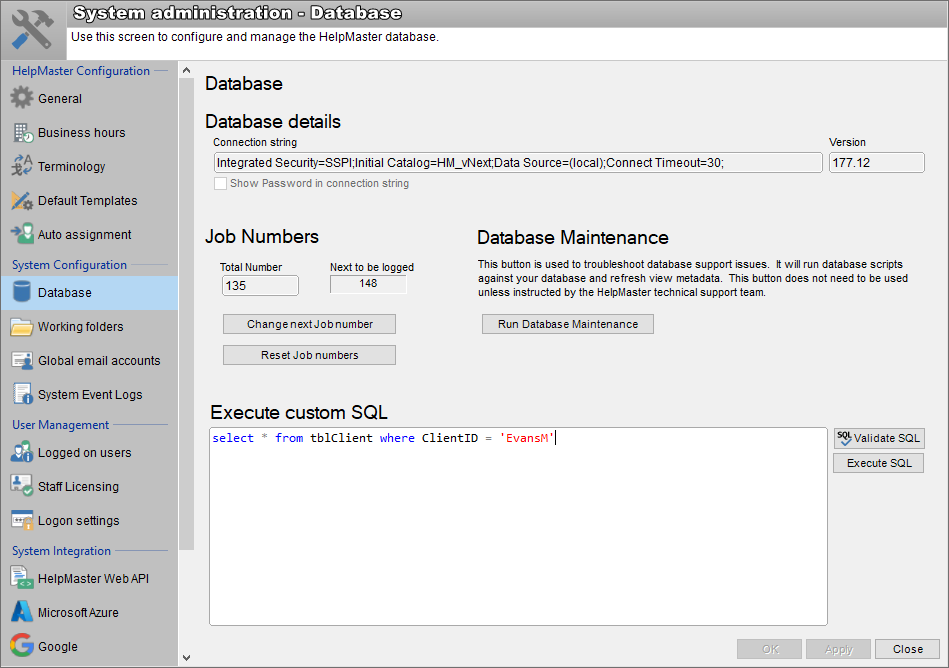
Execute Custom SQL
Use this textbox to paste or enter SQL. When you click Execute SQL, whatever you have entered will be executed against your HelpMaster database. Use the Validate SQL button to ensure that your SQL syntax is correct. This feature is intended to be used as a quick way to directly manipulate your HelpMaster database, without having to have Microsoft SQL Server Management Studio or similar tools installed on your system. Occasionally, HelpMaster support may direct you to use this feature.
Use this feature with the utmost caution and knowledge. There is no undo with SQL. Only experienced SQL Database administrators should use this feature. It is highly recommended that you make a full backup of your database before using this feature.
See Also
Feedback
Was this page helpful?
Glad to hear it! Please tell us how we can improve.
Sorry to hear that. Please tell us how we can improve.