Display Control Set Workflow Object
Display an existing Control Set to the user in a pop-up window. This will allow the user to view and fill-in details in the control set. This is a useful workflow step if part of the process is for the user to set a value, or values in a control (or fill in an entire control set).
Before this workflow step can be used, the Control Set should already be linked to the job, and appear on the “Control Sets” tab (desktop edition). A control set can be automatically linked to a job via a Job Template, can be manually added by a staff member, or can be added as part of a the Add Control Set workflow object.
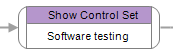
Use
Select the Show Control Set workflow item form the workflow toolbox and add it to the workflow designer. Select the appropriate control from the drop-down box. Once the workflow reaches this step, the control set will displayed to the user for them to view and/or edit.
See also
Workflow
Updating a value in a control set field
Validating a control set value in workflow
Branching workflow based on a value in a control set
Web Portal
Build Web Request templates with Control Sets
Feedback
Was this page helpful?
Glad to hear it! Please tell us how we can improve.
Sorry to hear that. Please tell us how we can improve.