Dates and times
Date and Time Formats
The format for all dates and times that are displayed in the web portal are primarily determined by the Region selected from the logged in user’s Account Settings page. Regional formatting may be selected independently from the Time zone.

Time zone settings
By default all dates and times will display in the Time Zone selected from your Client screen or from the logged in user’s Account Settings page as above. These two Time Zone settings are the same setting as in the Desktop client screen time zone. Changing it from any one of these locations applies it globally to all.
If the client time zone has not been set then the web portal will use the Time zone from the web server hosting the web portal.
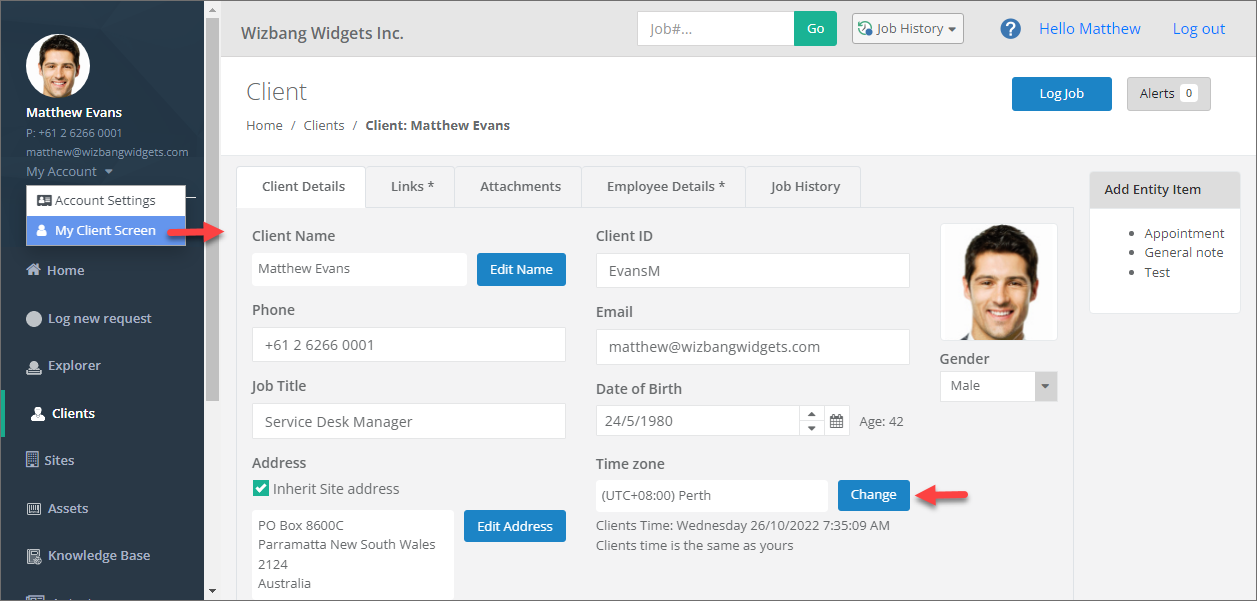
Entering Dates and Times
Entering dates and times from the web portal is almost identical to the Desktop as they are both using the same date control. Mouse selection of date / times can be entered as follows;
- Click on the calendar icon
- Select the date required
- Click the clock icon and select the desired time
- Click the Set buttons
- Click Save to complete entry
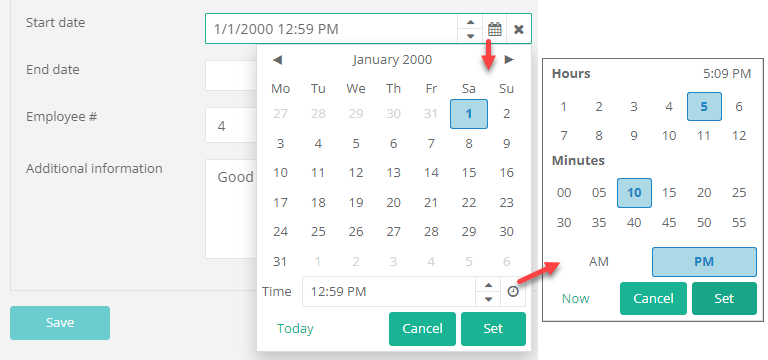
Keyboard entry is also available by selecting the portion of the date or time you wish to update and entering the numbers you want from the keyboard. You may also use the Up/Down toggle buttons after selecting the part you wish to change as follows;
- Click on day, month, year, hour or minute
- Use the Up/Down buttons (or keyboard Up/Down arrows) to change the value of the selected item
- Repeat for each section and click Save

Entering dates in or for another timezone from the web portal is currently not available.
See Also
Concepts - Time, dates, timezones and age of jobs
Entering dates and times in the Desktop
Feedback
Was this page helpful?
Glad to hear it! Please tell us how we can improve.
Sorry to hear that. Please tell us how we can improve.