The welcome screen
The Welcome screen displays information about the staff member who logged in. Details displayed include, last logon and logoff date and times, the number of jobs within the staff member’s job queue, as well as their personal support status indicators such as Availability Status and the new Where am I status.
The Welcome Screen is a great place to start when you first log on to HelpMaster and can be configured to appear automatically when you first logon. Likewise, it can also be displayed when logging off.
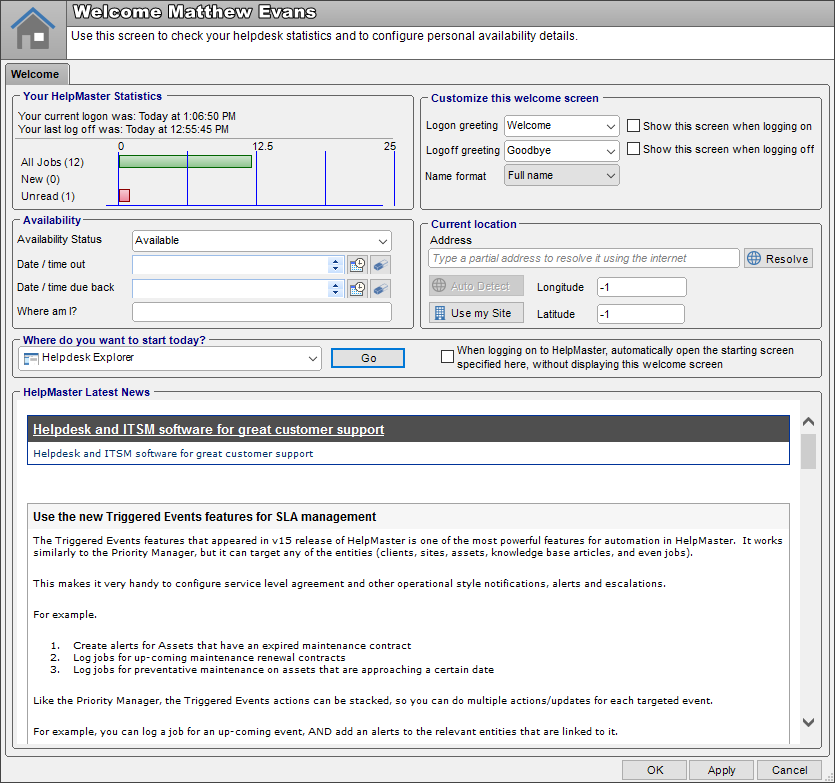
Use
The Welcome Screen allows the logged-on staff member to alter their Availability Status and other details. Use the Welcome Screen whenever these details need to be changed. It may be useful to change these details when leaving the office to attend a job.
Availability
Availability Status
A description of your current ability to action helpdesk requests. Choose from the user-defined pick-list, or type your own.
Note: Availability Status
The Availability Status does not determine whether jobs may be assigned to the member or not. It simply displays this status on the Queue Check screen and is descriptive only.Date / Time Out
The date / time that the staff member has left for lunch, holidays, etc.
Date / Time In
The date / time that the staff member is returning and will be available to work.
Where am I?
A brief description of where the staff member currently is. Very useful in busy helpdesk environments.
Where do you want to start today
You can open one screen automatically when the HelpMaster Desktop is launched. The screens you can choose from are Helpdesk Explorer, Knowledge Base search, Message Board, or Queue Check. Tick the checkbox to enable this option.
- Queue Check - Who’s logged on, what skillgroup(s) they belong to, and are they busy.
- Knowledge Base Articles- Access articles that may assist you with your job.
- Message Board - View all of the latest messages on one screen.
- HelpdeskExplorer - The Explorer screen displays job queues and skillgroups. A great place to start in HelpMaster.
Current location
Use this section to update your geographical details. Use the options in this section.
Geographical details are used in the Auto-Assignment algorithm “Geographical - closest”
HelpMaster Latest News
An RSS feed from the HelpMaster website (www.helpmasterpro.com) that displays news, blogs, discussion board posts and more. Read here, and then go on-line to contribute. Click an item to open it in your default web-browser.
The details of each staff member’s Welcome Screen details are summarized on the Queue Check screen.
See also
Auto Assignment - Action Templates
Feedback
Was this page helpful?
Glad to hear it! Please tell us how we can improve.
Sorry to hear that. Please tell us how we can improve.