Entity Search
Each major entity within HelpMaster has its own search/browse screen that share a similar interface.
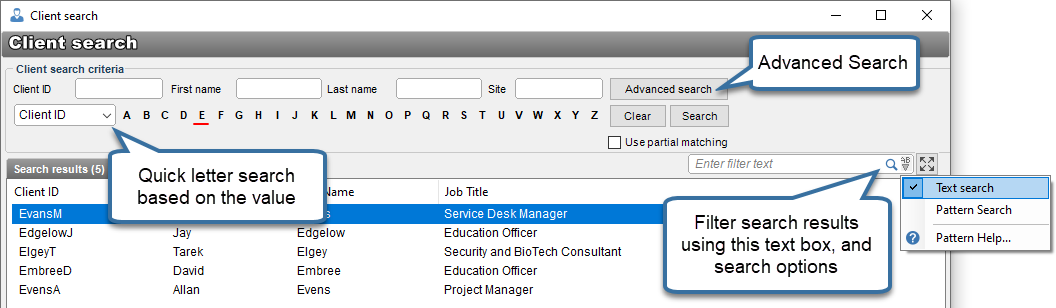
Use the text boxes to provide partial search detail and click Search to return results.
Click the Advanced Search button to display more options.
Click on a letter to perform a quick search based on the value selected in the drop-down box.
Filtering results
Once results have been displayed, these can be filtered further via the filter box on the right. Type any text to filter across all visible columns. Use the drop-down box to select from the following options.
-
Text search: Performs basic filtering based on the entered text.
-
Pattern search: Performs a pattern based search using the Like operator only which has been hard-coded. Use wildcards, placeholders and special characters. Search patterns and text can use the syntax shown below and outlined in this Microsoft article.
| Characters in pattern | Matches in string |
|---|---|
| ? | Any single character |
| * | Zero or more characters |
| # | Any single digit (0–9) |
| [charlist] | Any single character in charlist |
| [!charlist] | Any single character not in charlist |
Examples
- ?est - Will find “test”, “best”, “rest”, “lest” etc…
- t* - Will find anything starting with “t” e.g. “test”, “tubular”, “tom” etc…
- Printer# - Will find “Printer0”, “Printer1” to “Printer9”, “Printer10” etc…
- Printer[1-3] - Will find “Printer1”, “Printer2”, “Printer3”, “Printer10”, “Printer20”, “Printer30” etc…
- Printer[!1,9] - Will find all Printers except “Printer1”, “Printer10”, “Printer9”, “Printer90” etc…
See Also
Feedback
Was this page helpful?
Glad to hear it! Please tell us how we can improve.
Sorry to hear that. Please tell us how we can improve.