Linking jobs to other jobs
HelpMaster allows the linking of one job to another in two similar, yet different ways.
Icons used throughout HelpMaster
| Icon | Object |
|---|---|
 |
Job |
 |
Linked jobs - simple linking |
 |
Linked jobs - parent / child relationship |
Simple linking
The first (and simplest) of these links is a common link between two or more jobs. The link is simply a reference to another job, nothing more. The referenced job is just a job that will appear as a linked job, which can then be viewed or actioned like any other job. Both jobs can be actioned independently of each other without any effect on the other. An example of this may be when several similar jobs are related to a pre-existing job such as the case when a major network disaster occurs on a computer network. One job may be logged to record the incident, and related or similar jobs that are also logged, can be linked to the first one. They all exist independently of each other, yet a visual link is available to alert to related incidents.
How to link jobs together in a simple link relationship
Linking 2 or more jobs together is done by performing the following steps.
- Open the job that you wish to link from
- Click on the Links tab
- Click on the Linked Job item in the tree view
- Click on the Add button in the toolbar at the top of the job screen (you can also right-click to display a popup menu). The Job Finder will be displayed
- Use the Job Finder to select the jobs that you wish to link
- Once the Job Finder has displayed all of the jobs that match your search criteria, select the jobs that you wish to link and click on the Select button
- Click on Apply or OK on the original job screen to save the new linked jobs.
To unlink jobs
Unlinking jobs is done by performing the following steps.
- Open the job that contains the linked jobs
- Click on the Links tab
- Click on the Linked Job item in the tree view
- Select the job(s) that you wish to unlink
- Click on the Remove button in the toolbar at the top of the job screen.
- Click on Apply or OK on the job screen to save the changes
Parent / Child linking
The second and more complex of the linking methods is where one or more jobs are linked to an existing job in a parent / child arrangement. The linked job(s) become the children, and the job that initiated the link becomes the parent. This type of link relationship allows a defined workflow to exist between the parent and child jobs. The parent job can then only be closed once all of the children have been completed (closed), or otherwise removed from the relationship. Furthermore, each of the child jobs can be ordered so that they must be completed in a pre-defined sequence.
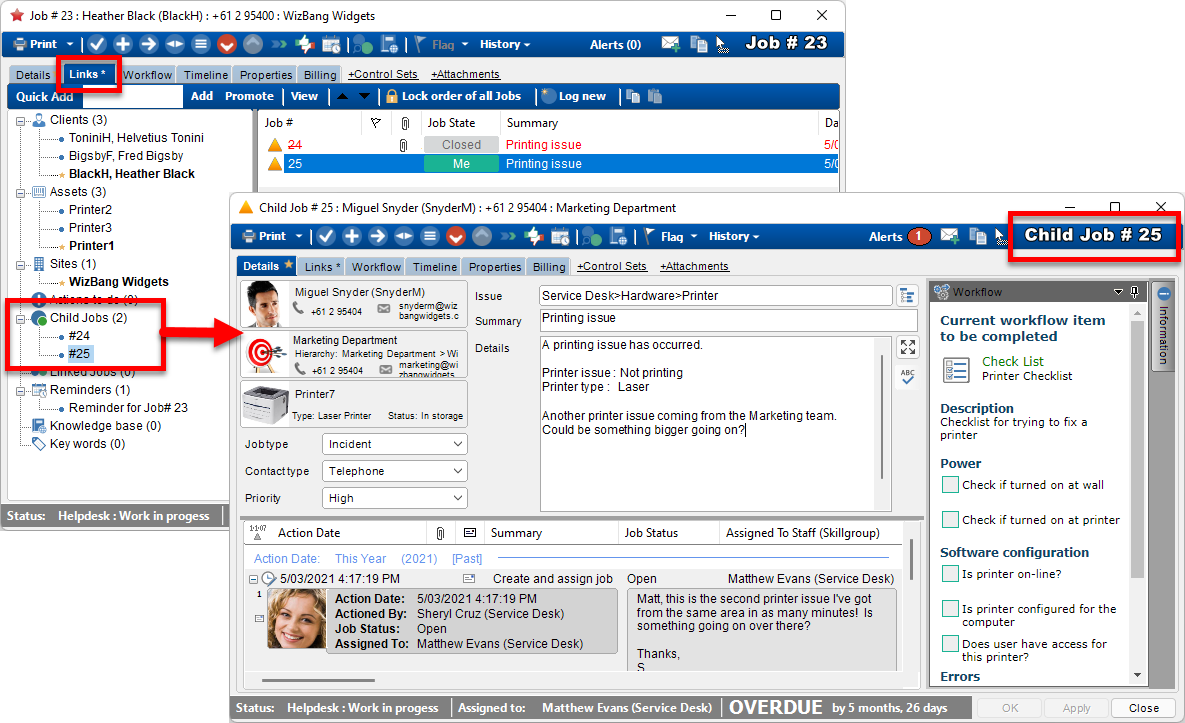
How to link a child job
Linking 2 or more jobs together is done by performing the following steps.
- Open the job that you wish to link from. This job will become the parent job that contains all of the child jobs.
- Click on the Links tab
- Click on the Child Jobs item in the tree view
- At this point, you can either add an existing job, or log a new job
To add an existing job (jobs that have already been logged)
- Click on the Add button in the toolbar at the top of the job screen (you can also right-click to display a popup menu). The Job Finder will be displayed
- Use the Job Finder to select the jobs that you wish to link
- Once the Job Finder has displayed all of the jobs that match your search criteria, select the jobs that you wish to link and click on the Select button
- Click on Apply or OK on the original job screen to save the new linked jobs.
To create a new job and automatically link it as a child job
- Click on the Log New button in the toolbar at the top of the job screen(you can also right-click to display a popup menu).
- This will display a new, blank job screen. Log the job as you normally would for any other job. When the job has been actioned (assigned) it will be linked to the parent job and will appear in the list of child jobs in the links section.
To “Promote” (unlink) child jobs
Unlinking child jobs is done by performing the following steps.
- Open the job that contains the child jobs
- Click on the Links tab
- Click on the Child Jobs item in the tree view
- Select the job(s) that you wish to unlink
- Click on the Promote button in the toolbar at the top of the job screen.
- Click on Apply or OK on the job screen to save the changes
- The link between the parent and child job will be removed and the child job will simply become like any other, non-child job.
Ordering child jobs in a particular order
When multiple jobs are linked to a parent job, the order of these child jobs may adjusted, and then locked by clicking on the “Lock order of jobs” button. When this occurs, it means that each of the child jobs must be completed in the order that they appear within the parent job.
HelpMaster will enforce this set order by “locking” all but the first job on this list from any updates or modification. Each child job will still appear in the job queue of the staff member that is assigned the job, however it will appear “greyed out”, indicating that it is a locked job. The staff member may still view the job, but they will not be able to modify it in any way. Furthermore, a bold label at the bottom of the job screen will clearly identify any job that is marked as a “Locked Child Job”.
Once the first job in the list of locked child jobs has been completed (ie. closed), the next job in the sequence will become available for work.
Use
- Open the parent job that contains the linked child jobs
- Click on the Links tab
- Click on the Child Jobs item in the tree view to display the list of child jobs.
- Click on a child job and then use the 2 arrows on the toolbar to adjust the order.
- Once the order for all jobs has been set, click on the “Lock order of all jobs” button.
See also
Feedback
Was this page helpful?
Glad to hear it! Please tell us how we can improve.
Sorry to hear that. Please tell us how we can improve.