Logged on users
The logged on users tab allows system administrators to view and manage user sessions.
Navigation in HelpMaster Desktop
Administration menu > System Administration toolbar buttonThis screen displays the following information:
- The number of named and concurrent licenses available and being used
- Who is logged on
- Whether they are a staff, or client
- Whether their logon was via the desktop client, or via the web portal
- The time of the logon
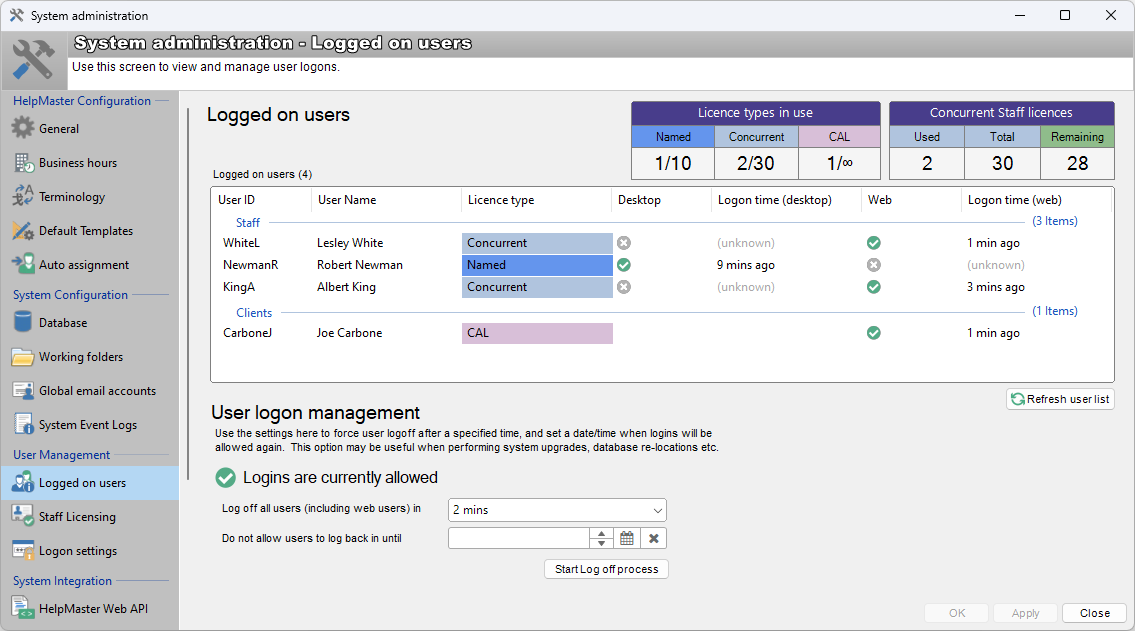
License types explained
Named license
A named license is a type of staff license that is specifically allocated to individual staff members. Unlike a concurrent licenses which are shared, a named license type ensures that any staff member with a named license will always be able to log into HelpMaster desktop, or web at any time. This type of license is useful to give to system administrators, or other staff that always need access. Named licenses can be taken off one staff member, and given to another. If a staff does not have a named license, they automatically will use a concurrent license (see below)
Concurrent license
A concurrent license (or floating license) is a type of staff license that is shared among staff members. If a staff member has not explicitly been granted a “Named license” (see above), then they by default will use a concurrent license when logging into HelpMaster if any are available. Concurrent licenses are granted to staff members as they log into the web or desktop edition of HelpMaster, and are released when they log off. If no concurrent licenses are available at the point of attempting to log in, they will have to wait until another staff member logs off and frees up a concurrent license.
CAL (Client Access License)
A CAL (client access license) is a used only for clients to access the web portal. There are an unlimited numbers of CALs available, and system administrators can specifically allocate a license to clients that are allowed to log into the HelpMaster web portal. Think of granting a CAL similar to granting access to the web portal.
The license tally dashboard
At the top of the screen is a small dashboard that indicates the total number of licenses available, and how many of each type are being used.
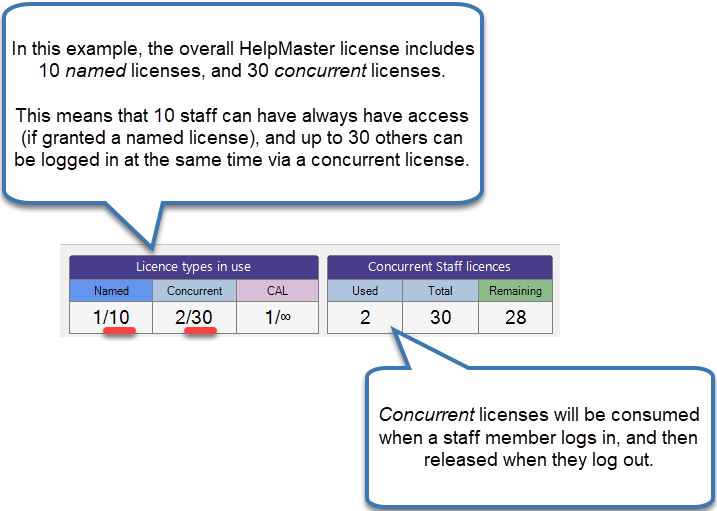
Forcefully logging staff off and restricting logon
This option is useful when performing HelpMaster upgrades, or for license management.
System administrators can forcefully log staff off of HelpMaster by using the auto log-off feature. Administrators can set a time that all logged on users will be automatically logged off. Clicking the “Start log off process” will log-off ALL staff members who are currently logged into HelpMaster in the time specified by the administrator.
Individual staff members can be logged off also by right-clicking their name, and selecting the log-off option.
Staff members will receive a warning on the bottom of their screen letting them know that they should save their work. A count-down timer will appear for them indicating the time they have left.
System administrators can prevent logon to HelpMaster by setting the “Disallow all staff logons until” time.
See also
Active Directory Single Sign-On
Contact PRD Software to change, or purchase licenses
Feedback
Was this page helpful?
Glad to hear it! Please tell us how we can improve.
Sorry to hear that. Please tell us how we can improve.