Dealing with date data in UTC format
As of HelpMaster v12, all date data is stored in the database in UTC time. This has important implications for reports and for any custom code that is directly accessing the HelpMaster database.
When the standard HelpMaster reports are run, this date data is adjusted to present the date in the users local time, as specified by the regional settings on their computer. All of the reports that ship with HelpMaster automatically do this.
Updating reports that have been created in Crystal Reports
If you have created your own custom Crystal Reports, these will need to be updated to adjust every date field in the report. This is achieved by creating a formula for each date field that is used in the report. This formula will transform the date into the users local time.
In Crystal Reports, this is easily achieved by using the ShiftDateTime function.
Open the report you wish to update in Crystal Reports
From the Field Explorer, right-click on Formula Fields and select New
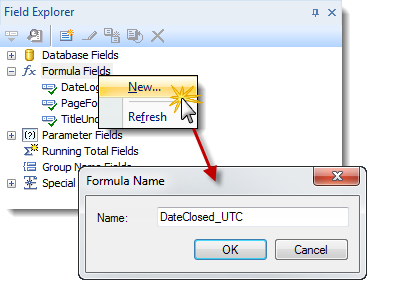
Give the formula a name and click OK
When the Formula Editor appears, use the Crystal Reports function ShiftDateTime to adjust the appropriate date field.
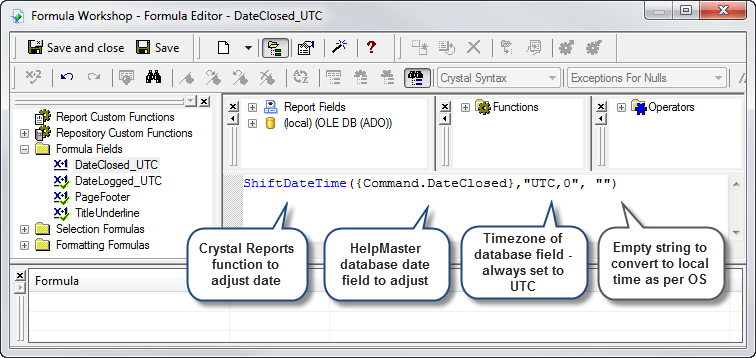
For information about ShiftDateTime, please refer to the Crystal Reports help file.
Save the formula and then use this formula in place of the original database field.
Feedback
Was this page helpful?
Glad to hear it! Please tell us how we can improve.
Sorry to hear that. Please tell us how we can improve.