Priority Manager Service Overview
The Priority Manager service is the working element of the Priority Manager - it is the application that executes all of the Priority Manager profiles that you have configured. The Priority Manager service runs as a Windows Service under the security context of the HelpMaster Service Account. The service should be installed on a “server” style machine that does not get powered down. Once it has been installed and configured, it requires no further maintenance or configuration. It will run continuously on the machine and perform all of the HelpMaster Priority Manager activity.
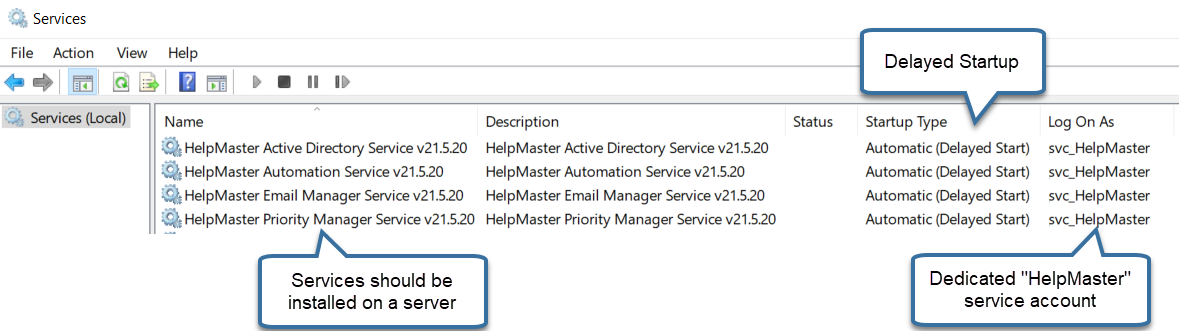
Before any of the HelpMaster services can be started, you will need to specify the “Log On As” user account. Typically, this account is a dedicated “HelpMaster service account” that has been created to run all of the HelpMaster services (Email Manager, Priority Manager, Automation, Active Directory etc). For further information about this account, see HelpMaster Service Account.
How does it work?
The Priority Manager service works by regularly polling the HelpMaster database and will execute any business logic that has been configured for any profiles that are enabled.
The Priority Manager service will log events in both the Windows Event Log, as well as the Priority Manager Log.
Configuring the Priority Manager Service
Before the Priority Manager service can be started, it needs to be configured correctly. This is done via the Desktop Edition of HelpMaster.
Automation toolbar > Priority Manager section > Service Setup icon ![]()
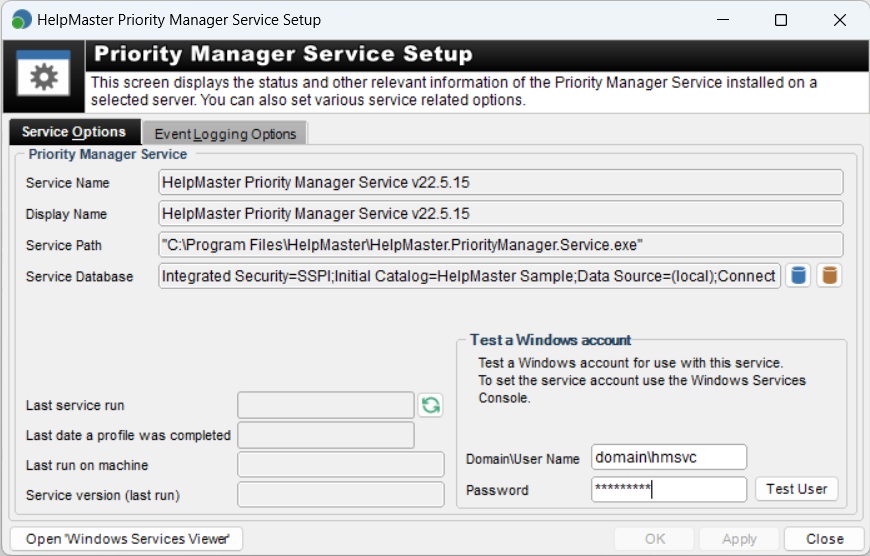
Service Name
(Read only) This is the name of the Priority Manager service as displayed in the list of available Windows Services. This is provided for identification purposes only.
Display Name
(Read only) This is the name of the Priority Manager service as displayed in the list of available Windows Services. This is provided for identification purposes only.
Service Path
(Read only) This is the path where the Priority Manager service is installed. This is provided for identification purposes only.
Service Database
(Mandatory setting) Before the Priority Manager Service can operate, you need to specify where the HelpMaster database is. Click on the icon of a database to set the database connection.
Last date a profile was completed
Shows the last time an Priority Manager profile was successfully completed.
Last run on machine
Displays the machine name of the server that last successfully ran the Priority Manager service.
Service version (last run)
Displays the version of the service that last ran successfully on the server hosting the service.
Test a Windows Account for the correct permissions
This section is just for testing whether a Windows account has the permissions required to start the service. If this test passes, you still need to enter these credentials into the actual Priority Manager Windows Service before starting it. This is explained in Configure the Priority Manager Windows Service section below.
The Priority Manager service needs a Windows account to run as. This account should have sufficient network security permission to to the following things:
- Access the HelpMaster SQL Sever database
- Access the HelpMaster Working Folders
- Access to all of the email system that is specified in the Email Properties tab (below). This account needs to have sufficient security permission to send email from the nominated email system and email account.
For further information about this account, see HelpMaster Service Account
Domain / User Name
Enter the name of the HelpMaster Service Account that you have configured.
Password
This is the password for the service account. Remember that network passwords can expire, which will affect the performance of a running service.
After you have set the Service account user name and password, click on the Test User button to perform a system check of the security credentials required. If the user account that was specified passes all of these tests, it can then be set as the service account, and the service should start and work as expected.
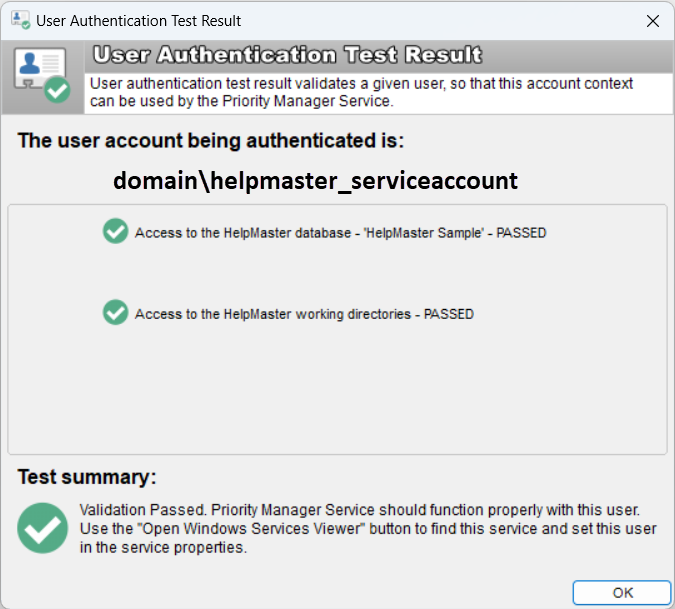
If the security test fails, you will need to do one of the following
- Use another account that has more network security privileges
- Modify the existing account so that it does have increased security privileges in the area that the test failed for.
If after doing these things the security test fails, please try browsing the HelpMaster knowledge base articles for further solutions.
Event Logging Option tab
The Priority Manager service will log events in both the Windows Event Log, as well as the HelpMaster database. See Priority Manager Event Log for further details.
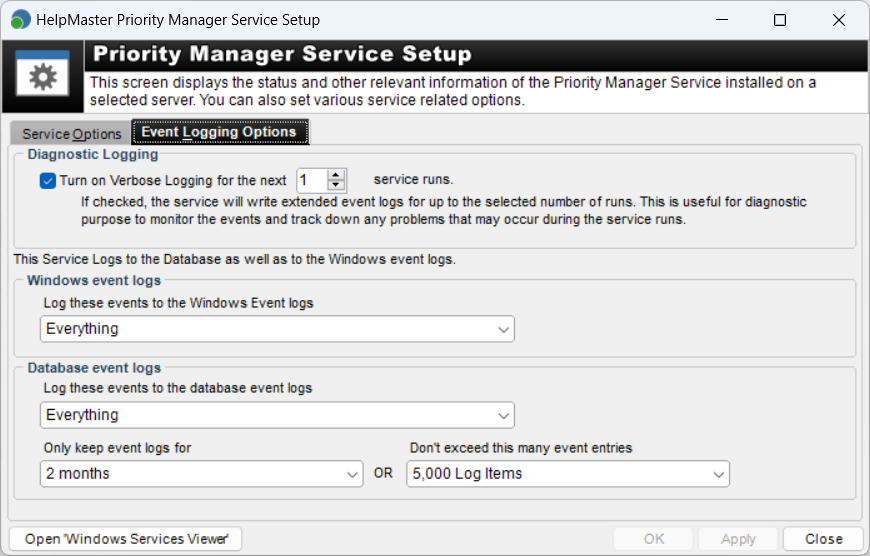
Diagnostic Logging
When the Turn on Verbose Logging for the next … service runs check box is enabled, the Priority Manager will write a comprehensive event log for every action that it performs. This may be useful for diagnosing configuration problems, or simply for testing and viewing what the Priority Manager is doing. Due to the fact that verbose logging can very quickly fill your event log with much information, this feature will automatically turn itself off after the number of intervals you specify. To turn it on again, simply check the box again.
Windows event logs
This option can enable Windows event logging to log Everything, Service Started/Stopped and Errors/Warnings only, or Nothing to turn off Windows event logging.
Database event logs
This option can enable HelpMaster database logging to log Everything, Service Started/Stopped and Errors/Warnings only, or Nothing to turn off database logging. Also to reduce database bloat, database logging can be limited to either a time period (Only keep event logs for…) or the number of event log entries (Don’t exceed this many event entries…).
Open “Windows Services Viewer” button
Clicking this button will open the Windows Services viewer which will display all of the services installed on the selected machine.
Configure and Start/Stop the Priority Manager Windows Service
 For this step, you will need to be working on the “HelpMaster Server” machine. This is the machine where the HelpMaster services are installed and will run from.
For this step, you will need to be working on the “HelpMaster Server” machine. This is the machine where the HelpMaster services are installed and will run from.
 Before the Priority Manager Windows service will start, please ensure that you have…
Before the Priority Manager Windows service will start, please ensure that you have…
- Installed the Priority Manager Service on the “HelpMaster Server”
- Set the database connection that the Priority Manager service will use
- Configured at least one Priority Manager Profile
In order to configure the settings for the Priority Manager Service, do the following.
- Click the Windows Start menu
- Select Settings > Control Panel > Administrative Tools > Services to display the Windows Services screen
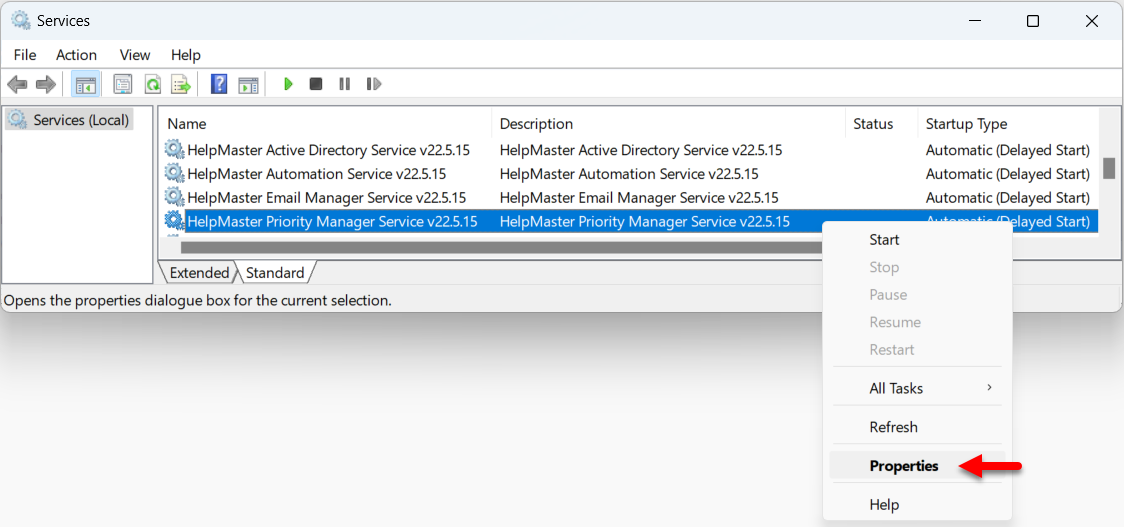
- Right-click the HelpMaster Priority Manager Service to display the Properties screen
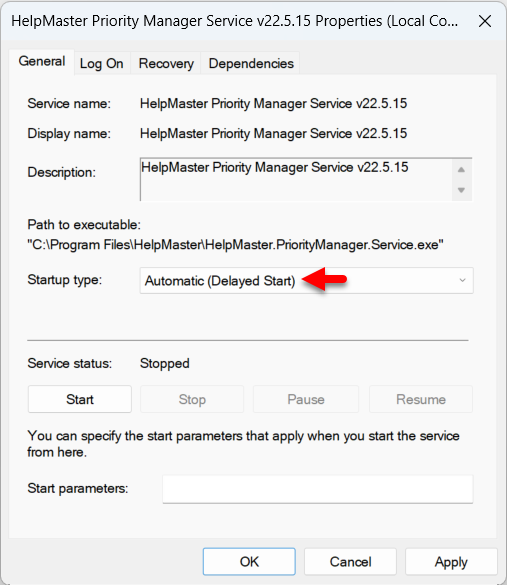
The Startup type: should be set to Automatic (Delayed Start). This will allow the service to automatically start after the machine has been rebooted. - Click on the Log On tab
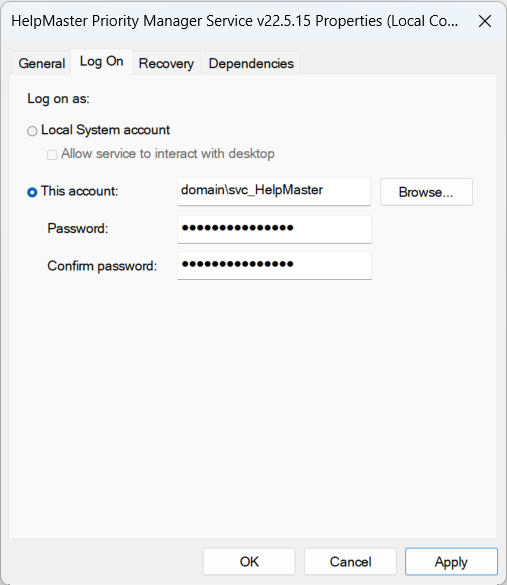
Click This account and choose the HelpMaster service account that you previously created which has sufficient network and email system security permissions. Enter the password twice as shown - Click OK or Apply
Starting the Priority Manager Service
Once all of the configuration settings have been set, you will need to start the Priority Manager service by doing the following:
- Click the Start button. If all of the settings have been configured correctly, the Priority Manager service should start successfully.
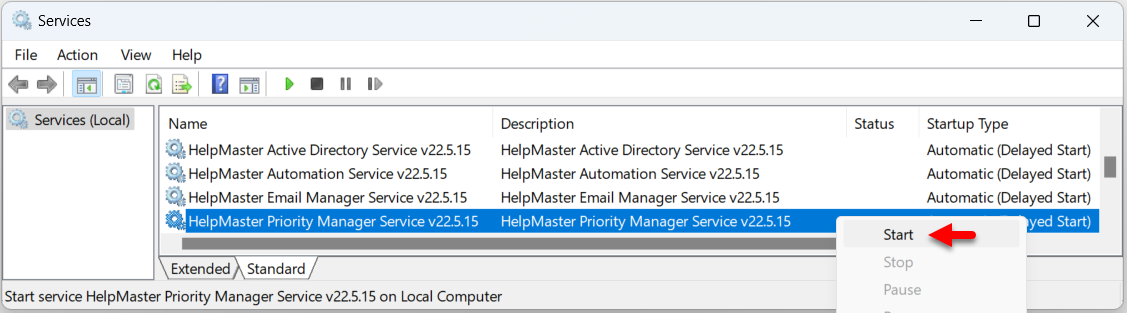
Note: As soon as the Priority Manager Service start successfully, it will start working upon your HelpMaster database and any Priority Manager profiles that are marked as enabled. To disable profiles, refer to Managing Profiles
Stopping the Priority Manager Service
Stopping or pausing the service is similar to starting it. Click the Stop button to stop the Priority Manager service.
See also
Feedback
Was this page helpful?
Glad to hear it! Please tell us how we can improve.
Sorry to hear that. Please tell us how we can improve.