Profile name and email account type
Profile Name
The first thing to do when creating a new Email Manager Profile is to give it a name. It is a good idea to name the profile according to some sort of naming convention that will allow easy and intuitive understanding of what it does.
For example:
You may call a profile that creates new jobs something like…
- Log job - Reset password
- Log job - New employee setup
- Log job - General support request
You may call a profile that updates existing jobs something like…
- Update job - General client response
- Update job - OK to close job
Profile Category
The next step is to classify the profile with an appropriate Category code. This will assist when searching, filtering and updating your Email Manager profiles. Use the drop-down box to select an appropriate code.
These are administered via the System Codes screen.
Email Account type
Choose the email source. Each profile can scan email coming from a different email source.
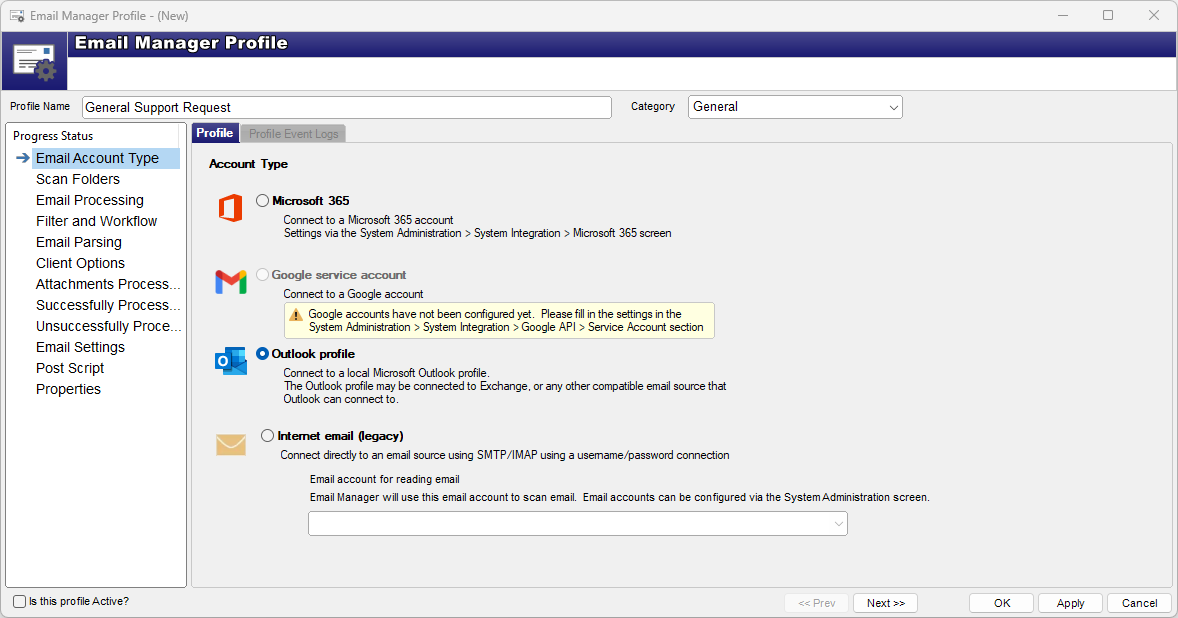
Microsoft 365
Email source is Microsoft 365. Before Microsoft 365 accounts can be set, the Microsoft System Administration settings needs to be configured first.
Google Service Account
Email source is Google. Before Google Service Account can be set, the Google System Administration settings needs to be configured first.
Outlook Profile
An Outlook profile will be used as the source, using email accounts that are configured within the Outlook profile. Before an Outlook profile is considered, the Outlook profile limitations and Outlook version being used should be considered. Outlook connecting to Pop/IMAP Internet accounts will have certain limitations and operational requirements as outlined here.
Internet email (legacy)
Connect to an SMTP/IMAP source using a legacy username/password combination. This option is not recommended as email providers are moving away from username/password authentication to more secure and modern options. See Legacy SMTP Internet Accounts for further information and Deprecation timelines.
See Email Account Configuration for setup options.
Feedback
Was this page helpful?
Glad to hear it! Please tell us how we can improve.
Sorry to hear that. Please tell us how we can improve.