Filter and Workflow - Testing the filters
Once you have created your filters and workflow, you can test them to see how they will perform. Filters can be checked a few different ways.
Check Filter Logic
The first way to check a filter is to examine the filter logic that is built up for each possible path the filter may work. When the filter is run against an email, it will run in the same order as they are listed in the Preview list below. Click each filter path to see the different filter paths. The connection lines will turn purple to highlight the selected filter path.
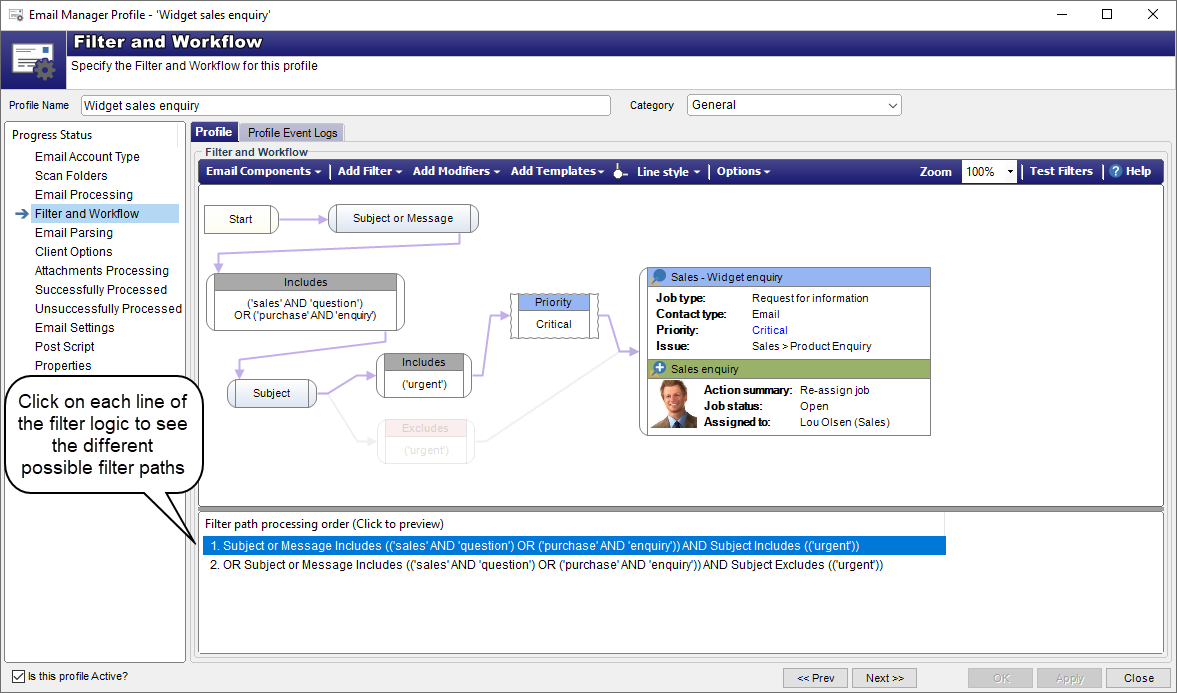
Check Email Text
The second way to test a filter is to provide sample email text for the subject, message and from address. Click on the Test Filters button (top RHS of Filter and Workflow toolbar) to display the email test area below. Type your text and click the Run Test button. Green blocks with purple lines indicates a complete path success. A red block indicates where the filter has failed.
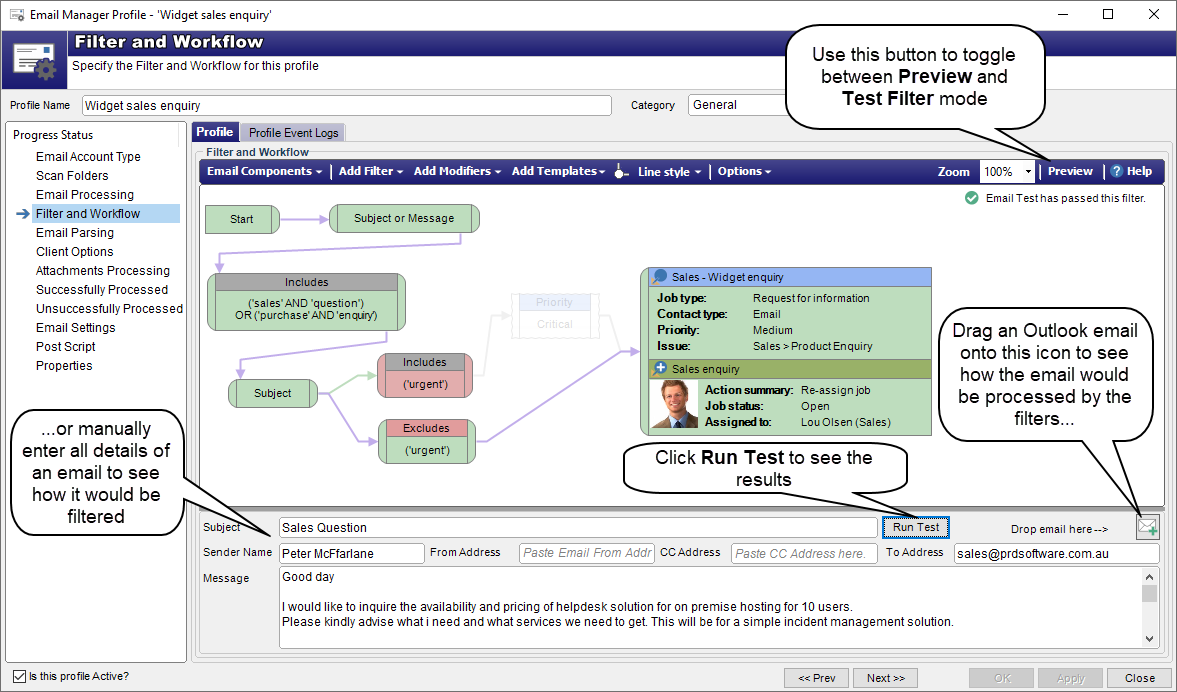
Check Actual Email
Drag an actual email from Microsoft Outlook onto the Drop email here–> icon to see how it would go with the filter logic of a profile. Click the Run Test button. Again green blocks with purple lines indicates a complete path success. A red block indicates where the filter has failed.
From v25.10+ this will also work with the “New” Outlook option (Chromium Outlook) and online Outlook if using a Chromium based browser. For this to function, the integration of Microsoft 365 Azure will need to be configured first.
See also
Microsoft 365 Azure Integration
Feedback
Was this page helpful?
Glad to hear it! Please tell us how we can improve.
Sorry to hear that. Please tell us how we can improve.