Outlook Profile
Working with Microsoft 365 mailboxes
When working with Microsoft 365 mailboxes, it is highly recommended that HelpMaster be configured with native Microsoft 365 / Azure email accounts if at all possible. This is because some versions of Outlook will only work with On-Premise Exchange while others will not. Some do not authenticate with Microsoft 365 correctly causing issues with the HelpMaster Email Manager. The newest version of Outlook does not utilise PST / OST cache files preventing proper connection to the HelpMaster Desktop application and Email Manager module. Please select the version of Outlook to be used on the HelpMaster server carefully using the following chart as a reference or the Email Manager service will not be able to read the mailbox folders at all.
Outlook Editions and HelpMaster Compatibility
| Outlook Edition | Outlook Version | Exchange Version | HelpMaster Module Compatibility |
|---|---|---|---|
| Microsoft 365 Apps for enterprise | 2016 - Current | Online Microsoft 365 | Desktop, Email Manager |
| Microsoft 365 Apps for enterprise | “Try the new Outlook” - ON | Online Microsoft 365 | Not Compatible |
| Microsoft 365 Apps for enterprise | 2016 - Current | 2013 - 2019 On-Premise | Desktop, Email Manager (With Registry update below) |
| Legacy Office Editions | 2013 - 2019 | 2013 - 2019 On-Premise | Desktop, Email Manager |
| Legacy Office Editions | 2013 - 2019 | Online Microsoft 365 | Desktop only |
Important Configuration if using Microsoft Outlook Profiles
When configuring the Email Manager with an Outlook profile it is vital to observe the following at all times.
- You are working on the same machine that the Email Manager service is running on (HelpMaster Server)
- You are logged into that machine with the HelpMaster Service Account, the same Windows account that the Email Manager service is running as
- The HelpMaster Service Account has Full AND Send As (or Send on Behalf Of) permissions to any mailboxes being scanned. Check your Exchange / Microsoft 365 permissions
The reason for this is so that you “see” what the HelpMaster Service Account “sees”. When you are logged on with the service account, it will be the operating environment that the HelpMaster Email Manager service will see when it is running under the same security (logon account) account.
When Microsoft Outlook is chosen as the source for an Email Manager profile, the Email Manager service will use the Outlook Profile specified on this configuration screen. If this setting is left blank, the default Outlook profile that is configured on the server that the Email Manager service is running from will be used.
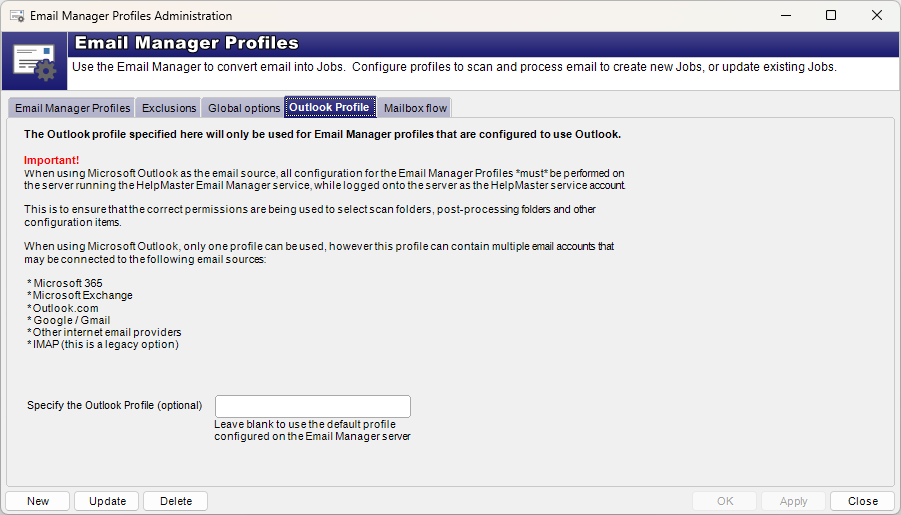
Terminology alert!
The word “Profile” may be confused here. An Outlook Profile is different from an Email Manager profile.
- Outlook Profile: The container used by Outlook to access multiple email accounts
- Email Manager Profile: The HelpMaster Email Manager processing logic. See Email Manager Profiles
Microsoft Outlook profile
When using a Microsoft Outlook profile you will need to install Microsoft Outlook on the machine running the Email Manager service and configure it to connect to the email data source of your choice. Ensure that you install the same bit version of Outlook as the bit version of HelpMaster. ie. If you have installed the 32 bit version of HelpMaster, you’ll need to install the 32 bit version of Outlook. 64 Bit version of HelpMaster = 64 Bit version of Outlook. They must match or email connectivity will fail.
You can use an Outlook profile to connect to email accounts within Microsoft Exchange, Microsoft 365, or any Internet based Cloud mail accounts via IMAP4. Outlook profile management can be found in Control Panel > Mail > Profiles.
An Outlook profile allows you to connect to multiple email accounts within a single profile. This is useful if you wish to scan more than one email inbox with a single Email Manager Profile.
Important note when using Outlook with legacy IMAP!
An Outlook profile connected via legacy IMAP (eg. GMail, HotMail, etc..), will require the use of the HelpMaster.EmailManager.ServiceExe.exe application to run Email Manager instead of the normal Email Manager Windows Service. This application is installed in the HelpMaster installation directory. This application needs to be used rather than the Windows service because of file locking issues with the .pst/.ost Outlook file and the Windows Service. HelpMaster.EmailManager.ServiceExe.exe overcomes this by running as an application rather than logging on as a separate user (via the Email Manager service). When used in this way, Outlook AND the HelpMaster.EmailManager.ServiceExe.exe application both need to always be running, and at the same time. Outlook will download and synchronize the email while HelpMaster. EmailManager. ServiceExe.exe will provide the Email Manager functionality. It is highly recommended to use legacy IMAP/SMTP (below) instead, and then these two applications will not need to be always running.IMAP
If using IMAP to access your email, you will require login credentials to each of your email accounts. Using built-in IMAP will also limit each Email Manager Profile to using a single email inbox. Common processing from multiple mailboxes will require replication of Email Manager Profiles for each mailbox.
See also
Configuring the Email Manager Mailbox folders
Microsoft 365 / Azure Configuration
Feedback
Was this page helpful?
Glad to hear it! Please tell us how we can improve.
Sorry to hear that. Please tell us how we can improve.