Generic Support Loop
When it comes to support ticketing, almost all customer support, regardless of industry revolves around a few basic concepts.
- Log the issue, capturing details such as who, what, where, how, and other relevant information
- Classify and triage the ticket, and assign it to the appropriate group or person
- Work the ticket life-cycle. This involves all of the steps that are required to reach the point where the ticket can be closed
Depending on the nature of job, the life-cycle of a ticket will vary. Sometimes it’s just a simple open and close affair. Other times it requires a complex workflow and process to follow, and often it simply becomes an iterative matter of responding to client information and supplying information (see blog on Helpdesk Tennis. This is where a generic support workflow loop can be handy.
A Generic Support Loop
The following workflow pattern is created using the workflow engine of HelpMaster and can be used for a simple, generic support job that does not require any special workflow, or process, but just prompts the agent for the next step, giving a selection of common support options that are typical at any helpdesk.
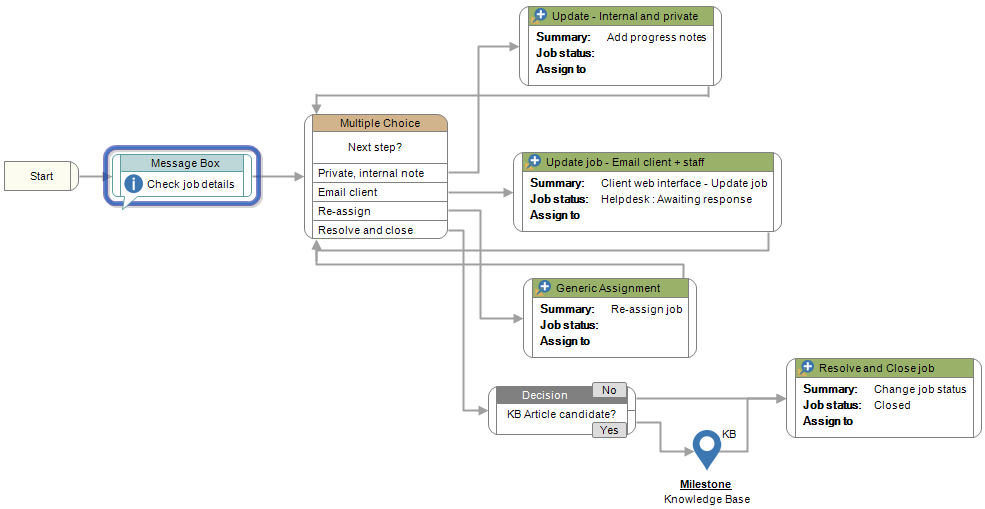
This workflow can be built into the job template that logged the ticket in the first place. Building workflow at the template level, means that any process that uses that template (manually logging, Email-to-ticket conversion via the Email Manager, Priority Manager, Triggered Events, WebAPI, or Job Templates within workflow), will all inherit and produce the same pattern. This is good for business.
Once the agent makes their selection and updates the ticket with the appropriate Action Templates, the workflow loops back to the multi-choice selection, ready for another round. The main part that prompts for agent input, and then initiates other workflow objects is the Multiple Choice item.
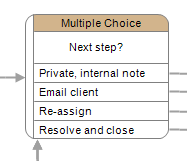
The options presented to the agent are:
-
Update the job with a private, internal note. This is useful when the agent just wants to add some notes to the job for internal use only. These notes should not be displayed to the client via the web portal or any others. This option initiates an Action Template that has the Staff Viewing Only checkbox turned on, and does not send any email as part of the update. helpdesk action template private ticket update
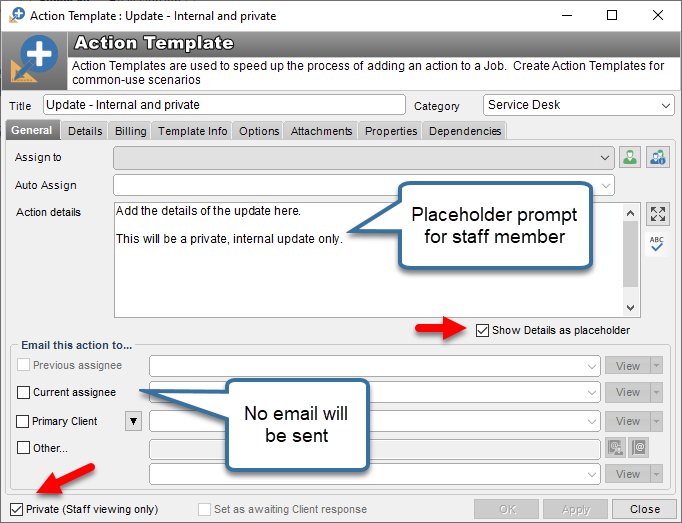
-
Update the job, and email the client. This common task involves updating the job with a note, and then emailing this to the end-use, or client. Typically, after such a step, the job status and/or job state will change to ect that the service desk is now awaiting the client to respond. If so, the job may be put into a stop the clock state that will be taken into consideration in service level agreements and other time-based calculations. option initiates an Action Template that will send the contents of the update to the primary client via an Email Template.
-
Re-Assign the job. This step is used to re-assign the job to another agent, or skillgroup. This initiates an Action Template that has the Assign to checkbox already checked, and the pre-configured with the appropriate email late that will send an email notification to the new staff member and/or skillgroup.
-
Resolve and close. This step is used to close the job. It initiates a Close job Action Template that has been configured to set the status to Closed, and email the details of the action text to the client inside a Your job has been closed style email template. Note, that this option also includes an intermediate step where the agent is asked the question:
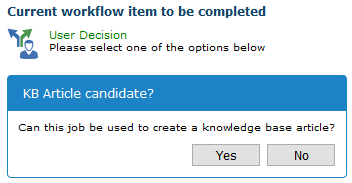
If the agent answers Yes to this, a workflow Milestone is added to the job, which can then be used by knowledge managers, curators, coaches or anyone else interested in knowledge management and Knowledge Centered Service (KCS)ending the pattern
The workflow system of HelpMaster is very powerful and very easy to use. It’s simply a matter of drag ‘n drop, setting some properties and connecting the objects together in a way that describes your process. There are currently over 50 workflow objects, with more being released with every version of HelpMaster. Here’s some ideas: Update the Multiple-choice object to include additional choices
Add options for Run a script (SQL or Powershell). Scripts can be used to update databases, interact with Active Directory, perform file-based operations, reset password, or interact with other software/systems. Include checks before performing actions
After selecting the option, and before imitating an Action Template, it may be appropriate to check some data first. Things like:
- Does this customer have a valid support agreement? (Branch to another level)
- Is this job overdue? (Escalate the priority/assignment)
- Is there a knowledge base article about this?
Try this workflow right now
If you’re using HelpMaster v23 or higher, you can import this sample workflow right now. Simply copy the text below, open a Job, Job Template, or Workflow Template, and paste in the workflow canvas.
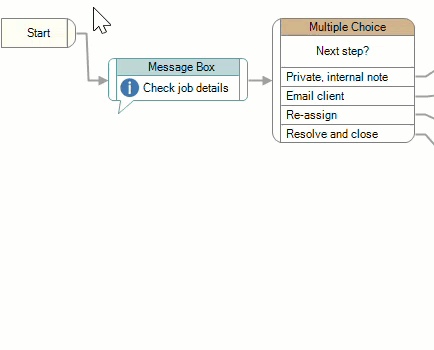
<Settings Type="3">
<Filters>
<Filter Key="StartItem" Type="1" Location="26,79" Group="" />
<Filter Key="key4" Type="51" Location="281,87" Group="" Title="Next step" Question="Choose the next step" >
<Entry Key="4" Text="Private / Internal note" ShortText="" />
<Entry Key="1" Text="Update Job" ShortText="" />
<Entry Key="2" Text="Reassign Job" ShortText="" />
<Entry Key="3" Text="Close Job" ShortText="" />
</Filter>
<Filter Key="key5" Type="2" Location="560,274" Group="" ActionTemplate="36" AddSilently="0" Description="" ChangeableType="0" SwapSides="0" />
<Filter Key="key7" Type="2" Location="563,174" Group="" ActionTemplate="104" AddSilently="0" Description="" ChangeableType="0" SwapSides="0" />
<Filter Key="key8" Type="4" Location="821,47" Group="" />
<Filter Key="key10" Type="26" Location="878,193" Group="" BreakType="0" Message="The Job has been re-assigned" />
<Filter Key="key11" Type="8" Location="121,126" Group="" Title="Start process" Message="Start workflow process" IconType="64" />
<Filter Key="key14" Type="2" Location="561,73" Group="" ActionTemplate="35" AddSilently="0" Description="" ChangeableType="0" SwapSides="0" />
<Filter Key="key19" Type="2" Location="749,400" Group="" ActionTemplate="218" AddSilently="0" Description="" ChangeableType="0" SwapSides="0" />
<Filter Key="key21" Type="3" Location="411,442" Group="" DisplayTitle="KB Article candidate?" Negative="No" Positive="Yes" Question="Can this job be used to create a knowledge base article?" Variable="" VarPos="2" VarNeg="1" SwapSides="0" />
<Filter Key="key22" Type="11" Location="617,476" Group="" MileStone="11" />
</Filters>
<JoinLines>
<Line StartType="3" StartKey="key4" EntryKey="2" EndKey="key5" />
<Line StartType="3" StartKey="key4" EntryKey="1" EndKey="key7" />
<Line StartType="0" StartKey="key5" EndKey="key10" Style="1" />
<Line StartType="0" StartKey="key8" EndKey="key4" Style="1" />
<Line StartType="0" StartKey="key7" EndKey="key8" Style="1" />
<Line StartType="0" StartKey="key10" EndKey="key8" />
<Line StartType="0" StartKey="StartItem" EndKey="key11" />
<Line StartType="0" StartKey="key11" EndKey="key4" />
<Line StartType="3" StartKey="key4" EntryKey="4" EndKey="key14" />
<Line StartType="0" StartKey="key14" EndKey="key8" />
<Line StartType="4" StartKey="key21" EndKey="key22" />
<Line StartType="3" StartKey="key4" EntryKey="3" EndKey="key21" />
<Line StartType="5" StartKey="key21" EndKey="key19" />
<Line StartType="0" StartKey="key22" EndKey="key19" />
</JoinLines>
</Settings>After the workflow has been imported, you will need to update the Action Template links to something suitable (double-click), or adjust them to existing templates. If you get stuck, contact PRD Software for help.
Go further
Workflow is a core feature of HelpMaster, and a core concept within service management, helpdesk and customer support operations. There are literally unlimited opportunities for implementing workflow into your day-to-day customer support processes.
If you want to learn more HelpMaster workflow, please reach out to PRD Software, or look into our formal HelpMaster training events.
See also
Configuration Guide
Service desk practices - Resolving and Closing helpdesk tickets
Feedback
Was this page helpful?
Glad to hear it! Please tell us how we can improve.
Sorry to hear that. Please tell us how we can improve.