Improve the quality, content and visual presentation of your service-desk email
Email plays an important role at the service-desk, whether it be in-coming, out-going, or just internal communication with other members of your support team. Although other notification channels are available for service-oriented support, such as chat, web and a range of pop-up notifications alert mechanisms, email offers a rich medium for sharing content, attachments, and offers very good opportunities for automation.
It’s not uncommon to see a lot of email being passed around at the helpdesk, with a lot of it generated from the service-desk tool being used. Here’s a quick summary of some of the more common types of email that you’ll typically see in a service-desk environment.
A new incident is logged
Typically 2 emails are sent for this event, and both serve to confirm and alert to the fact that a new incident has been logged. Both emails open the door to further email automation (see below).
- Email the staff member / technician that is assigned the job to let them know
- Email the client that the incident is logged for. This serves as an acknowledgement, and gives them their unique tracking number
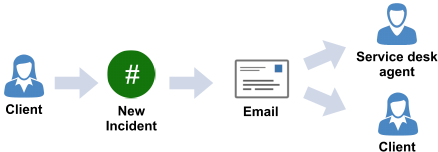
An incident is re-assigned
- Email the staff member / technician to let them know they have a new job (can be the same email as when a new incident is logged)
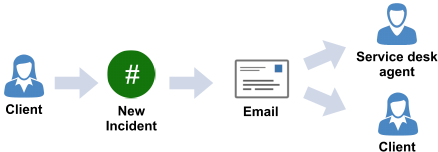
A client updates their job
(via any means - email, calling the service desk, or updating via the web portal)
- Email the staff member to let them know that something has happened to their job
- Email the client to let them know that you have received their update. Think about this one. Some think that sending another email to confirm that you have received an email is too much. Others think this is a suitable service-desk practice. (let us know in the comments below!)
When an incident is closed
Email the client when their incident/ticket is closed. Tell them that it’s closed, and any relevant resolution details. Invite feedback regarding their service experience via a survey link.
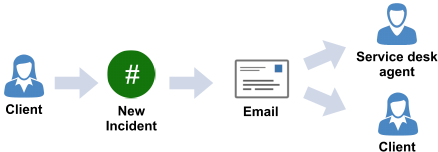
Checking on the status of a job
Another common practice in customer service is to follow-up on aging jobs, particularly if you haven’t heard back from the customer in a reasonable amount of time. This is especially relevant when your service desk technician has replied to the client with a resolution, or has asked them for further information, yet no response has been forthcoming.
This style of email should be short, direct, and remind the client what the issue was, and the resolution/last update that was provided by the service desk team. It is not uncommon to automatically close the job if this email is not responded to within a reasonable amount of time.
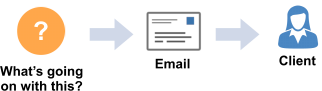
Escalation / SLA approaching / SLA breach
The key elements in this style of email is information that clearly states what has happened, and all of the relevant time, date and SLA details. Provide a call-to-action that clearly states what should be done next as a matter of priority.

A style-guide for your service-desk email communication
Don’t be the helpdesk that just sends out plain text email.
Add some flair to your communications and show some class. A well-crafted email, with effective graphics, fonts and styling can say a lot about your support operations. Spend time on your design, and collaborate with team members to continually improve the quality of your communications via email.
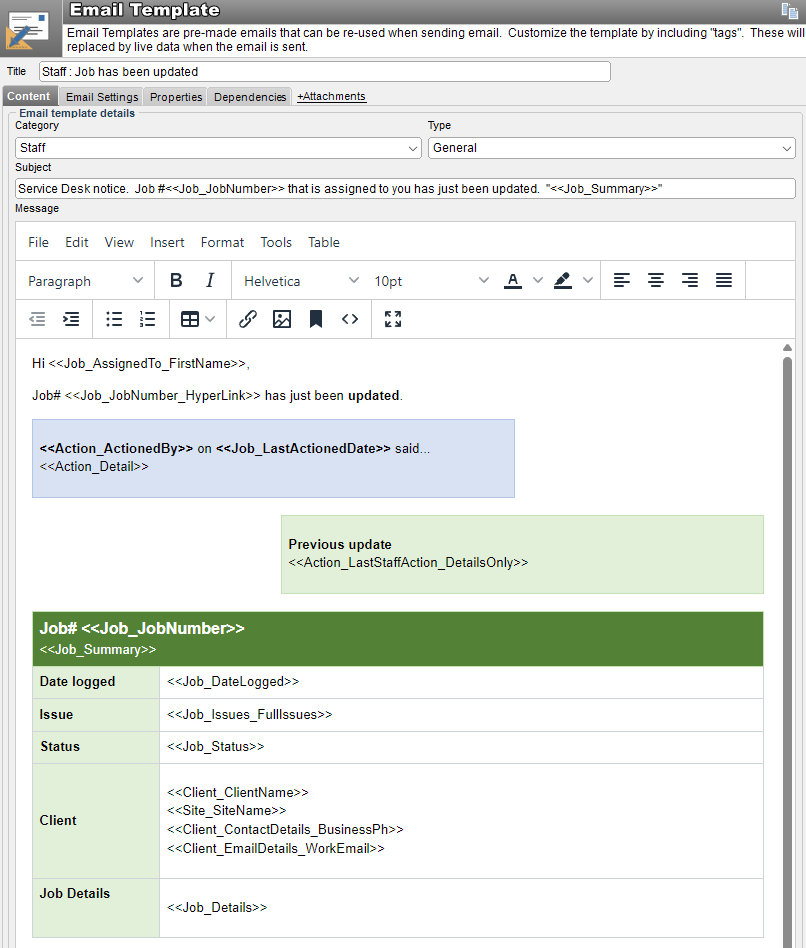
-
Colour-code your templates. Consider using different colours/themes for different types of email. Green for staff, blue for clients, reds for escalation/sla etc. This will instantly identify the type of email the person is receiving. (see the downloads section below for some great examples). Also, consider using your corporate colours for headers/footers etc.
-
Design your templates so that they are consistent in terms of look, content and styling. This will help identify them and provide a professional approach to your service-operations communications.
-
Make them easy to understand and quick to the point. Remember that the whole point of these emails is to offer a quick snap-shot of a single action that has just occurred. They are designed to be read, understood, then deleted.
-
Where appropriate, have a clear call to action. Make it easy for the person receiving the email to understand whether any action is required, or expected of them.
-
Provide all the ticket information that is required, but no more. Embed email-tags into the email template to provide context. Consider including the summary of the ticket in the subject of the email, and the full details of the original request in the body.
-
Always include the unique ticket/job number in the subject and/or body of the email. This will enable automation, as well as giving the staff or client a clear reference to the actual job.
-
When emailing customers of the service-desk, consider including brief details about the contact information you have for them. If it’s wrong, they can tell you, and you can retain up-to-date information for your clients.
-
Make them automation friendly. If using email automation, design the email in a way that will enable them to be automatically processed. Automation may include the ability to update existing tickets, or provide staff with the ability to issue email-based commands that can trigger certain actions such as re-assignment, auto-close, escalation and more. See Email Automation patterns for the helpdesk for use with the HelpMaster Email Manager.
-
Go rich text! Why stay in plain text if you don’t have to. HelpMaster supports full HTML, and can import and render Microsoft Word documents. Include pictures, hyperlinks, tables, frames and other formatting object. Remove all traces of Times New Roman as a font! Choose a font that is up-beat, snappy and modern
-
Market your helpdesk and support services while you’re sending email. Be careful not to over-do this one. Include a graphical footer for your company and any relevant news and events.
-
Provide links to social media pages, or other services. Consider including operating hours, and contact details in any client-facing email - even if it’s just a link to the self-service portal
-
Watch your language! Consider the language you use when composing. Does it have to be so formal and stiff? Strike a balance between between being business like and being personable. Remember that staff and clients emails can have a different tone. Us vs Them!?
-
Design your email in Microsoft Word, then import into HelpMaster. Many people are comfortable creating documents with the Microsoft Word environment. Use the text formatting features, tables, shading and colouring that you’re used to, and then save your Word document. Import into HelpMaster using the “File > Open” menu on the Email Template toolbar.
-
Make it fun. Consider including images in some types of emails to deliver a graphical punch, and say what 1000 words cannot. SLA approaching breach? A ticking bomb, countdown timer, angry face, of a picture of the client!? What image would you use for a failed hardware/software test? What about a delighted customer? Use your imagination, but don’t overuse.
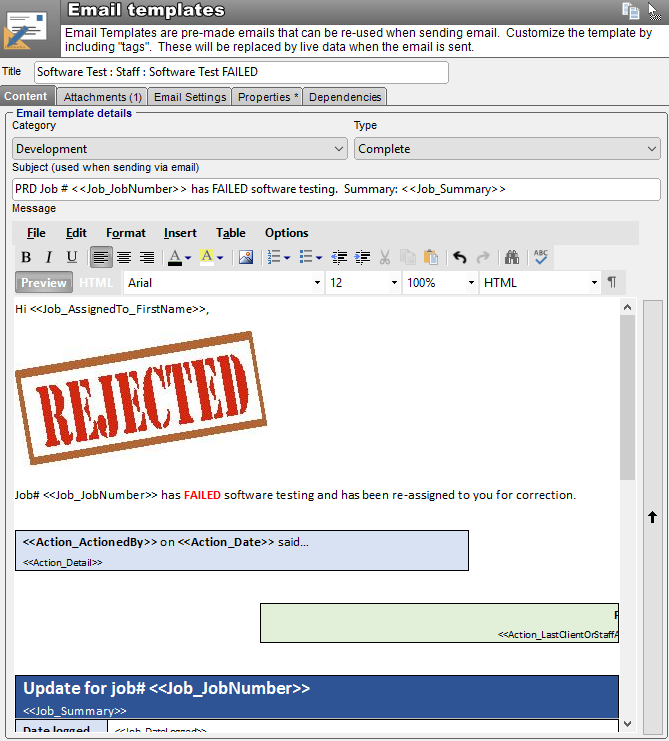
Download some examples
Want to see some of these ideas in action?
Download a set of helpdesk and service-desk email templates that have been created in Microsoft Word format. These documents can be used in any service management tool and are ready to be imported in HelpMaster, and contain relevant HelpMaster email tags. All you have to do is change the words and links and graphics to suit your style and you’re ready to go.
Feedback
Was this page helpful?
Glad to hear it! Please tell us how we can improve.
Sorry to hear that. Please tell us how we can improve.