Resolving and Closing Helpdesk Tickets
Ticket lifecycle
A helpdesk ticket naturally progresses from an initial state, through to closure, however it may take several status changes along the way.
A generic support helpdesk ticket lifecycle often has the following cylce:
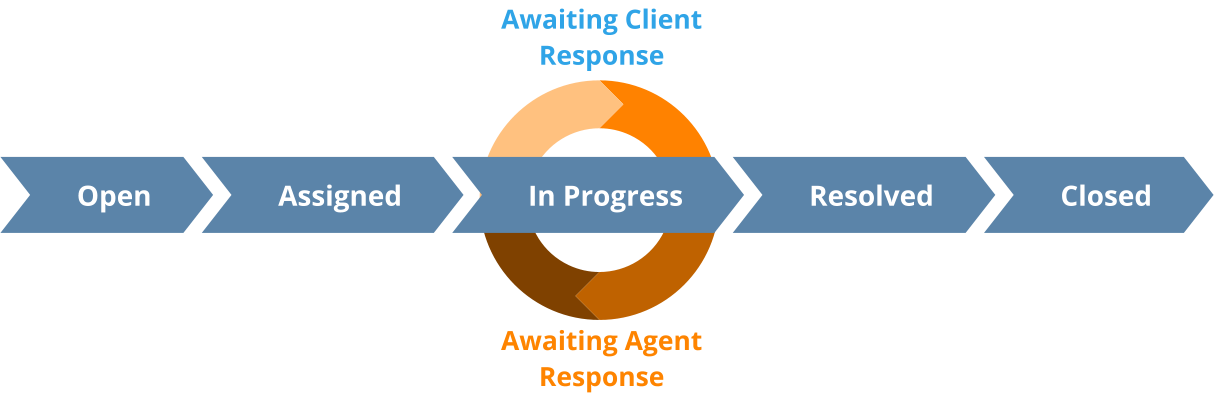
See this HelpMaster blog post for a discussion about how/when to close a helpdesk ticket to get some ideas, and then use the information below to configure your instance of HelpMaster for your style of customer feedback.
Browse the links below, and/or contact PRD Software for help and more ideas on how to make configure HelpMaster.
Configuration tasks for resolving and closing jobs in HelpMaster
Closing a job in HelpMaster is a simple task, however business processes and practice may require more than just hitting the “Close” button. Follow the steps below to optimize and benefit from each helpdesk ticket/job that is logged.
Job status codes
A job status code is applied to each job, and is updated via the Action screen. Decide whether your ticket closure should have an intermediate “Resolve” stage, or you move straight to “Close”. This will change the way you approach automation and ticket closures and re-opens. By default, HelpMaster has a “Closed” status that cannot be removed - this is the built-in status code that determines when a job is closed. It can be renamed though…
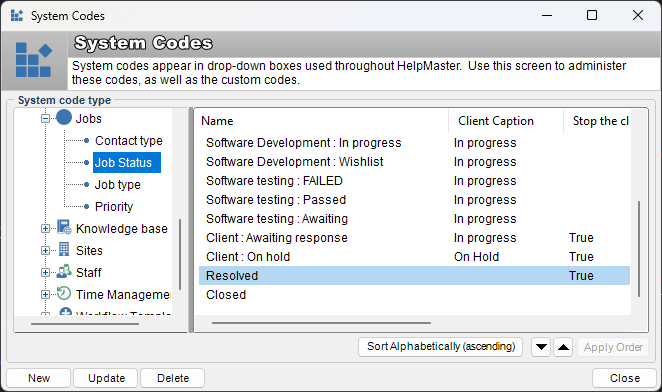
Create a dedicated Action Template for Resolve/Close
HelpMaster has been designed around the concept of “templates” to make things easier and more consistent. Create a dedicated “Resolve and Close” Action Template that will pre-select the “Resolve” or “Closed” job status for you whenever the template is used. This not only makes it quick and intuitive, but it also standardizes the resolve/closure process as you can also build other things into the template such as email to send, reassignments, and time/billing information. When you select the “Close job” Action Template, all of these things will be performed, and it’s quick and easy. Better still, such a template can be re-used by other auotmation processes such as the Email Manager, Priority Manager, Triggered Events and Workflow.

Update the “Close job” notification Email template
HelpMaster ships with standard email templates for job closures. Update the words of this template to your liking. Include company logos, add/remove the job satisfaction survey, and configure the template to send via an email account that is monitored by the Email Manager so that any replies can be automatically processed. Better still, provide a link to their ticket in the web portal so that they can provide feedback directly.
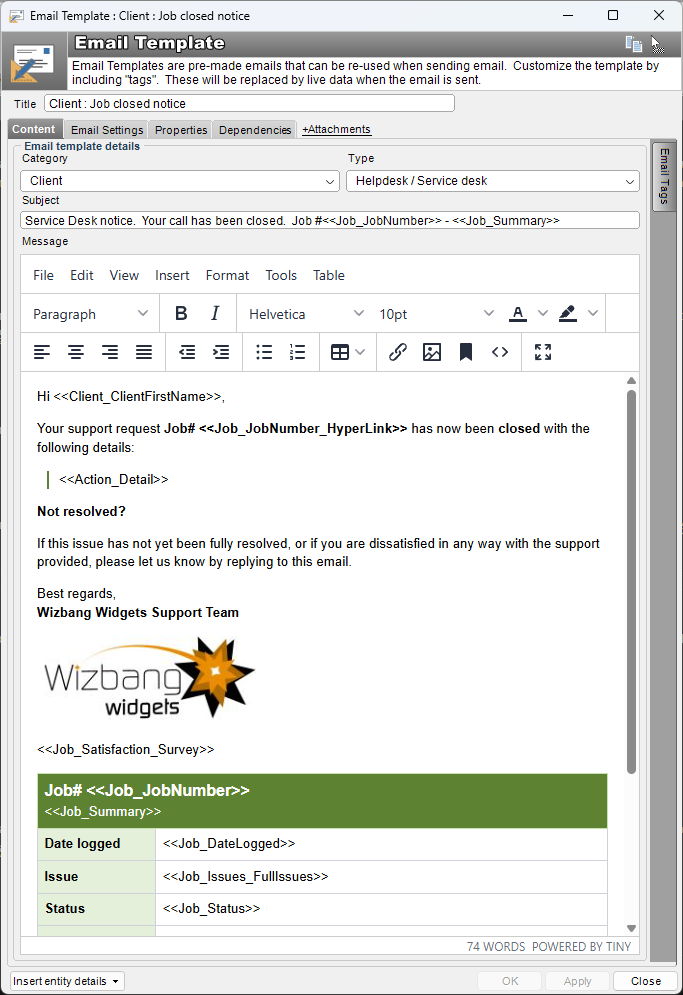
Use workflow to manage the ticket life-cycle
The workflow designer in HelpMaster is very powerful and can be used for many processes and tasks. A “Resolve and close” step that leads to an appropriate “Close Job” Action Template can be included in almost every ticket workflow. Check out the Generic Support Loop Workflow
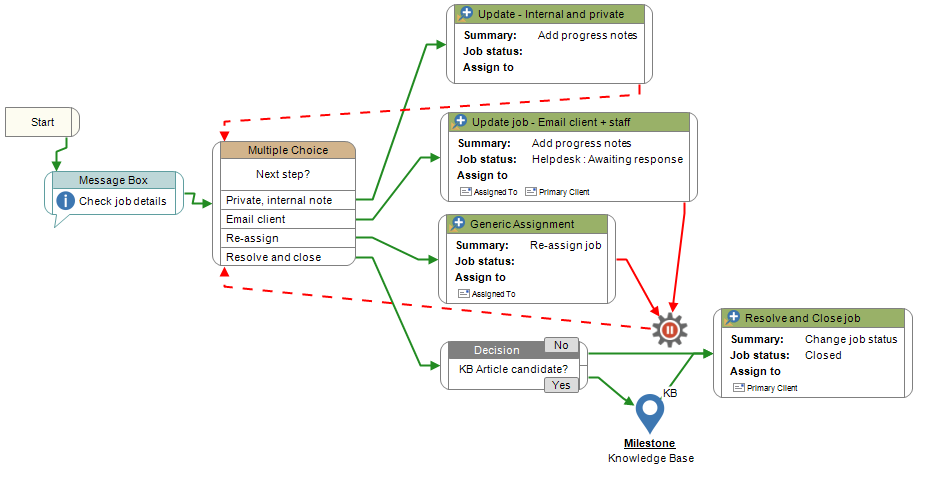
Configure a job satisfaction survey
If you are sending an email out to client to inform them that their job is resolved or closed, consider sending also a link to a survey about the job. This can be configured via the Job Feedback feature. This link can either be part of the “You’re ticket is now closed” email, or as a separate, focussed email “How did we go?” style email. There’s also no reason why you couldn’t configure both.
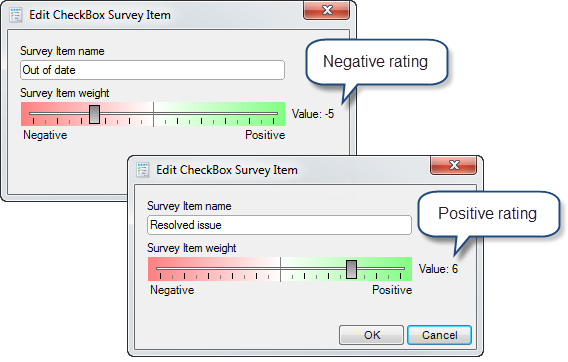
Build custom queues to easily find resolved / closed jobs
Once a job is resolved and/or closed, it is a common to be able to quickly find recent jobs again. To facilitate this, consider creating dedicated queues for “Resolved”, or “Closed” tickets. By default, HelpMaster already has out-of-the box functionality for a dedicated “Closed jobs” queue that appears for each Staff member in the Explorer, and Skillgroup, but you can also create “Saved Searches” to create custom views. This might be handy for…
- Date-based queues (Jobs closed today, this week, last week, this month etc..)
- Company / Person based queues (Jobs closed for Wizbang Widgets, the CEO, or VIP clients etc.)
- Queues for jobs that are in a “Resolved” status only (not actually closed.)
Saved Searches can be created for individual staff use, or Global Queues can be used for better Skillgroup management.
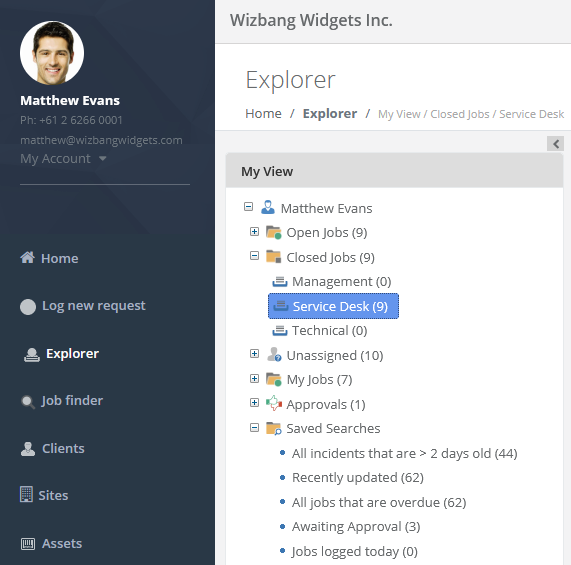
Configure the Email Manager to process replies
The HelpMaster Email Manager is a powerful and flexible feature that can automatically convert email into tickets, or update existing tickets. Use the Email Manager to process client responses to any email that asks “Is your ticket resolved?” etc. Depending on how your manage your resolve/close process, you can configure the Email Manager to NOT re-open closed tickets, or simply update the email, but keep the ticket closed. Check out the Email Manager Global options.
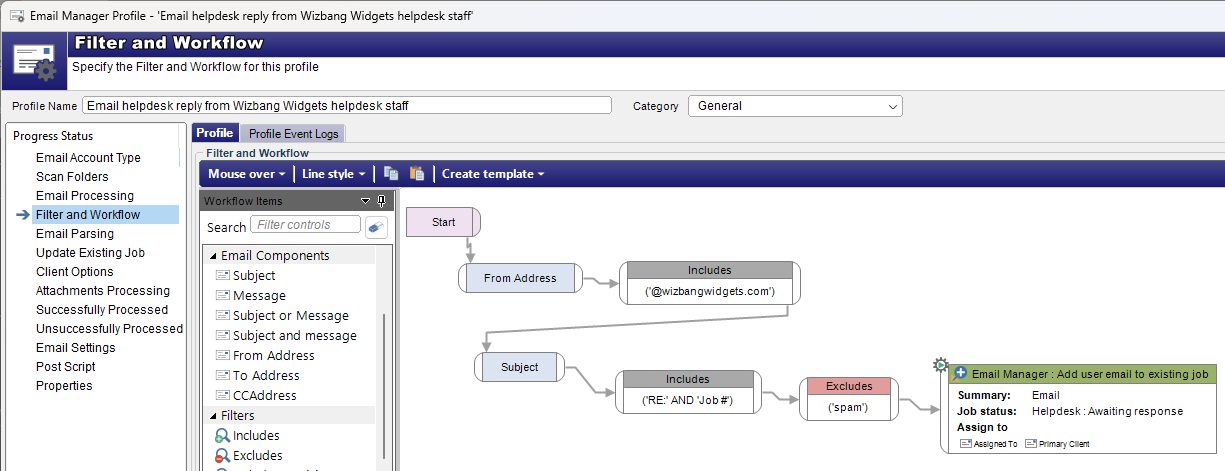
Automatically doing things once a job has been resolved/closed
HelpMaster has many options for automation, and when a job changes status, this can be a powerful trigger-point for doing things.
- Use Priority Manager for job-based “If this, then that” style logic.
- eg. If Job Status = “Resoved” > Send email “Is everything OK?”
- Use Triggered Events for date-based, or data-based logic.
- eg. 2 days after job is closed > Send feedback survey “How did we go?”
- Use Email Manager for processing email.
- eg. Processing email from client after their job has been closed
Run reports
PowerBI, Crystal Reports, Excel, SSRS, or whatever you use, running reports and analyzing data is a key concept in service management and continuous service improvement (CSI). HelpMaster reports contain many reports that dedicated to “Closed Jobs”. Check these out under the “Reports” menu in the Desktop edition. The PowerBI dashboard also provides some great insights and visualizations.
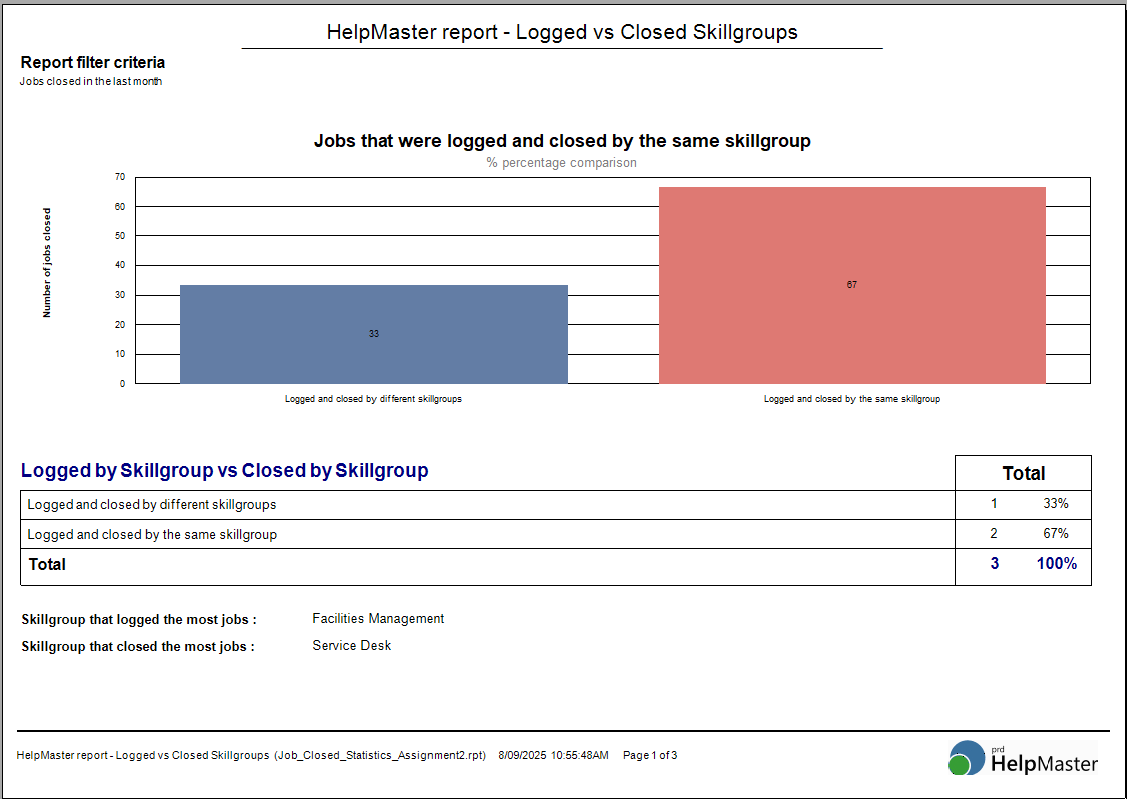
Links to relevant documentation
Automatic process for sending out “Is this case resolved”
Workflow for a common support loop (including resolve and close)
Automation Options
Feedback
Was this page helpful?
Glad to hear it! Please tell us how we can improve.
Sorry to hear that. Please tell us how we can improve.