Upgrade to v21/v22 notes
Before upgrading to HelpMaster v21 or v22
Please note the following important changes before upgrading to version 21 or 22.
System Requirements
Microsoft WebView2 Control (HelpMaster Desktop)
Starting from v21, HelpMaster uses the Microsoft WebView2 control to display HTML content in the desktop product. This Microsoft component needs to be installed or HelpMaster will not work. The HelpMaster .exe installer will install the WebView2 component if it is not on the system. The .msi version of the HelpMaster installer does not do this.
For further information about this component, please refer to the Microsoft WebView2 documentation
ASP.NET Core 5.0 / 6.0 Hosting bundle (HelpMaster Web Portal)
Starting from v21, the HelpMaster Web Portal has been completely re-written from scratch using the latest Microsoft ASP.Net Core Blazor technology. It’s fast, modern and paves the way forward for future development.
In order to host ASP.Net core products, you will need to install either ASP.Net 5.0 or 6.0 Core runtime bundles from Microsoft on to your webserver/IIS machine.
HelpMaster v21: Microsoft ASP.NET Core 5.0 HelpMaster v22: Microsoft ASP.NET Core 6.0
HelpMaster Web Portal
Web Portal functionality
The web portal has many improvements and new features over previous versions. New features allow staff to have more control over the job logging experience, as well as working with and updating jobs. Improved functionality includes the ability to assign jobs, set priority, job type, hide/view various job field, use control sets, attachments support and more. Once a job is logged, workflow is also available via the web portal. The Explorer screen is also available, as is client and site searching, viewing and editing.
Note however, that as of v21 the web portal does not cover 100% of the functionality that is available in the desktop edition of HelpMaster. Features like linking additional clients, sites, assets and other entities are not currently available. These features will be available in future releases. (Update! Available now in v22). For advanced job management and other features, staff may need to continue to use the Desktop edition of HelpMaster.
Automatic upgrade is not possible from previous versions
Due to the architectural differences in the new web portal from previous versions, it is not possible to upgrade versions older than v21 as usual, using the Web Setup Wizard. Previous web portals should be manually uninstalled/removed from IIS. This includes all files, application pools and IIS sites. See Uninstalling the Web Portal
A new v21 web portal can be installed and configured using the HelpMaster web setup wizard. Upgrading v21 to v22 or higher can be upgraded as before.
Web Portal Licensing
The v21 and higher Web portal licensing has changed from previous versions for staff members. See below
Client Licensing
Licensing for clients remains the same. Clients will require a web license in order to log on and start logging/viewing jobs. This can be allocated from the client details screen. Unlimited Client licenses are built into the license cost of HelpMaster.
Staff Licensing
Unlike the Desktop licenses which are concurrent, Staff licensing for the web portal is named. This means that each staff member specifically requires a web license in order to use the web portal as a staff member. See Staff Web Licensing
Database Upgrade
The database upgrade does a lot of migration work to upgrade databases to the new format. This means that it may take a little longer than previous database upgrades. Depending on the size of your database, and the specifications of your SQL Server instance, the time will vary. Expect a database upgrade to take at least 20 minutes.
HelpMaster file names
All compiled HelpMaster assemblies and executable files have been renamed to conform to a new naming convention. The main HelpMaster files will now start with “HelpMaster.[filename].(dll or exe)”. This makes it easier to identify, build and deploy. This change will only affect those that specifically referencing an executable file, or assembly (.dll) by name (eg. in a powershell script, or some other process). If you are explicitly referencing HelpMaster binaries, plan to update your process/code/scripts as part of your upgrade.
Help file / documentation
HelpMaster no longer ships with a local help file. All help and documentation has been moved to this new on-line format. The F1 key will still open the relevant help topic, however it will be online, rather than local. For organizations that limit internet access, you may consider an exception for https://docs.helpmasterpro.com
Use the Search this site…. text in the top-right corner for a powerful text search to find the information you’re looking for.
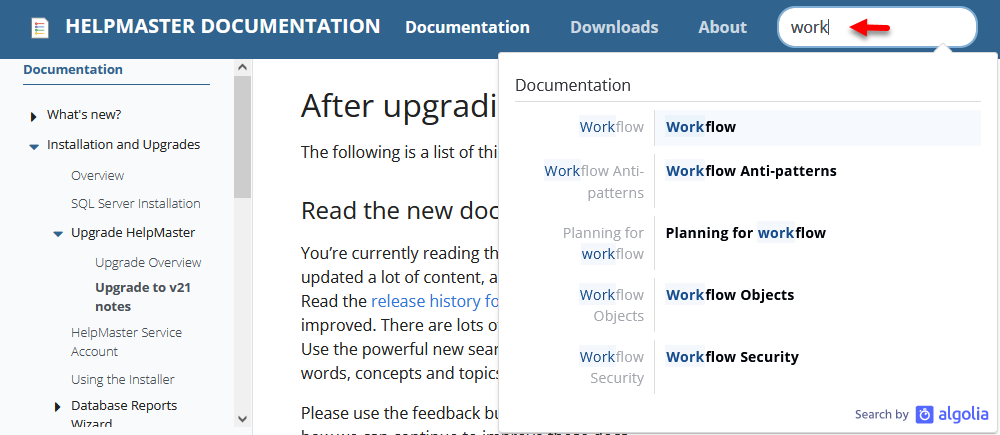
After upgrading
The following is a list of things to do after upgrading.
Read the new documentation
You’re currently reading the new HelpMaster documentation. We’ve updated a lot of content, and will continue to improve this on-line help. Read the release history for version 21 or release history for version 22 to get an idea of what’s new and improved. There are lots of new things to configure, test and implement. Use the powerful new search box in the top-right corner to search for words, concepts and topics.
Please use the feedback buttons at the bottom of the page to let us know how we can continue to improve these docs.
If you need assistance with anything, please contact PRD Software
Remove old versions
If you have not done so already, remove any old, test, or dev instances of previous web portal. See Manually uninstalling the web portal
Configuration
Web Portal
-
Allocate a staff web licenses to staff members so that they can use the new staff features of the web portal.
-
Create Staff only Job Templates. Job Templates have a lot of new features (see below), and there are now more configuration options available for staff.
-
Consider building a public job template(s) for your web portal. This is a new feature for v21. Public job templates allow jobs to be logged via the web, but don’t require any authentication at all - that is, the end-user does not need to register, or sign up, or be licensed - they just fill in a form to log a job. Public Job Templates are ideal for public Feedback forms, Contact Us, or other similar forms. Embed a public Job Template into a corporate website via an iFrame or similar.
-
Create and link knowledge base articles to job templates and request catalogs. The updated web portal can now display the issue hierarchy for clients and staff to choose from. As issues are selected, HelpMaster will display any knowledge base articles that are linked to that issue. This makes the web portal more dynamic in its ability to display relevant content to the type of job/issue that is being logged.
-
New configuration options exist for web control sets in the Web Settings (Desktop edition) screen. System administrators can choose whether Control Sets are collapsed, expanded, or expanded only if they contain data.
-
Private web actions can now be made completely invisible to end-users (rather than just redacted)
Job Templates
Job Templates have received a lot of updates and improvements. There are many more options and configuration settings that allow greater control of what the end-user sees, and the experience staff will have when logging jobs.
There are new configuration options to display staff assignment, upload attachments, display job priority and more. Review each job template to ensure that the correct setting has been applied for your operations. Log onto the web as both a client and a staff member to see how a template will present with different types of logons.
Available Actions is a new feature in v21. This allows greater control over workflow and the life-cycle of a job.
Configure email for Microsoft 365 / GMail
New options exist for sending email via Microsoft 365 or Gmail. Use the System Integration options to configure your email environment. If using legacy SMTP for sending email, consider converting over to the this newer format (if using M365/Gmail).
Check all system adminstration settings
The System Administration screen in the desktop has been re-styled for better management. There are a lot of new settings for client fields, system logs and more.
Default Templates is a new feature that allows system administrators to set the default templates that will be applied if an individual staff member has not set theirs. This may be useful for setting up new staff members.
The new System Event logs will now track and log almost all operations that are performed within HelpMaster. This is useful for system administrators, security, and general use.
Security
Version 21 and 22 have many security improvements. Here are some things to note.
Configure the new System Event Log settings to record all system events, log-ins, failed log-ins etc.
Configure the web attachment security settings.
Configure new client creation options.
Configure password complexity, lock-out times and failed password attempts etc.
Take the opportunity to review all skillgroups, security groups, application groups and job security groups.
Develop and Integrate with other systems
HelpMaster has a brand-new WebAPI that can be used to integrate with other systems. The HelpMaster WebAPI will continue to develop with future releases. Let us know what functionality you require.
Build workflow
Now is a great time to get into workflow, or update existing workflow. The web portal now supports the running/execution of workflow (not designing/creating), so staff members can use any workflow that is now part of the job and/or job template that was used to create the job.
If you already have been using workflow, check out the new Cancel path on the Action workflow object.
Build Entity Items (like control sets)
Entity Items are a new features that are similar to Control Sets, but can be linked to an entity multiple times. These are great for storing recurring information against an entity.
See also
Feedback
Was this page helpful?
Glad to hear it! Please tell us how we can improve.
Sorry to hear that. Please tell us how we can improve.